Templot Club Archive 2007-2020
|
|||
| author | remove search highlighting | ||
|---|---|---|---|
|
posted: 18 May 2011 09:16 from: Martin Wynne
click the date to link to this post click member name to view archived images |
If you are starting Templot Development Version (TDV) for the first time, you will probably want to change immediately to classic Templot mode by clicking the Q button in the top left corner of the workpad. Otherwise you may find things get very confusing. If you opt to save and use your program preferences, TDV will start in classic Templot mode each time. Revert to trying out the new Quick-mode feature when you have found your way around: 2_180351_050000001.png 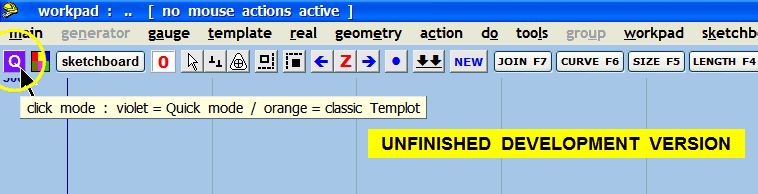 You can always quickly see which mode you are in -- classic Templot displays an orange T: 2_180351_040000000.png 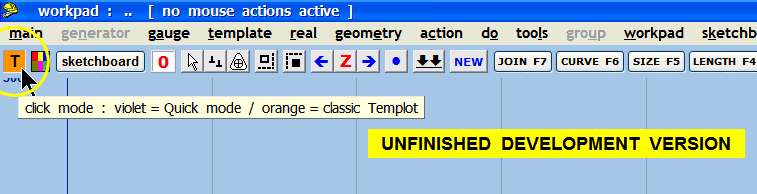 You can quickly swap modes using the shortcut keys -- PAGE UP, PAGE DOWN. Quick-mode is intended mainly for beginners. It makes it quick and easy to build up a simple track plan, but is not recommended when working with multiple partial templates. But it's very handy when timber shoving to swap quickly between several templates. regards, Martin. |
||
|
posted: 19 May 2011 19:52 from: Paul Boyd
click the date to link to this post click member name to view archived images |
Hi Martin I thought I'd have a go at Quick Mode - you're right in that I wanted to immediately change to Classic mode! Anyway, I've found a problem in the way background templates are selected, and lost some templates in the process. I've got my new user head on, and am now confused as to where they went! (My old user head knows where they went!!) Clicking on a template makes that one the control and stores the previous control to the background - so far, so good. The problem came when I wasn't able to select the correct template in a closely spaced group, so resorted to the Shift-Click method on the name label, at which point the normal background template menu appeared. Without really thinking too much, I though "Ok - just press C for Copy to control" and promptly lost the previous control template. Ctrl-U restores that one, but loses the new one. I think this could thoroughly confuse a new user. I'm not entirely sure what the solution is, but maybe clicking on the name label (with or without the Shift key) should have exactly the same effect as clicking on the template itself - it stores the current control template and deletes itself to the control. The background template menu is still available by right clicking the template (or the name label?). The catch there is that it's possible to then lose the current control template by choosing any of the T,C or Y options and this could also confuse new users if no warning was given. I'm not sure if the solution there is to automatically copy the control template to the background before actioning any of these options - I think that fits with the idea of the control template automatically being stored when another background template is clicked. Anyway, food for thought |
||
|
posted: 20 May 2011 16:14 from: Martin Wynne
click the date to link to this post click member name to view archived images |
Paul Boyd wrote:I think this could thoroughly confuse a new user. I'm not entirely sure what the solution is, but maybe clicking on the name label (with or without the Shift key) should have exactly the same effect as clicking on the template itself - it stores the current control template and deletes itself to the control. The background template menu is still available by right clicking the template (or the name label?).Hi Paul, That's a bug. Thanks for your other thoughts. I was mindful that Quick mode wasn't really finished, but I rather lost my way in it and left it to settle for a bit. It's time now to get it properly sorted, or abandon it. My feeling originally was that when a beginner has got to the stage of wanting to use that menu, it's time to move on to classic mode. Now I'm not so sure. Maybe Quick mode has its uses for everyone? It certainly makes timber shoving more convenient. You may not have noticed, but in addition to T, Y and C, there is now also M (make the control) which corresponds to the Quick mode default action, storing the existing control template first. My intention was that T, Y and C would be disabled when in Quick mode, exactly for the reason you found that otherwise a wanted template would be lost. Perhaps we need another option under M, corresponding to C but storing the existing template first. It's important when this menu appears, that the clicked template is still a background template, otherwise a lot of its functionality would be lost -- make diamond-crossing at intersection for example. Anyone else tried Quick mode? I'm still in two minds about it, but I can see the ease of use for beginners, especially the simple DELETE key working. But it's hopeless with multiple partial templates. The words are still up for debate, as usual. Like you I'm not too keen on "Classic" mode, it sounds a bit fuddy-duddy. But I wanted to reassure existing users that it was exactly as before. Perhaps Legacy mode or just Normal mode? I think Advanced mode could sound a bit intimidating and suggests something new or different from previous versions. It's always the words. I'm glad the program called itself "Templot" without my even thinking about it. regards, Martin. |
||
|
posted: 20 May 2011 19:20 from: Paul Boyd
click the date to link to this post click member name to view archived images |
Hi Martin I think this is the first time ever that something I've reported really has turned out to be a bug My feeling originally was that when a beginner has got to the stage of wanting to use that menu, it's time to move on to classic mode.That was in the back of my mind whilst typing that last post. I think your suggestions regarding the T, Y, C & M keys are good - let's see what others think. How about Basic and Normal? A new user might then expect to use Basic mode until they get into it, then switch to Normal mode, which is, well, normal. "Move onto classic mode" sounds like we're going backwards, I think. Cheers |
||
|
posted: 20 May 2011 21:00 from: Phil O
click the date to link to this post click member name to view archived images |
Paul Boyd wrote: Hi MartinHi Martin I'd agree with Paul on the wording. Basic and Normal, not much chance of confusion and not likely to be seen as a retro step. Cheers Phil |
||
|
posted: 20 May 2011 21:24 from: Rob Manchester
click the date to link to this post click member name to view archived images |
Hi Martin, I certainly like the Quick mode. Change the name by all means but it suits well for quick layout designs not employing partial templates and the like. I don't mind it being callled 'Simple', matches me to a tee... Rob |
||
|
posted: 21 May 2011 17:45 from: Martin Wynne
click the date to link to this post click member name to view archived images |
Phil O wrote:I'd agree with Paul on the wording. Basic and NormalHi Paul, Phil, As you can see if you have downloaded today's update, I have changed "classic Templot" to Normal mode, it shows N in the panel top left. I'm not too happy about "Basic" as it suggests a smaller sub-set of Normal, rather than an alternative way of working. At present I've left it as Quick mode, which does seem OK to me. regards, Martin. |
||
|
posted: 21 May 2011 20:39 from: Paul Boyd
click the date to link to this post click member name to view archived images |
Hi MartinAs you can see if you have downloaded today's update, I have changed "classic Templot" to Normal mode, it shows N in the panel top left.Yup - spotted that! I'm not too happy about "Basic" as it suggests a smaller sub-set of Normal, rather than an alternative way of working. At present I've left it as Quick mode, which does seem OK to me.No problem - it was really Classic that was the wrong word, I think. |
||
|
posted: 21 May 2011 20:53 from: Paul Boyd
click the date to link to this post click member name to view archived images |
Hi MartinShift+left-click (or Caps Lock +left-click) on a template name label in Quick mode is now the same as clicking on the template.That works fine. delete to the control, wipe to the control, copy to the control, menu items are now disabled in Quick mode.That works but there's another problem. I was clicking on various background templates, then hit Ctrl-V to store the latest control to the background. There was then no visible control template (toggling the Home key didn't bring one up) . Right-clicking on any background template then selecting Make to control gave this warning: 105_211557_430000000.png 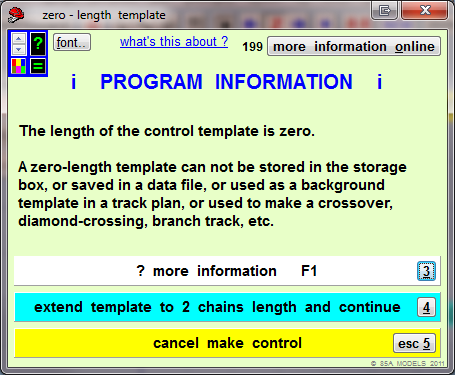 ...which explains why there was no visible template. Choosing cancel make control promptly deletes the background template to the control, and so does extend template to... I've got my new user head on and I'm confunded again Hopefully the message will work this time! |
||
| Last edited on 21 May 2011 21:01 by Paul Boyd |
|||
|
posted: 21 May 2011 21:26 from: Martin Wynne
click the date to link to this post click member name to view archived images |
Paul Boyd wrote:Edit - what on earth happened there? I'll try again in a second!Hi Paul, I think perhaps you did Copy Image instead of Copy Image Location? That works but there's another problem. I was clicking on various background templates, then hit Ctrl-V to store the latest control to the background. There was then no visible control template (toggling the Home key didn't bring one up) . There is a difference between hiding the control template (HOME key) and invalidating the control template (DELETE key, or red Z tool-button). A hidden template is fully viable etc., but just not displayed. You can still store it for example. An invalidated template is reduced to zero-length and shows as a red Z symbol. I think if you had zoomed out you would have seen it. The Z symbol is actually the fixing peg, it just gets drawn differently when the template length is zero. The idea is that an invalidated template is thereby prevented from being stored, as the message you saw explained. When you do CTRL+V (or INSERT or click the down-arrows tool-button) in Quick mode, the control template is invalidated automatically. Otherwise it would get duplicated on the background when you click on the next template, or click the NEW tool-button. Ideally you should never need to store a template yourself in Quick mode. The basic tenet of Quick mode is that Templot always stores the templates for you. Maybe Quick mode needs some more thought and explanation? As I mentioned, I did rather lose my way in it. regards, Martin. |
||
|
posted: 21 May 2011 22:29 from: Paul Boyd
click the date to link to this post click member name to view archived images |
Hi MartinWhen you do CTRL+V (or INSERT or click the down-arrows tool-button) in Quick mode, the control template is invalidated automatically. Otherwise it would get duplicated on the background when you click on the next template, or click the NEW tool-button. Ideally you should never need to store a template yourself in Quick mode. The basic tenet of Quick mode is that Templot always stores the templates for you.OK, I think, but then how does Templot store the last control template you were working on at the end of a session? Surely the only way is to store it myself? |
||
|
posted: 22 May 2011 01:49 from: Martin Wynne
click the date to link to this post click member name to view archived images |
Paul Boyd wrote:OK, I think, but then how does Templot store the last control template you were working on at the end of a session? Surely the only way is to store it myself?Hi Paul, Whenever you save a .box file, or when Templot makes its own backups across sessions, the control template is now "tacked on" to the .box file too, and restored as the control template when you reload the file. This replaces the previous arrangement whereby a starting control template was minted from the last template loaded. (If you try saving a .box file from TDV and then loading it back into 091c, you will find that you have gained an extra unused template in the storage box. This doesn't work the other way, TDV knows there isn't a control template tacked on to earlier files, in which case it reverts to the previous arrangement.) This change was needed only for Quick mode, but since there is no way to know which mode a .box file will be reloaded in, it had to be implemented for all. On balance I think it's an improvement. regards, Martin. |
||
|
posted: 22 May 2011 08:45 from: Martin Wynne
click the date to link to this post click member name to view archived images |
Paul Boyd wrote:Right-clicking on any background template then selecting Make to control gave this warning:Hi Paul, That alert message shouldn't appear in that context. I won't call it a bug -- maybe "design fault"? I will re-work that bit of code. regards, Martin. |
||
|
posted: 22 May 2011 10:40 from: Paul Boyd
click the date to link to this post click member name to view archived images |
Hi MartinHi Paul, Whenever you save a .box file, or when Templot makes its own backups across sessions, the control template is now "tacked on" to the .box file too, and restored as the control template when you reload the file.That's OK (and really useful!), but at some point (in Quick mode) the user will want to print the plan... The basic tenet of Quick mode is that Templot always stores the templates for you.The default option is to not print the control template so it'll need to be manually stored before printing with either Ctrl-V or Insert. I know there's an option to choose to print the control template but this is then something else that a new user will have to find out. Perhaps the simple answer there is to change the default for Quick mode to print the control template? Cheers |
||
|
posted: 22 May 2011 11:14 from: Martin Wynne
click the date to link to this post click member name to view archived images |
Paul Boyd wrote:Perhaps the simple answer there is to change the default for Quick mode to print the control template?Hi Paul, Yes, and I remember making a note in the book to do that. Thanks for the nudge. Not only for printing, but also in the PDF, on the sketchboard, etc. However, it would be difficult to implement for DXF, so in the event that a Quick-mode user wants to export DXF the program will have to store the control template as a background template first. Also, at present diagram-mode output is available for background templates only, so a similar solution is needed there too. We'll get there in the end. regards, Martin. |
||
|
posted: 31 May 2011 10:41 from: Martin Wynne
click the date to link to this post click member name to view archived images |
Martin Wynne wrote:I have changed "classic Templot" to Normal mode, it shows N in the panel top left. Now that "classic Templot" is called "Normal" mode, it is illogical for it not to be the default startup mode. I have therefore reverted to starting in Normal mode in the next TDV update. I invented Quick mode to help beginners get started, but the more I work on it the more I wonder if it is in fact counter-productive? Certainly it makes it quick and easy to build a simple track plan. But beyond that comes the hurdle of unlearning Quick mode and making the jump to Normal mode to do the more complex stuff. That may be a bigger hurdle for some than it would have been to learn Normal mode in the first place. Just having two different modes to choose from is going to be confusing for some. I do feel that I have rather lost my way on this. Quick mode was in many ways a response to those asking for Templot to be more "Windows-like". It's creating more problems than it solves -- I should have followed my instinct to ignore such requests. I shall do so in future. regards, Martin. |
||
|
posted: 31 May 2011 18:45 from: Brian Nicholls
click the date to link to this post click member name to view archived images |
Hi Martin, Sorry to add what might be a sour note on this topic of Quick Mode, but could you please change the default on start up (ie when you first open Templot TDV) to open in NORMAL MODE. Personally, I find it a pain in the backside, when I open Templot TDV, I very often forget it starts in Quick Mode and before I realise it I’ve been panning across my layout to get to a particular point or template, and found I have made some templates disappear on the way, others have changed numbers in the storage box, and where I have kept a nice tidy column of template numbers at the side of the layout, I suddenly find the layout littered with template numbers generated as I have panned across the layout. To summarise, now opening in Quick Mode causes the unwary problems as mentioned above, whereas, if it were opened in Normal Mode, no such problems would arise. I think opening in Normal Mode is, as one might say, the fail safe way of opening Templot it does not cause any problems. Those that wish to use Quick Mode, only have to make a single mouse click in the top left-hand corner of the workpad to gain access to that mode, not much effort required there. I know in a previous message on this topic, I believe you mentioned that Quick Mode was mainly for beginners, and I can therefore understand why you have chosen to open Templot TDV in that mode, but I personally think beginners will be more confused with things happening such as those mentioned above. As I say sorry to add a negative note, I will give Quick Mode a try some time, but I still think it should open in Normal Mode. All the best, Brian Nicholls. |
||
|
posted: 31 May 2011 18:58 from: Martin Wynne
click the date to link to this post click member name to view archived images |
Hi Brian, Please read my previous message again: I have therefore reverted to starting in Normal mode in the next TDV update. Even if I had not done that, if you save your program preferences, Templot starts the next session in the same mode which you were in when you saved them. You can do that now without waiting for the next update: topic 1491 By the way, you should not be using TDV for serious work. I did make that clear at the start. It should not matter a damn if the template labels get untidy at this stage. It's a chance to test the function to arrange them. regards, Martin. |
||
| Last edited on posted: 31 May 2011 20:22 by Martin Wynne |
|||
|
posted: 31 May 2011 19:28 from: Phil O
click the date to link to this post click member name to view archived images |
Hi Martin I have just downloaded and opened the latest TDV, this opened in Q mode. 38_311426_550000000.png 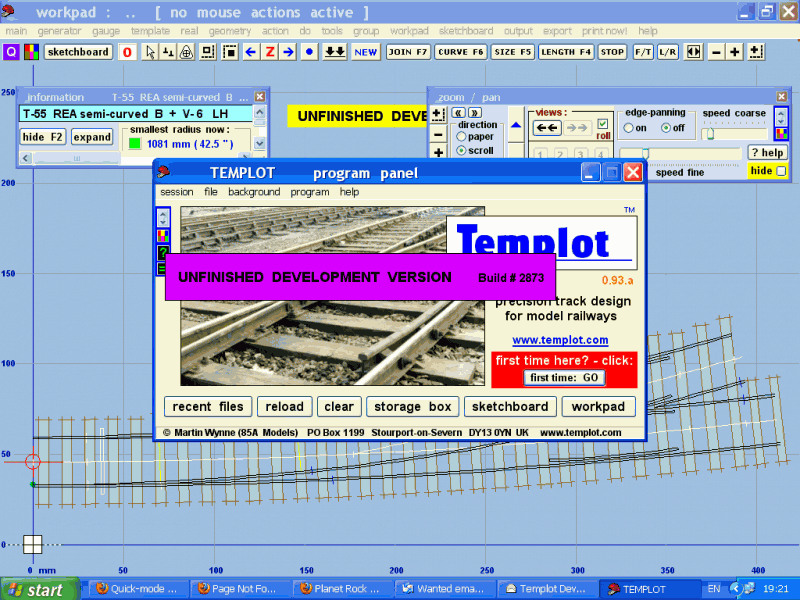 Cheers Phil |
||
|
posted: 31 May 2011 20:08 from: Martin Wynne
click the date to link to this post click member name to view archived images |
Phil O wrote:I have just downloaded and opened the latest TDV, this opened in Q mode.Hi Phil, I wrote: I have therefore reverted to starting in Normal mode in the NEXT TDV update. Not the current one. The change log for that (build # 2873) is at: topic 1511 - message 9415 regards, Martin. |
||
|
31 May 2011 20:22 from: Brian Nicholls
click the date to link to this post click member name to view archived images |
Martin Wynne wrote: Please read my previous message again:Hi Martin, Many thanks for the quick response. Apologies, I missed that part of your message, but good to know it has been realised that starting in Quick Mode does give problems. Even if I had not done that, if you save your program preferences, Templot starts the next session in the same mode which you were in when you saved them. You can do that now without waiting for the next update. I’m not quite sure what is meant here as, whenever I start Templot and select to open my previous using the geen panel, “yes please – restore previous work”, I get exactly the work I requested, containing any changes I had done just before closing last time, but Templot still opens again in Quick Mode seemingly ignoring that I had been using Normal Mode when I shut down. By the way, you should not be using TDV for serious work. I did make that clear at the start. It should not matter a damn if the template labels get untidy at this stage. It's a chance to test the function to arrange them. I have not been actually using the TDV for serious work, I did make a copy of my latest New Street work box file in 0.91c to use in the TDV, principally to try the DXF, PDF and Platform functions, but have found it also useful to see what other effects a large layout file has or does in the TDV, one of them being this annoying feature whilst panning in Quick Mode. To the contrary, I would not expect to produce viable work using the TDV, although it is tempting, but my New Street work is static at this time in 0.91c and will probably await the new pug before moving on, since the benefits of irregular diamonds and other features of the TDV will make progress perhaps faster in the long run, and will be most beneficial. Thanks again for the guidance. All the best, Brian Nicholls. |
||
|
posted: 31 May 2011 20:25 from: Martin Wynne
click the date to link to this post click member name to view archived images |
Brian Nicholls wrote:I’m not quite sure what is meant here as, whenever I start Templot and select to open my previous using the geen panel, “yes please – restore previous work”, I get exactly the work I requested, containing any changes I had done just before closing last time, but Templot still opens again in Quick Mode seemingly ignoring that I had been using Normal Mode when I shut down.Hi Brian, program preferences are not part of your track design work. See: topic 1491 regards, Martin. |
||
|
posted: 31 May 2011 20:44 from: Martin Wynne
click the date to link to this post click member name to view archived images |
Brian Nicholls wrote:but good to know it has been realised that starting in Quick Mode does give problems.Hi Brian, I haven't necessarily realised that at all. I'm still in two minds about which is the best mode to start in. The reason for the change is simple -- it's utterly nonsensical to call a particular mode "Normal" if the program doesn't start up in it by default. If in the end I decide to start in Quick mode, the name for Normal mode will have to be changed again. It just looks too daft for comfort at present. To see this, try writing the introductory note: "Normally, Templot starts in Quick mode, but you can easily change to Normal mode". regards, Martin. |
||
|
posted: 31 May 2011 21:59 from: Brian Nicholls
click the date to link to this post click member name to view archived images |
Hi Martin, Sorry posted this in the wrong area. Thanks for the information on preferences, I have done as you suggested, Quit and re-started Templot TDV and it worked OK this time. I did have a little trouble with the Information and setup popup screen, since I first thought it was just read only, and all the parts below that in the dropdown window you posted, were all greyed out. However, after moving the mouse around the screen and noting parts highlighted, I then realised that it was active and clicked the “Save Preferences” then followed the instructions. Thanks again Martin, am still learning. All the best, Brian Nicholls. |
||
|
posted: 31 May 2011 22:41 from: Brian Nicholls
click the date to link to this post click member name to view archived images |
Martin Wynne wrote: Brian Nicholls wrote:but good to know it has been realised that starting in Quick Mode does give problems.Hi Brian, Hi Martin, I can only say that, I have had this problem for as long as I have had the TDV, and if I loose templates or things appear to be going wrong I Quit, and re-load from the original file and start again, but this time ensuring I go straight to Normal Mode. But I was a bit niggled each time having to go in and add all the diamond crossing K check rails, and worse having to change the data to make then fit in some cases. Now as other members have pointed out, the inclination is to go back into “Normal Mode” as it is not easy to understand what is going on. It is really not the point as to what you are calling the Mode, “Normal”, “Standard” or even “Usual”, people will adjust to whatever. I think if you do eventually decide to start in Quick Mode, whatever your reasons are, then as you say I think there should be a large, unmistakable note / label, across perhaps the centre of the screen which states something like: “ You Are In Quick Mode, To Change to Normal (or whatever it is called) Click appropriate Button (give location) or Continue” That will prompt users of the Mode state and give those that choose to go to the other Mode an opportunity to do so, having been pre-warned. I do realise, that this is mainly due to ignorance on my part in not trying Quick Mode yet, but will do so shortly, just to gain knowledge of it, although if is, as has been said, it has limitations, then most likely I would use “Normal Mode” in preference, also I never like to rush things, just enjoy what I am doing. Hope this helps. All the best, Brian Nicholls. |
||
|
posted: 31 May 2011 22:58 from: Martin Wynne
click the date to link to this post click member name to view archived images |
Brian Nicholls wrote:That will prompt users of the Mode state and give those that choose to go to the other Mode an opportunity to do so, having been pre-warned.Hi Brian, Sorry to labour the point, but if you want always to start in a particular mode, all you have to do is save your program preferences, and elect to use them on startup. A warning such as you suggest would be meaningless and confusing to first time users. regards, Marin. |
||
|
posted: 1 Jun 2011 12:35 from: Martin Wynne
click the date to link to this post click member name to view archived images |
Martin Wynne wrote: Paul Boyd wrote:Right-clicking on any background template then selecting make the control gave this warning:Hi Paul, Fixed in the next update. make the control and make as a copy items on the popup menu will now show no alert messages in either mode. So take care using make the control in Normal mode -- the background template will be deleted to the control without any confirm dialog. (These new menu items differ from the existing delete to the control and copy to the control items in that the existing control template is automatically stored first. Those existing menu items continue to work as before in Normal mode. They are disabled in Quick mode -- the new menu items should be used instead.) regards, Martin. |
||
|
posted: 18 Jul 2012 12:28 from: Martin Wynne
click the date to link to this post click member name to view archived images |
More than a year on, I think it's time to revisit this topic. I invented Quick mode specifically for beginners, so it needs some final decisions about it before I can create a new beginners' tutorial. I had high hopes for Quick mode, to address the constant complaint that Templot doesn't work like Windows, and I spent a lot of time on it. But in the end I rather lost my way with it, because although it makes the simple things even simpler, as soon as you start anything more complex it creates a lot of extra difficulty. Which of course is the reason I didn't follow the Windows methods in the first place. It does make things a bit faster in the final stages -- shoving timbers, adding platforms, etc. -- because you can quickly swap to a different template with a single click. Without Quick mode that takes two clicks, or one click and press the M key for make the control. I'm minded now to remove Quick mode, at least as a startup option for beginners with its own coloured tool-button. I may leave it buried in the menus as a speed-up option for experienced users when timber shoving a large track plan. Which then also requires a decision about the red Z tool-button and the DELETE key. These are rarely used in Normal mode and without a Quick mode their action is likely to be confusing for beginners. Comments welcome. Is anyone using Quick mode a lot? Do you like it? regards, Martin. |
||
|
posted: 18 Jul 2012 12:53 from: Glen Suckling
click the date to link to this post click member name to view archived images |
Martin Wynne wrote:
Martin, Other than a quick look when it first came out I have never used it. Glen |
||
|
posted: 18 Jul 2012 13:23 from: Paul Boyd
click the date to link to this post click member name to view archived images |
Hi Martin Like Glen, I had a quick play, then never used it again. Given the difficulties in creating a user manual I would suggest getting rid of it, otherwise you'll be saying "To do this, you need to do X if you're in Quick Mode but Y if you're in Normal Mode." Two lots of screenshots, two different videos... It could be useful in the way you suggest, tucked away in a menu, although to be honest I'm so used to working the way I do that I'd probably forget it was there! Cheers |
||
|
posted: 18 Jul 2012 13:26 from: Alan McMillan
click the date to link to this post click member name to view archived images |
Hi Martin Likewise. I never used it as I had become used to the normal way of doing things and saw no point in complicating matters by using an alternative way of doing what I was already proficient at. Alan |
||
|
posted: 18 Jul 2012 13:35 from: Raymond
click the date to link to this post click member name to view archived images |
Martin Wynne wrote: Comments welcome. Is anyone using Quick mode a lot? Do you like it?Hi Martin, Like the others so far, I never use it. Regards Raymond |
||
|
posted: 18 Jul 2012 15:03 from: Brian Nicholls
click the date to link to this post click member name to view archived images |
Hi Martin, It seems like many others, I also do not use Quick Mode, and to be truthful do not particularly like it. Every time I tried to use it, may be because I am much more used to the Normal Mode, I find templates either disappear, or jump around the trackplan and end up somewhere you don’t want them to be. I’m not quite sure how new users would really find this any help. My vote would be to scrap it, why do we really need to do things in such a hurry, I personally enjoy taking my time when working in Templot to get things right, which the program does admirably. As to the red Z tool button, I have never really seen the point of it, and have just about totally ignored it over time. It’s not difficult to Delete items in Normal Mode if required by the various methods open to one. I think the main problem with Quick Mode, is that it seems to change the function of certain key operations as compared with Normal Mode. What a particular key function would perform in Normal Mode, in Quick Mode seems to do something else, and very often causes templates to disappear or do something you don’t want it to. Therefore, I think it can be more confusing to a new user in the long run. All the best, Brian Nicholls. |
||
|
posted: 18 Jul 2012 18:39 from: Phil O
click the date to link to this post click member name to view archived images |
Hi Martin. I am like the others, I had a quick dabble when it first appeared, but soon reverted to Normal Mode. It therefore gets my vote for ditching Quick Mode. Cheers Phil |
||
|
posted: 19 Jul 2012 08:39 from: Alan Turner
click the date to link to this post click member name to view archived images |
I've never used it either. In fact until this thread I had quite forgoten about it. Alan |
||
|
posted: 25 Jul 2012 18:03 from: Paul Boyd
click the date to link to this post click member name to view archived images |
HI Martin Just an observation really - I've noticed that a lot of new names here seem to be quite happy to dive straight in at the deep end, using some of the more advanced tools and methods. They get stuck, and come here to ask for help, which is absolutely fine! To me, that reinforces the fact that Quick Mode isn't needed. I'm sure it's much better to just have one mode so that we know what people are seeing on the screen. ...and talking of documentation, I've been struggling with Creo Elements at work today. Getting totally frustrated, not helped by the fact that the documentation seems to describe an old version, so the video tutorials (which have an extremely annoying advert whenever you pause them so you can't see the screenshots) just don't work any more. You're not alone |
||
|
posted: 25 Jul 2012 18:38 from: Nigel Brown click the date to link to this post click member name to view archived images |
Am I being thick? I've just tried Quick Mode for the first time. At least, I think it's the first time. The point is, I can't see any difference between what I'm doing in Quick Mode and what I'm used to doing in Classic Mode. So, what is the difference? | ||
|
posted: 25 Jul 2012 20:11 from: Martin Wynne
click the date to link to this post click member name to view archived images |
Nigel Brown wrote: Am I being thick? I've just tried Quick Mode for the first time. At least, I think it's the first time. The point is, I can't see any difference between what I'm doing in Quick Mode and what I'm used to doing in Classic Mode. So, what is the difference?Hi Nigel, In Normal mode, left-clicking on a background template displays its menu on the left of the screen. In Quick mode, left-clicking on a background template does make the control, meaning that the existing control template is stored first. To see the full menu it is necessary to right-click on the background template instead. There are several other similar changes. Essentially, every time you create a new control template, or move a background template to the control, the existing one is stored first. This works quite well if you have an existing track plan and want to make changes. For example shoving some of the timbers. You can just click along from one template to another and make your changes. It doesn't work so well when doing the initial planning, when you want to do a lot of what ifs, yes, no, try something else, go back, what abouts, and so forth. The views here were unanimous, so I have now removed Quick mode from the main menus and removed the trackpad tool buttons. It's still available if you want it, now called make-on-click mode -- on the program panel: program > click mode options > make-on-click mode menu option. This change released the PageUp and PageDown keyboard shortcuts, which have been reallocated to the zoom to fit all templates, and zoom to fit group functions respectively. These changes will be in the next update. regards, Martin. |
||
|
posted: 25 Jul 2012 21:12 from: Nigel Brown click the date to link to this post click member name to view archived images |
Hi Martin Thanks for the explanation. I probably left-clicked, didn't get the menu, so just right-clicked instead. I agree with everybody. Very little advantage in practice and potential for confusion. Cheers Nigel |
||
|
posted: 8 Aug 2012 12:01 from: Andy Vines
click the date to link to this post click member name to view archived images |
I am obviously in the minority, but I like Quick mode for quick editing of lengths and curves etc. when designing up a 'quick' layout, I still use Normal mode to start with but once I have the basics and want to try a few 'quick' changes I change to quick mode, so maybe it could be left in but called quick edit or something. The ability to just quickly click on individual templates and quickly extend or curve them makes it easier for me to play around with plan before finalising it in normal mode. |
||
|
posted: 9 Aug 2012 11:36 from: Martin Wynne
click the date to link to this post click member name to view archived images |
Andy Vines wrote: The ability to just quickly click on individual templates and quickly extend or curve them makes it easier for me to play around with plan before finalising it in normal mode.Hi Andy, Thanks for your comments. In the next update I have relegated Quick mode to the program panel and renamed it make-on-click mode. But all the functions remain exactly as before. When in force, there is now an orange background to the top tool buttons, as a permanent reminder that things will work slightly differently. Removing the Quick mode tool buttons has made space for me to squeeze in a couple more beginner buttons -- roam and rotate: 2_090624_130000000.png 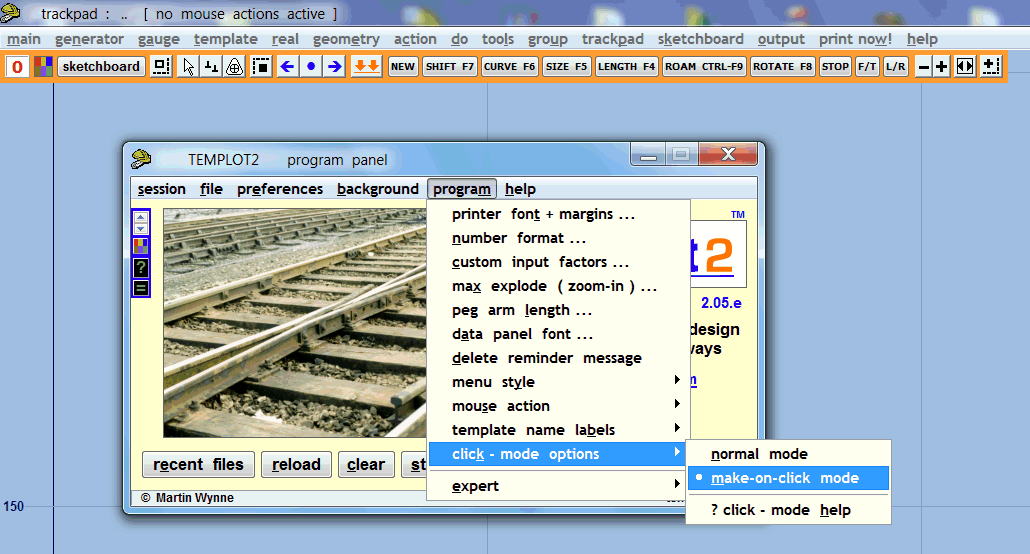 regards, Martin. |
||
|
posted: 9 Aug 2012 12:35 from: Geoff Cook
click the date to link to this post click member name to view archived images |
Why are roam and rotate considered to be beginners buttons | ||
|
posted: 9 Aug 2012 14:13 from: Martin Wynne
click the date to link to this post click member name to view archived images |
Geoff Cook wrote: Why are roam and rotate considered to be beginners buttons?Hi Geoff, Shift and Rotate are needed when starting a track plan to get the first template to the correct position and alignment. Everything could be shifted and rotated later of course, but experience suggests that beginners are always keen to get a baseboard rectangle defined and the first template positioned within it. Rotate can also be useful when printing individual construction templates, by arranging them diagonally across the printed page to fit on a single sheet. After inserting a turnout in existing plain track, Roam is the easiest function to use to adjust the turnout position, because it does not modify the template alignment. The aim of the "beginner buttons" is that a simple track plan can be created using those buttons only. With the dominance of laptop computers nowadays, use of the F keys is less convenient that it used to be, and unfamiliar to many users. Accessing the full menu structure for the mouse actions can be intimidating at first, so an easily-clickable sub-set of buttons helps. The worry would be that some users may end up using those buttons exclusively, and never discover the full range of functions available. regards, Martin. |
||
|
posted: 10 Aug 2012 13:11 from: Andy Vines
click the date to link to this post click member name to view archived images |
Hi Looks good to me, and the two additional speed buttons are also seem a useful addition to me, I am no expert but am aware of the full functions available, but it is also nice to be able to get some basics down quickly to get a feel for a plan before its refined. |
||
| Please read this important note about copyright: Unless stated otherwise, all the files submitted to this web site are copyright and the property of the respective contributor. You are welcome to use them for your own personal non-commercial purposes, and in your messages on this web site. If you want to publish any of this material elsewhere or use it commercially, you must first obtain the owner's permission to do so. |