Templot Club Archive 2007-2020
|
|||
| author | remove search highlighting | ||
|---|---|---|---|
|
posted: 30 May 2011 18:43 from: Brian Nicholls
click the date to link to this post click member name to view archived images |
Hi All, Thought I would put this message in this section, since it is closely related to Irregular Diamonds. I have just “knocked” up a help guide for constructing Double Slips quickly using the TDV. Just thought I would post it as I think it is a really quick and accurate way of making a double slip, see what you all think. This method could be used in 0.91c also, but the first part in constructing the half diamonds would be much longer in 0.91c, otherwise, it would produce the same result. See attached PDF file. All the best, Brian Nicholls. |
||
| Attachment: attach_1089_1522_How_to_Construct_a_Double_Slip_Quickly_v1.pdf 483 | |||
|
posted: 19 Oct 2011 21:26 from: leo_sandstrom
click the date to link to this post click member name to view archived images |
Hi Thank you for the quide! Seing as I am mostly done with the basic layout I thought Id start working on the more complicated trackwork. I started following your instructions but got stuck after figure 3 on the following part: 3.0002. Now use < template > < switch options... > 3.0002.1. When window opens, scroll down to, 3.0002.2. < BH or FB 1:32 (B) switch for 1:7 slip > (or if you wish another ratio select that) and click OK. Problem is I use custom american turnouts (dont ask me the exact measurements, I just used some old ones I found in a box file here on the forum) Do you have any tips for what I should do when I want to make a #12 double slip with a custom turnout as a base? Also, please disregard the template info, thats a deleted template. Regards /Leo |
||
| Attachment: attach_1202_1522_12_Double_slip.png 307 | |||
|
posted: 20 Oct 2011 01:30 from: Brian Nicholls
click the date to link to this post click member name to view archived images |
leo_sandstrom wrote: I started following your instructions but got stuck after figure 3 on the following part: Hi Leo, I have just managed to have a quick look at your message, and tried a few things. You can use any custom turnout you like to make the slip. 1. First follow the instructions in the guide and put in your two guide curves as described in the sections 10001 through 10005. 2. Then make the diamond crossing as described in sections 20001 through 20006. 3. Now load your custom turnout and make it the control template, ensure that this template is a short distance away from your diamond crossing and not overlapping it. 4. Next, you need to isolate the switch blades from this template by doing the following, Press the F4 key, to change the overall length of the turnout. Then shorten the turnout right up to the switch blade end of planning mark, you should then be only left with the switch blades. ( the reason for doing this with your custom turnout is, to ensure you have the correct planning deflection angle [American or any other] of each of the four switches required by the slip you wish to make). 5. You can now save this switch blade template and give it a suitable name. 6. You can now follow the guide instructions from 3.0005.1 onwards for all four switch blades, using the one you just stored and saved, and then add the slip roads as described later in the guide. style="BACKGROUND-COLOR: #f8fcff" I’m sorry it’s a little late now, but if you need further instructions, post a message, and I will try and help you tomorrow afternoon when I get home. By the way, just had a quick look at your PNG image file, and noticed the K check rails are missing from the diamond crossing, you can get these back by doing the following, Select < real > < K-crossing options > Click on < fixed K-crossings ( fixed diamond ) > I do hope this helps. All the best, Brian Nicholls. |
||
|
posted: 20 Oct 2011 18:40 from: leo_sandstrom
click the date to link to this post click member name to view archived images |
Brian Nicholls wrote: Hi Leo,Hi Brian Thanks for the help, though I think I still got some questions: 1 & 2. I have straight roads constructed through converting a normal turnout to a slip via tools make diamond crossing so I think I got part 1 and 2 done. 3. Converting one part of the double slip back into a turnout and moving it away from the double slip, check. (se pic thats attached) 4. Stuck again, I have no idea where the switch blade end of planing mark is. I tried googling for it but found nothing, apart from lots of templot planning pages with the word mark in them... I also tried using the menu Tools > Make slip road and ended up with a pair of switch points followed by a straight piece of track, I can probably bend it to make a slip road... but Im not sure where to put it. I do have a fairly good sense of where the parts are to go but its a bit hard without getting the idea behind the process. Anyway, I kept going for about 40 minutes and I think I might have stumbled upon something... New post in a few mins. Regards /Leo |
||
| Attachment: attach_1203_1522_12_double_slip_step_3.png 301 | |||
|
posted: 20 Oct 2011 18:47 from: leo_sandstrom
click the date to link to this post click member name to view archived images |
Hi again This time I just used the parts from the last picture and freehanded them roughly where I think they should go and ended up with what you can see in the attachment. I cant use it like this since it would produce an assymetrical double slip, but anyway, this is what about an hours work got me. I basically took the turnout converted to slip road and moved the pieces where I thought they should go by hand, then copied the left hand part of it and moved it onto the peg on the other end of the sliproad. Im sure there has got to be a way of doing this by moving the parts to a certain peg point on the diamond crossing, but I could never make them fit, and trust me, I tried alot of them! Anyone know what I must do to get these pieces placed correctly and in a symmetric fashion? Regards /Leo |
||
| Attachment: attach_1204_1522_12_double_slip_freehanded.png 303 | |||
|
posted: 20 Oct 2011 18:53 from: leo_sandstrom
click the date to link to this post click member name to view archived images |
I just managed to snap one part to MCP in a somewhat correct fashion, I think I had the peg on the wrong spot... Regards /Leo |
||
|
posted: 20 Oct 2011 18:56 from: Martin Wynne
click the date to link to this post click member name to view archived images |
Hi Leo, Have you seen the slip tutorial here: http://www.templot.com/martweb/pug_slips.htm and the slip video here: http://www.templot.com/martweb/videos/single_slip_straight.exe p.s. Brian, Leo's diamond is 1:12 and hence a switch-diamond. It doesn't have or need K-crossing check rails. Such a flat angle won't work as a fixed diamond. regards, Martin. |
||
|
posted: 20 Oct 2011 18:58 from: leo_sandstrom
click the date to link to this post click member name to view archived images |
Aha, now the peg should be moved to the end of planing so the curved slip road part can be moved there... Might actually get this to work somehow... | ||
|
posted: 20 Oct 2011 19:04 from: leo_sandstrom
click the date to link to this post click member name to view archived images |
Ok, this is my progress so far. I think I have the right hand slip road completed with the points attached where they belong, question is, whats the slip road radius supposed to be, it looks a bit large atm with over 8 meters radius. I think it should be swelled a bit, or is that just my imagination? Regards /Leo |
||
| Attachment: attach_1205_1522_12_double_slip_right_hand_slip_road.png 318 | |||
|
posted: 20 Oct 2011 19:07 from: leo_sandstrom
click the date to link to this post click member name to view archived images |
Martin Wynne wrote: Hi Leo,Hi Martin Yes, I have watched the slip video tons of times, but never figured out how to use my custom switch... Ill watch it again to see if I missed something. Im not quite sure what you mean by K-crossing check rails but Im planning on building a double slip where I have 2 pairs of switch blades moving in the middle to make a continous rail so to speak. (built a no 8 double slip like that using a Fast tracks jig and it works fine) So the middle of the slip is nothing Im worried about Regards /Leo |
||
| Last edited on 20 Oct 2011 19:11 by leo_sandstrom |
|||
|
posted: 20 Oct 2011 22:42 from: Brian Nicholls
click the date to link to this post click member name to view archived images |
Hi Leo, Looking at your new PNG image file, what you did regarding the turnout shortening down to the switch blade end of planning is correct, see PNG reply file below Figure 1, with the big red tick sign. (also see explanation image below, Figure 2, that Martin did and posted some time ago showing where the end of planning is located). However one thing I did note was, you should leave the originally set alignment curves (or straights) in position on the workpad overlaying the diamond, so that you can use them to align and position the four (4) switch blades required by the slip, these can be removed later once the blades are in the correct required positions. The first thing is to save your switch blade template which can be used for all four slip switches. Next copy the switch blade template to the control. Now it is important to know which way to add the switch blades, as a guide, please see Figure 3 image below, which explains the meaning of < facing – facing > and < facing – trailing > mentioned in the menus. Please also note that these terms are referenced to the peg datum position of the curves (or straights) track, and not the joint end of the track. You now need to add the switch to one of the curves (or straights), do the following, Select < geometry > < peg positions > < reset peg on datum (CTRL-0) >. Click on the Slip Crossing Guide Curved (or straight) background template and from the dropdown menu Select < P peg/align tools > < K align control template over, and snake onto peg > < facing – trailing > from the popup menu. OR < facing – facing > from the popup menu. Depending upon which way you want to add the switch blades. It is important to note at this point, that if you are having to use < facing – trailing > to add the switch, then be aware that the hand (RHS or LHS) of the switch may be wrong for the required position, the solution to this is, to repeat the command once again: Select < P peg/align tools > < K align control template over, and snake onto peg > < facing – trailing > from the popup menu. And the handing will correct itself, this does not apply to the < facing – facing > option. Next, once your switch is on the guide curve (or straight) at the datum peg end, you can now position the switch to the required position by doing the following: Next, use CTRL + F6 < snake through peg > and move the switch blade template until you reach the position you require. At this point it is necessary to check and measure the blade clearance between the diverging rails of the Vee knuckle. The recommended gap allowing both the two blades to be fully open is 12” prototype (4 mm at P4 gauge scale). I usually pre-set the ruler to measure this gap and then leave it in position so that I can then snake up to the ruler. See Figure 4. If the gap is not quite right, then continue to snake using CTRL + F6 in the appropriate direction until the correct gap point is reached. Here, I usually try to get the switch blades near to the ends of the check rails of the Vee (frog) to give a much easier slip road curve, but ensuring that the blades are at correct gapping, and that the curve does not infringe any of the formations components, rails, check rails & wing rails etc. Also that no external track-side obstacles are compromised. Once you have positioned the switch, then do the following: Now select < geometry > < peg positions > < peg on end of planing >. Now Store & Background this template. Now repeat all the above instructions, for the three remaining switches, remembering to orientate them in the correct way. You should now have something that looks like Figure 5. Once all switch blades are in position, you can now add the slip roads. Select one of the positioned switches, and , Wipe to the control then, Ensure the peg is on the end of planning for the template, if not, repeat the appropriate instruction just above to do this. Now select < tools > < make slip road > Now align the other end of the slip road to mate into the switch blades on the other half of the diamond using a combination of F6 curving and F4 overall length. You will need to zoom in to do this accurately. Now Store & Background this Slip Road template. Next, repeat the above slip road instructions for the two switches on the other side of the slip formation. Once done, you should now have an almost completed double slip, except for the tidying up, such as checking that nothing is fouling throughout the formation, such as tips of check & wing rails. I do hope this helps. All the best, Brian Nicholls. Figure 1. 1853_201733_020000000.png 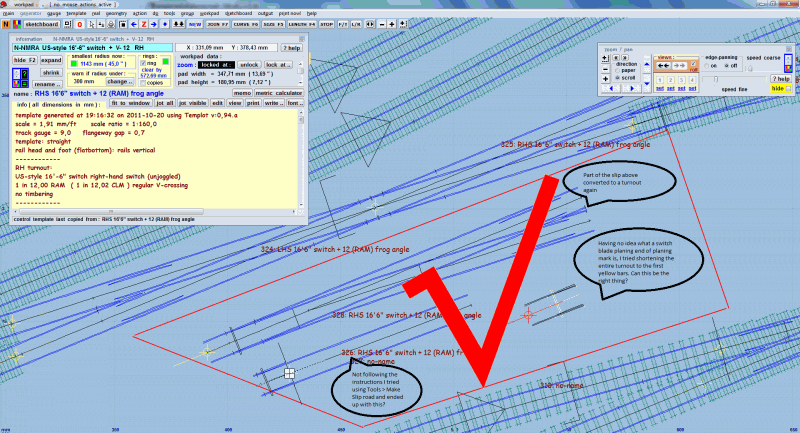 Figure 2. 1853_201733_560000000.png 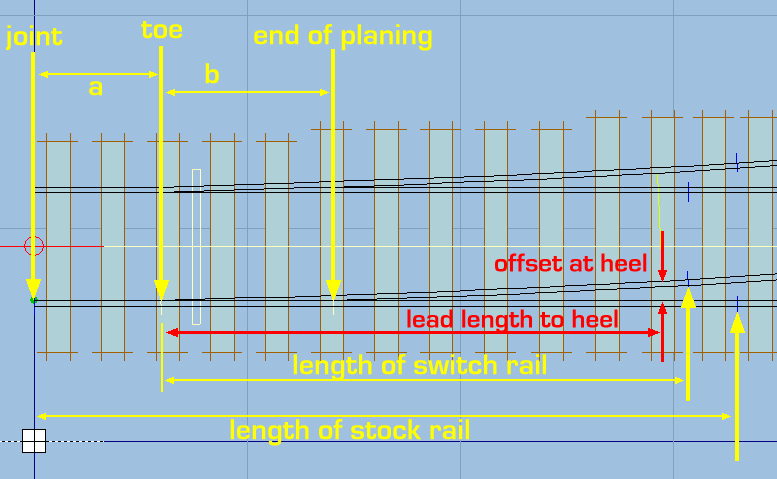 Figure 3. 1853_201735_120000000.png 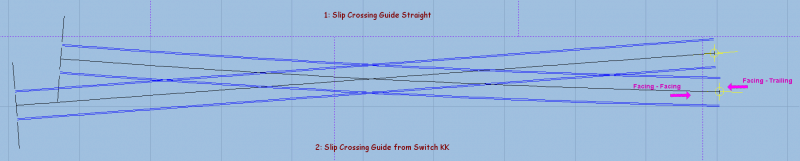 Figure 4. 1853_201735_520000000.png 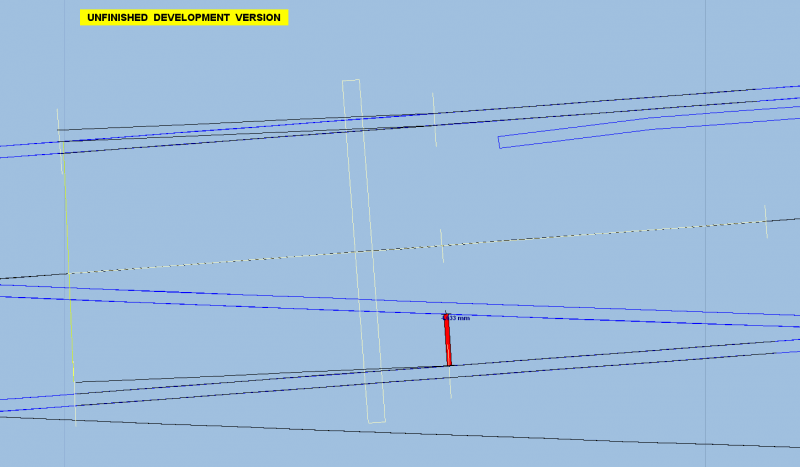 Figure 5. 1853_201736_310000000.png 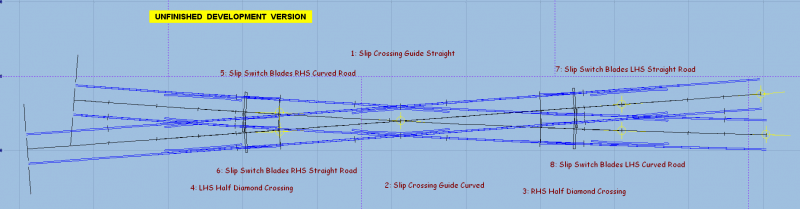 |
||
|
posted: 21 Oct 2011 10:01 from: leo_sandstrom
click the date to link to this post click member name to view archived images |
Thanks Brian! I think I got the hang of it now. The only part left for me to do is check the switch blade clearance. I just have to figure out how to use the ruler. But thats a small problem now that I got the basics. The first time I did this I did it quite different since I didnt know what I was doing. Ill se if I can explain how later, Im at work atm. Thanks again! |
||
|
posted: 21 Oct 2011 13:57 from: Brian Nicholls
click the date to link to this post click member name to view archived images |
leo_sandstrom wrote: I think I got the hang of it now. The only part left for me to do is check the switch blade clearance. I just have to figure out how to use the ruler. Hi Leo, I’m glad you are now beginning to understand the basics of Templot and that I may have been able to help with that. To use the ruler in Templot, do the following: Select from the menu bar, < tools > < ruler > < show ruler > Don’t worry if you do not see the ruler at this point, it is on the workpad somewhere, but may be hidden or out of site of the current screen. Next, put your mouse pointer on the spot where you want the ruler to start from, then: Press and hold the Alt key and then click the mouse left-hand button, The start of the ruler should then appear where your mouse pointer is. Next, put your mouse pointer on the spot where you want the ruler to end the measurement, then: Press and hold the Alt key again, and then click the mouse right-hand button, The ruler should then be at the measurement point where you require, Hope this helps, All the best, Brian Nicholls. |
||
|
posted: 21 Oct 2011 17:24 from: Martin Wynne
click the date to link to this post click member name to view archived images |
Hi Leo, I've uploaded a drawing for a PRR #10 Double Slip: 2_211150_210000000.png 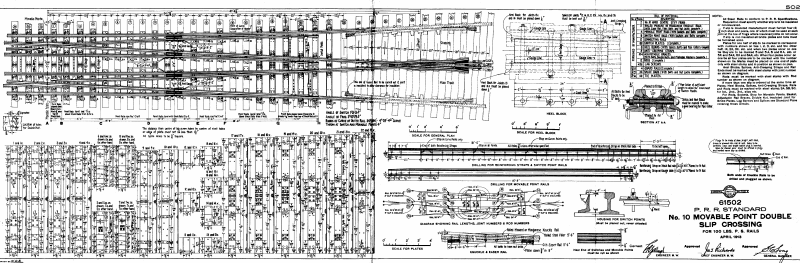 The full-size version (it's too big for here) is in the Image Gallery at: http://85a.co.uk/forum/view_gallery_single.php?display=ALL&page=895 Sorry I don't have one for #12, the next size is #15. I've no idea of the copyright on this, but as it is dated 1913 we shall assume it's ok until someone says otherwise. The switches are 18ft-6in straight switches with 6.5/8" heel offset. I think you could reasonably assume similar switches for #12. The tie centres for timber shoving the K-crossing are on there too. regards, Martin. |
||
|
posted: 21 Oct 2011 18:56 from: leo_sandstrom
click the date to link to this post click member name to view archived images |
Martin Wynne wrote: Hi Leo,Hi Martin Thats awesome! And funny because I recognize it, its from the PRR Standard plans, pdf 61502 I have downloaded loads of their stuff, but Im trying to keep my track slightly more modern. Slightly newer recommendations (from the PRR unless I remember wrong) call for 16' 6" points up to about no 10 turnouts. And then increase to 19' 6" points (which seem to be a standard switch length on newer stuff). I also have UP plans for a #10 turnout using 29' 11" switchpoints, but thats for a mainline switch and this is just for a yard entry switch just after leaving the main. So I think Ill go for 19' 6" points. If someone is interested the UP drawings can be found here, though the points are not hinged. http://www.uprr.com/aboutup/operations/specs/track/index.shtml Its labelled: No. 10 Premium Wood Turnout 133 Lb. Rail However, I have not managed to ensure my switches have prototype measurements yet. I was simply to busy trying to understand how to build track. I did give it a try, but Templot didnt like my entered data for a turnout. Thanks for the information though, with this in mind maybe I should have a look at ensuring I have the basic template correct before moving on. Im actually not tied to a specific prototype since this is a for a series of modules for a club Im a member in, and they will mostly be used on exhibitions. But I would like to have the rail as seen somewhere between the 70's and 80's in the eastern parts of the US. Sorry for derailing the thread btw, Ill see if I can dig around and get a prototype drawing and then ensure my switches conform to it and ask for help in a new thread Regards /Leo |
||
| Last edited on 21 Oct 2011 21:25 by leo_sandstrom |
|||
| Please read this important note about copyright: Unless stated otherwise, all the files submitted to this web site are copyright and the property of the respective contributor. You are welcome to use them for your own personal non-commercial purposes, and in your messages on this web site. If you want to publish any of this material elsewhere or use it commercially, you must first obtain the owner's permission to do so. |