Templot Club Archive 2007-2020
|
|||
| author | remove search highlighting | ||
|---|---|---|---|
|
posted: 22 Aug 2011 21:23 from: Simon Dunkley
click the date to link to this post click member name to view archived images |
Hello everyone, As one of those people whose name has turned purple, I have been playing with the development version of Templot, but this time on a Mac, using Crossover as a wrapper around Templot. This is a cheap but not perfect solution: it occasionally crashes (Templot is not a supported program on Crossover, and the guys behind it are more interested in Linux, and I think the output drivers for screen and printer are not set up for a non-US setting) and it ignores any printer settings I have, but that's a result of my chosen cheap and cheerful solution to having a Mac and wanting Templot. However, it has been a lot more stable. Firstly, let me say that the changes are wonderful! Secondly, the ability to click on a template and then select an action via a letter on the keyboard, e.g. G for group select, really speeds things up. I haven't tried them all, but the new things I have tried, and which do all I want are such things as: Taking a plan into Sketchup and putting a few blobs on it here and there. Exporting a file to PDF. Exporting a selection to a graphics file, e..g. ping - you can do this based on all templates, the background area, or draw a rectangle. Great stuff... But best of all (as far as my needs were concerned) are the ability to change crossing vees and ks by steps of 0.01 using a mouse option. This means you can have two plain templates on differing curves, notch their intersection, and start to play. Firstly, copy one of the plain templates to the control. Insert a turnout and put the peg on position 3. Put it onto the notch and then turn it into a half-diamond. You can then play around by adjusting the crossing Vee and the common K-crossing until the diamond route matches you other template. Then make the second half of the diamond and adjust this in the same way. I have purposely not stated all the commands you need to press as the process is more important. And just to show off, I have managed to create a semi-outside slip where both turnout roads are diverging away from the slip route, as this first attachment shows: I know it isn't quite right yet, but it does give you an idea of the possibilities. |
||
| Attachment: attach_1148_1595_semi-outside_single_slip_on_curves.png 326 | |||
| Last edited on 22 Aug 2011 21:29 by Simon Dunkley |
|||
|
posted: 22 Aug 2011 21:25 from: Simon Dunkley
click the date to link to this post click member name to view archived images |
Here is some more output, from Sketchup into pdf - the basic track centre lines with a few rectangles added. | ||
| Attachment: attach_1149_1595_sketchboard_2011_08_14_1151_04.pdf 327 | |||
| Last edited on 22 Aug 2011 21:30 by Simon Dunkley |
|||
|
posted: 22 Aug 2011 21:27 from: Simon Dunkley
click the date to link to this post click member name to view archived images |
And finally, for now, a pdf version of the same plan, to 1:16 of the size for S scale. | ||
| Attachment: attach_1150_1595_porth_dinllaen_pages_6pt6pc.pdf 346 | |||
|
posted: 22 Aug 2011 21:28 from: Simon Dunkley
click the date to link to this post click member name to view archived images |
Did I say finally? Well, one more, for those who have Sketchup. |
||
| Attachment: attach_1151_1595_sketch_porth__2011_08_14_1150_47.sk9 285 | |||
|
posted: 22 Aug 2011 22:15 from: Martin Wynne
click the date to link to this post click member name to view archived images |
Hi Simon, Many thanks for posting those -- looking good. A few points: Secondly, the ability to click on a template and then select an action via a letter on the keyboard, e.g. G for group select, really speeds things up.You can actually do that in version 091c. The snag is that many users have Windows set not to show the underlined letters. So I added them explicitly on the menu. There are many other places in Templot where it is much easier to press or hold down keys on the keyboard rather than click the buttons. The buttons on the shove timber dialog for example. It was news to me that most users don't have Windows set to show the underlined letters. I can't imagine why not -- they are very useful in all Windows programs. But best of all (as far as my needs were concerned) are the ability to change crossing vees and ks by steps of 0.01 using a mouse option.Likewise you can do that in all previous versions of Templot. The difference is that the new F9 and F10 mouse actions do it that way by default, whereas for the existing F5 mouse action it is first necessary to click action > F5 V-crossing angle options > any angle. Taking a plan into Sketchup and putting a few blobs on it here and there.It's actually called the "sketchboard" in Templot. "SketchUp" is a 3-D drawing program from Google -- http://sketchup.google.com regards, Martin. |
||
|
posted: 22 Aug 2011 23:52 from: Simon Dunkley
click the date to link to this post click member name to view archived images |
Martin Wynne wrote:Hi Simon, Well, we'd both say that, wouldn't we? You can actually do that in version 091c. The snag is that many users have Windows set not to show the underlined letters. So I added them explicitly on the menu. Ah, didn't notice that in my move up to 091c... ...The buttons on the shove timber dialog for example. It was news to me that most users don't have Windows set to show the underlined letters. I use these all the time, which suggests rank stupidity on my part over the template menus... Likewise you can do that in all previous versions of Templot. The difference is that the new F9 and F10 mouse actions do it that way by default, whereas for the existing F5 mouse action it is first necessary to click action > F5 V-crossing angle options > any angle. Does the current version do it independently for K and V crossings? It's actually called the "sketchboard" in Templot. So it is: the only "drawing" package I have used is Templot, so I get confused over the others... Anyway, if I haven't done much that is new, then I have done stuff which is more obvious and easier to find - and I am all for that sort of improvement. |
||
|
posted: 23 Aug 2011 00:11 from: Martin Wynne
click the date to link to this post click member name to view archived images |
Simon Dunkley wrote:Does the current version do it independently for K and V crossings?Hi Simon, No. Version 091c supports only regular diamond-crossings -- which means the K-crossing angle is always the same as the V-crossing angle. Irregular diamond-crossings (in which the K- and V-crossing angles differ) are new in TDV. Have you tried wrapping background scans to the control template: 2_191552_300000001.png 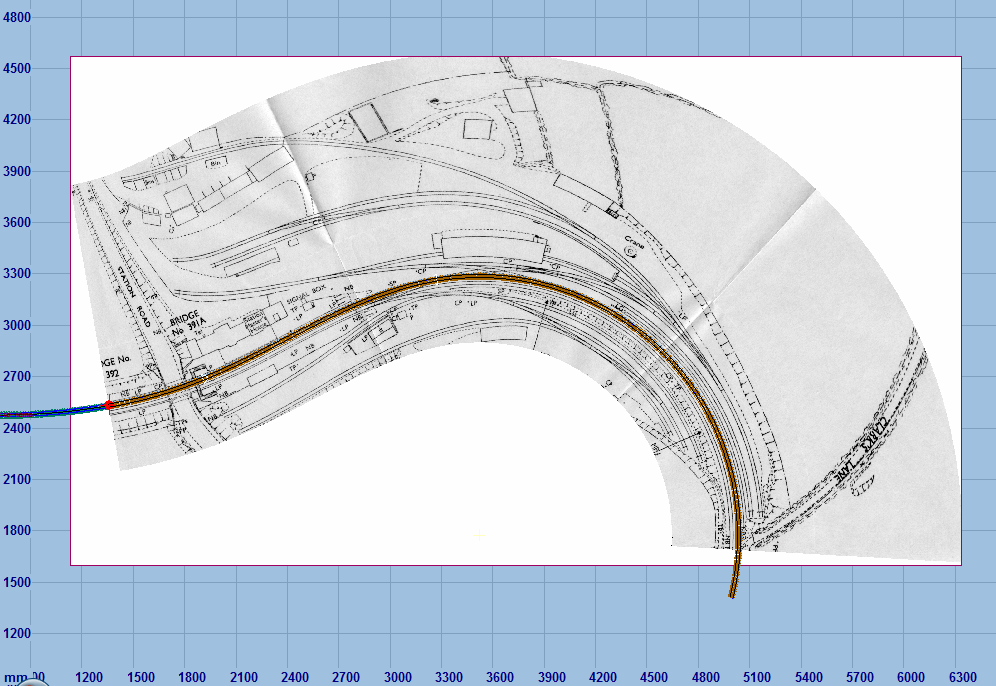 regards, Martin. |
||
|
posted: 24 Aug 2011 07:12 from: Brian McK click the date to link to this post click member name to view archived images |
Hi, I downloaded Simon's PDF file but when viewed at magnification, linework for rails showed this odd display ?? Brian McK. 414_240209_130000000.gif 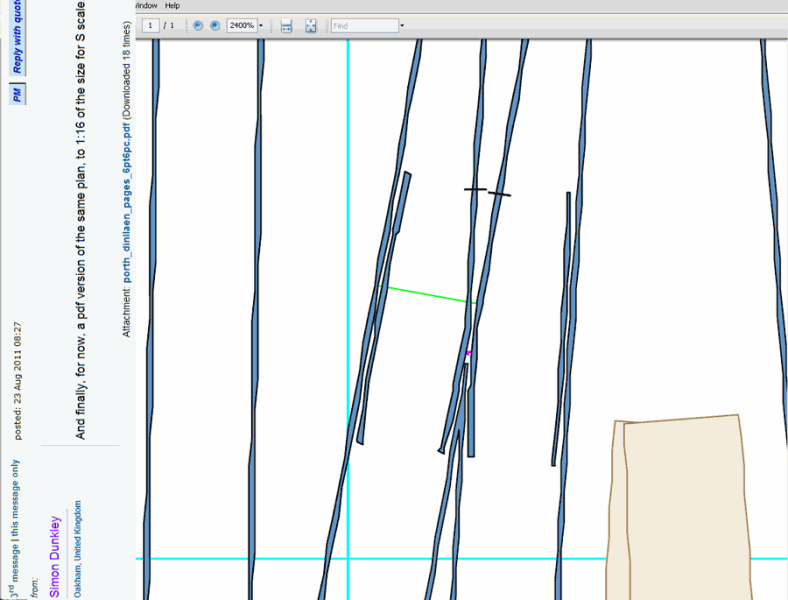 Simon Dunkley wrote: And finally, for now, a pdf version of the same plan, to 1:16 of the size for S scale. |
||
|
posted: 24 Aug 2011 20:30 from: Simon Dunkley
click the date to link to this post click member name to view archived images |
I suspect that's because I produced it at a reduced scale, and magnifying it has brought it home. I can post a pdf that was created to be full-size for a layout, if you wish. |
||
|
posted: 24 Aug 2011 23:38 from: Martin Wynne
click the date to link to this post click member name to view archived images |
Hi Brian, Simon, This is caused by rounding effects. The PDF files contain the template data in vector format. That means it is stored as co-ordinates and drawing instructions, rather than as raster format (image pixels). When you create a PDF at a small size such as this to get a full layout plan on a single page, the data has to be reduced accordingly, causing round-off effects. If you then magnify it by 24 times as Brian did, the round-offs become visible, creating this strange effect. An example: Suppose on a full size diagram a specific feature is at 21,349 dots from the origin. If you create a PDF page at 1/20th of full size (5%), that feature would now be at be at 21,349 / 20 = 1,067.45 dots from the grid origin. You can't have a part of a dot, so it has to be rounded to the nearest whole dot -- 1,067 dots. This won't be noticed on the small page, because at say 300 dots per inch (DPI) the dots are about 3 thou apart and less than one dot space is below the resolving power of the human eye. The next feature on the drawing may be at 21,353 dots from the grid origin, i.e. 4 dots from the previous one. That would be scaled at 1/20th to 21,353 / 20 = 1,067.65 dots from the grid origin. In that case, rounding to the nearest whole dot produces 1,068 dots. So these two features are now in the PDF file at 1,067 and 1,068 dots from the grid origin. Now if you magnify this drawing 20 times in the PDF reader program, i.e. back to the original full-size, you get 1st feature at 1,067 x 20 = 21,340 dots 2nd feature at 1,068 x 20 = 21,360 dots So features which were previously 4 dots apart are now displayed 20 dots apart -- a significant error. This explains the distorted effects which you are seeing. What to do about it? Well the obvious thing is not to try zooming in on small scale PDF files. But if you want to be able to do that, there are two options: 1. create the PDF at full-size instead, and display or print it at the smaller size using the scaling functions in the PDF reader program. or 2. increase the DPI setting for the PDF file. You can do this on the export dialog. The default setting is 600 DPI which produces good results for most situations. However for small scale pages you can increase this to say 4800 DPI which significantly reduces the effect of rounding. The trade-off is that it does increase the file size, although not by much. regards, Martin. |
||
| Please read this important note about copyright: Unless stated otherwise, all the files submitted to this web site are copyright and the property of the respective contributor. You are welcome to use them for your own personal non-commercial purposes, and in your messages on this web site. If you want to publish any of this material elsewhere or use it commercially, you must first obtain the owner's permission to do so. |