Templot Club Archive 2007-2020
|
|||
| author | remove search highlighting | ||
|---|---|---|---|
|
posted: 20 Jan 2013 04:40 from: Martin Wynne
click the date to link to this post click member name to view archived images |
For months now I have been trying to find a format for the tutorials which is less time-consuming to prepare than the videos, and easier to link in to the docs pages. Also, web video is in a state of utter confusion at present, with several formats in use on different devices. I don't want to spend many hours creating videos and then find that the chosen format is falling out of favour. So I'm trying a slideshow-lightbox format. It's intended for photo galleries, but I have modified it to show screenshots with extended notes. The advantage over video is that the user can proceed at his own pace, carefully read the notes at each stage, and replicate the operations before moving to the next stage. Also this is claimed to work on all existing formats on all devices. We'll see. To see what I'm talking about, please go to: edit: http://templot.com/companion/index.html?fit_turnout_to_existing_curves.htm and have a play. You won't learn much -- this short tutorial is a repeat of something which I posted a few days ago. But I would like some feedback about how well the format works. This trial is only 7 stages with brief notes, but I expect future tutorials would be much longer with more detailed notes. Click the first image to start and display the first stage. Move to the next stage by moving your mouse pointer over the screenshot near the right-hand edge and clicking the arrow button which then appears. Likewise on the left-hand edge to move to the previous stage. Click the big X button to go back to the starting screen. You can restart from anywhere in the sequence by clicking the small images. To play/pause it as a slideshow, click the middle Play button at the bottom. The screenshots re-size to fit your screen. You may find it more convenient not to have the browser window set too large to avoid the need for scrolling. Here is a diagram which I hope is self explanatory: 2_192243_510000000.png 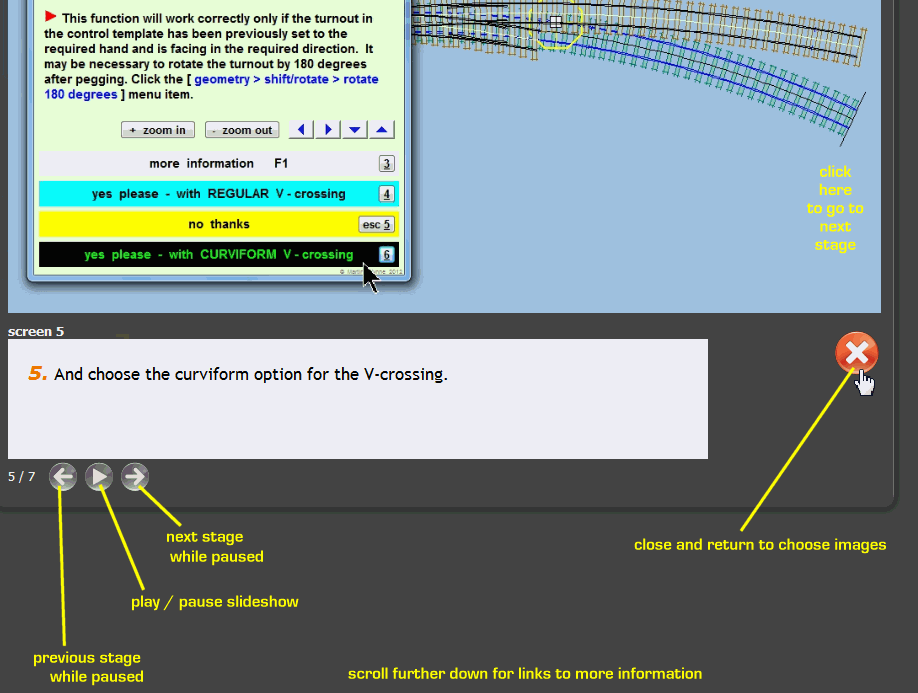 regards, Martin. |
||
|
posted: 20 Jan 2013 07:30 from: Dave Summers
click the date to link to this post click member name to view archived images |
First bad news from my iPhone: "Smartphones and Android tablets not supported. Sorry, smartphone and Android tablet browsers cannot display this page correctly. You can view the page in a desktop browser or with an Apple iPad using Mobile Safari." |
||
| Last edited on 20 Jan 2013 10:16 by Dave Summers |
|||
|
posted: 20 Jan 2013 07:35 from: Dave Summers
click the date to link to this post click member name to view archived images |
Second bad news is that on my iPad 1, the whole screen scrolls. This means that the inner window containing the screenshot and narrative cannot be scrolled and the bottom of the narrative cannot be viewed. The good news is that I like the format - just sorry that it appears not to work on 'all' devices. Dave |
||
|
posted: 20 Jan 2013 09:03 from: mike47j click the date to link to this post click member name to view archived images |
The picture with the text is good. However, as a user I want to spend as little time as possible using Templot. (I have enough things to fill my time already.) Also I don't want to "learn" how to do something complex, I just want a recipe to follow. One problem is that Templot usually occupies the whole screen, so there is no space for a video or slideshow. So what I need is the words and pictures in a form that I can print, and then follow by doing it on my track plan. So the text and pictures in a printable form would be great. Mike J |
||
| Last edited on 20 Jan 2013 09:05 by mike47j |
|||
|
posted: 20 Jan 2013 10:06 from: Raymond
click the date to link to this post click member name to view archived images |
Well since I do want to learn how Templot works I think this new version of tutorials is excellent. Regards Raymond |
||
|
posted: 20 Jan 2013 10:49 from: Paul Boyd
click the date to link to this post click member name to view archived images |
Hi Martin I'm still learning new things on Templot, and enjoying doing so. That new format is great, but my only comment would be if you can make each image the same size? I'm not going to be using this on any kind of iWidget, and the screen on my phone is about the size of a stamp, but I had the tutorial up on my second monitor. I had to keep scrolling up and down between images to read the text or go back up to see the image. I didn't get the The screenshots re-size to fit your screen. You may find it more convenient not to have the browser window set too large to avoid the need for scrolling bit because even with a smaller browser window, some of the images were bigger than the window - they didn't seem to resize or position themselves correctly when switching between images, especially between images 2 and 3, which are significantly different in size. See this screenshot, where I had to scroll to read the text: 105_200540_130000000.png 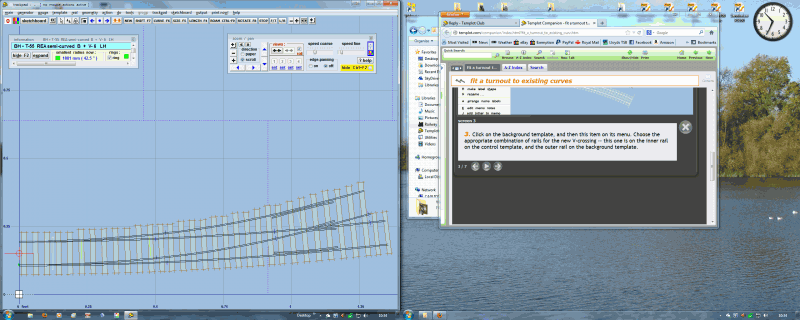 It is still much better than video though for exactly the reason you state. And in any case, once it's learnt, you don't need to go back through the tutorial again |
||
|
posted: 20 Jan 2013 11:24 from: Graham Idle
click the date to link to this post click member name to view archived images |
I do like this format. It is very clear and easy to follow (very important at my age), so a thumbs up from me. Regards, Graham |
||
|
posted: 20 Jan 2013 12:22 from: Jim Guthrie
click the date to link to this post click member name to view archived images |
Martin, I agree with Paul regarding the varying vertical dimension of each page. I found it slightly annoying having to resort to the vertical scroll bar on almost each page turn. I can see that you might have problems reducing images to a set size if the content is long in the vertical axis - like a long Templot drop menu. And I dare say you have to decide what the optimum vertical size might be to suit all your users. Otherwise I think it is a good method for training, etc., and better than viewing and scrolling through a video. Jim. |
||
| Last edited on 20 Jan 2013 12:23 by Jim Guthrie |
|||
|
posted: 20 Jan 2013 13:47 from: wally click the date to link to this post click member name to view archived images |
Martin, Having looked at this on my IPad 1 I can only commend it as the way forward, however there is one slight niggle. When viewing with the tablet held in the usual vertical (portrait view) everything is ok but on turning it to get the landscape view the lower part of the page is not displayed and not accessible to the scrolling function. This mayor course be a particular failing of my machine only but it may be best to see if anyone else has had this problem. Wally |
||
|
posted: 20 Jan 2013 15:13 from: Phil O
click the date to link to this post click member name to view archived images |
Hi Martin It's very good but I have to agree With Paul & Jim on the scrolling up and down. Cheers Phil |
||
|
posted: 20 Jan 2013 16:36 from: Clive Vaughan
click the date to link to this post click member name to view archived images |
Martin I like the trial format - it should be a lot easier to follow a complicated sequence of operations this way rather than to-ing and fro-ing through a video. The scrolling issue is a (small) niggle that I would put up with if it meant that more tutorials were available sooner. Regards - Clive |
||
|
posted: 20 Jan 2013 17:22 from: Rob Manchester
click the date to link to this post click member name to view archived images |
Hi Martin, As per Paul and others I agree about the vertical size of the screenshots/text. I often use a laptop for Templot help and tutorials while using the main program on a single large screen connected to the desktop PC. Many laptops use 1280x800 resolution and if possible it would be good to have each screen and text within that size ( with F11 to get full screen ). It would also be good to have the <forward> button in the same place each time so it stays under the mouse pointer. So yes, thumbs up to the format, just a few changes to gild the lilly. Rob |
||
|
posted: 20 Jan 2013 17:35 from: Trevor Walling
click the date to link to this post click member name to view archived images |
Hello Martin, I think the varied size of the windows is making the tutorial more difficult to follow as you have to mess about from one page to another to locate the scrolling.If the scrolling function remained in the same location I think it would be smoother to follow.Does this require a common page size?Also I think the paging control would be better at the top of every page then you wouldn't have to scroll down to use it. Trevor. |
||
| Last edited on 20 Jan 2013 17:42 by Trevor Walling |
|||
|
posted: 20 Jan 2013 18:04 from: Martin Wynne
click the date to link to this post click member name to view archived images |
Trevor Walling wrote:Also I think the paging control would be better at the top of every page then you wouldn't have to scroll down to use it.Hi Trevor, You don't really need the bottom page buttons. Just click the image near the right or left edges to move to the next or previous page. Many thanks everyone for the feedback. The software claims to adjust automatically for image size. Obviously it doesn't, and I need to re-size all the screen-grabs to the same size before using them. That's a bit of a pain -- templates tend to run across the screen, menus tend to run down the screen. Getting everything to fit a single size will be a nuisance, and one reason for choosing the software was so that I wouldn't have to do that. I have the same problem with the videos. However, I have spent the afternoon re-sizing these trial images (all to 850 x 400), and I will upload a revised version later tonight. Thanks again, Martin. |
||
|
posted: 20 Jan 2013 18:21 from: Les G click the date to link to this post click member name to view archived images |
Martin Wynne wrote: http://templot.com/companion/index.html?fit_a_turnout_to_existing_curv.htm ... But I would like some feedback about how well the format works. This trial is only 7 stages with brief notes, but I expect future tutorials would be much longer with more detailed notes... Martin, I have tried this with the companion in its own browser window on a second monitor. I agree with previous comment about the desirability of having a consistent screen panel size . Running slide show was a bit disconcerting as the page automatically resized taking the scroll bar and control "out of shot". I wonder if it is possible for the page scroll bars to be held within the viewer and thus be available as required by the page content, instead of need ing to resize the whole viewer panel. The earier video tutorials are pleasant to watch given the choice of stepping through. That said, I think that the new slideshow format is excellent, and will probably better for learning Templot. btw, Happy New Year Les G |
||
|
posted: 23 Jan 2013 11:43 from: Andy Vines
click the date to link to this post click member name to view archived images |
Just tried this on my standard desktop PC with mouse, and I found it really easy to use, scroll with the mouse wheel and clicking the image makes navigating easy. I will be trying it later with my new Windows 8 laptop and multi-touch touch pad to see how that works. Much easier than the videos, as you can take as much time as you need with each screen. |
||
|
posted: 26 Jan 2013 23:25 from: Martin Wynne
click the date to link to this post click member name to view archived images |
Thanks for all the feedback on this. The response has been generally positive, so I have been tinkering with some improvements: 1. The image size is now constant. This is going to be a bit restrictive in making the screenshots, but avoids the need for scrolling to and fro. 2. I have added an audio track to each page: 2_261755_000000000.png 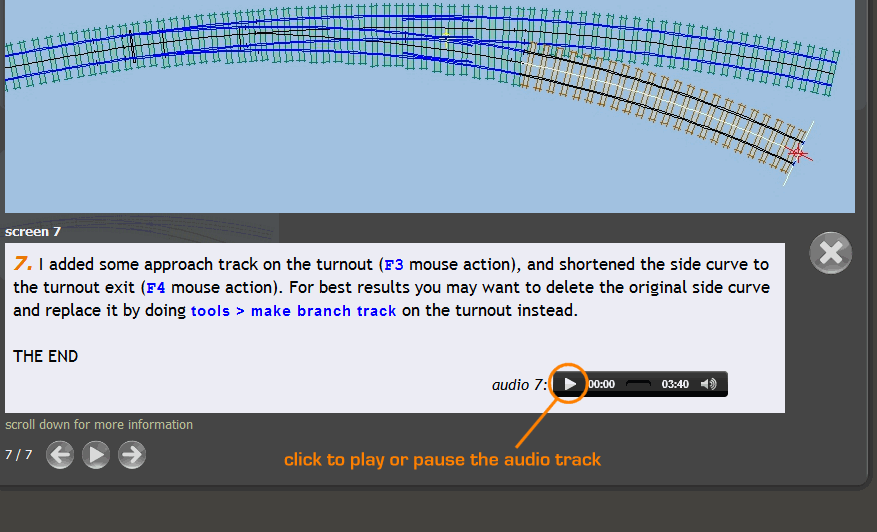 At present it is set to some plinkety-plonk music for testing. But in future I'm hoping to add a voice-over explanation on some of the pages. This is 100 times easier to do for a static image than trying to synchronize a spoken script with moving video. The audio track should work in all modern browsers, but won't work in older versions of Internet Explorer. 3. For anyone who can't see the slideshow, or prefers a printed text, there is a plain text option: 2_261803_200000000.png 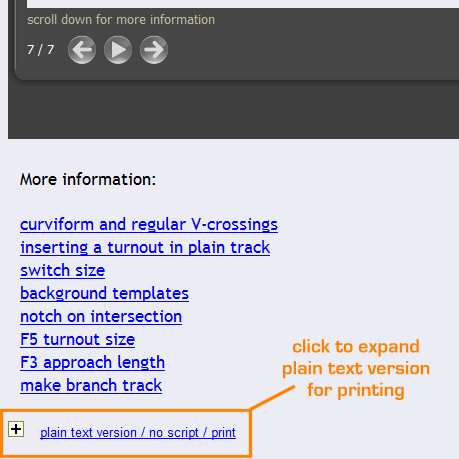 Click the top minus buttons to hide the slideshow and notes before printing -- right click on it, then this frame > print frame on the pop-up menu. 4. The bad news is that I have had to revert to the old frame-set theme for the Companion. The "frozen peas" HTML5 theme is much more attractive, but there is a problem with it caching the pages and requiring a manual reload every time after I update the site. This appears to be a known bug with iframes in Firefox. I will see if I can find a fix for this. Here's the updated link: http://templot.com/companion/index.html?fit_turnout_to_existing_curves.htm regards, Martin. |
||
|
posted: 27 Jan 2013 00:04 from: Rob Manchester
click the date to link to this post click member name to view archived images |
Hi Martin, Much better with less mouse-moving to do. A couple of the screens do have more text than will go into the instruction box in one go which is not ideal but I guess it depend how much explanation is needed. My vote goes to the music on Screen 1..........you could get some great Dave Brubeck tracks in all the screens needed for a double slip. Thanks for your hard work. Rob |
||
|
posted: 27 Jan 2013 01:21 from: bainin
click the date to link to this post click member name to view archived images |
Looking even better. Regards, Mike |
||
|
posted: 27 Jan 2013 13:57 from: wally click the date to link to this post click member name to view archived images |
Martin, Just given it a quick trial on my IPad and there seems to be a bit of a problem. Every thing comes up as per your demo screenshot temporarily then the text area just goes black although you can see the ghost of the other thumbnails underneath the blackfill. The advance and back buttons are still visible and useable, this is with the index panel visible on the L/H side. If you activate the hide button on the index panel the advance and back buttons also disappear behind the blackness of the text area. Otherwise the improvements get vote! Wally |
||
|
posted: 27 Jan 2013 15:01 from: Clive Vaughan
click the date to link to this post click member name to view archived images |
Martin I'm using IE vers 9 on Vista and I am getting a few anomolies. Firstly I cannot get rid of the 'frozen pea' scheme. After Ctrl+F5 and refreshing both frames the red and black scheme appear briefly but revert to the green. I assume the 'this frame > reload frame' is a feature of another browser and is the eqivalent of 'refresh'. Secondly the arrow heads for moving between screens on either side of the trackplan window have disappeared but the left and right window edges are sensitive to the hovering mouse and when clicked change to the appropriate next screen. Lastly i don't have access to a 'this frame > print frame' command but can get a decent print out via 'print preview' after omitting the first page. I like to have some sort of paper copy as an 'aide memoire' - old habits etc. Otherwise it is looking very good. Regards - Clive |
||
|
posted: 27 Jan 2013 15:59 from: John Shelley
click the date to link to this post click member name to view archived images |
Clive Vaughan wrote: MartinI'm using Firefox 18.0.1 (French language version) in Windows 7 Home and like Clive I can not change from the frozen pea scheme to the red and black. I don't though have the other anomolies. I agree with the other posters who have said it looks great, but please please do keep in a mute option if you put music rather than speech on any page. Cheers for now, John from 33820 St Ciers sur Gironde |
||
|
posted: 27 Jan 2013 17:19 from: Martin Wynne
click the date to link to this post click member name to view archived images |
Clive Vaughan wrote:Firstly I cannot get rid of the 'frozen pea' scheme. After Ctrl+F5 and refreshing both frames the red and black scheme appear briefly but revert to the green.Hi Clive, I'm sorry, I've confused everyone by changing the red/black colours to green/black since my previous message. I found the red a bit overpowering. What you should now be seeing is the old style design, looking like this: 2_271209_320000000.jpg  The more modern "frozen peas" theme looked like this: 2_111301_110000000.png 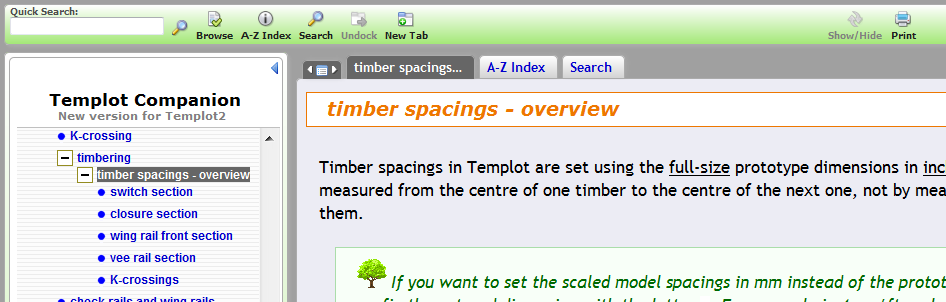 Only if you are still seeing this, please try reloading the pages -- press CTRL+F5, then right-click on both left and right panes and click this frame > reload frame for each one. This is a more attractive page design, so I will try to fix the problem and change back in due course. regards, Martin. |
||
|
posted: 27 Jan 2013 17:44 from: John Shelley
click the date to link to this post click member name to view archived images |
Martin Wynne wrote:Hi Clive,Greetings Martin, I am seeing the revised green rather than the frozen peas. Although sometimes when I visit I see the red black for a few seconds before the green black takes over. Not often enough to be able to pinpoint what may, or may not, be happening. Cheers for now, John from 33820 St Ciers sur Gironde |
||
|
posted: 27 Jan 2013 17:48 from: Paul Boyd
click the date to link to this post click member name to view archived images |
Hi Martin Spot on! That works really well now. Firefox 18.0.1 again Cheers |
||
|
posted: 28 Jan 2013 15:30 from: Clive Vaughan
click the date to link to this post click member name to view archived images |
Martin Further to my posting yesterday I have since tried IE vers 9 on another computer with no problems and Chrome on my own laptop also without problems. So my initial issue with disappeared arrowheads must be local to my copy of IE as it is still occuring. As a new PC is on order I won't try for any remedial action as the laptop is going to have a complete re-install of Windows in due course. Sorry for confusing the temporary vivid green colour scheme with your much more restful 'frozen pea' - I must be buying the wrong brand. Regards - Clive |
||
|
posted: 28 Jan 2013 15:33 from: Martin Wynne
click the date to link to this post click member name to view archived images |
I have now spent 24 hours battling these bugs in Firefox, and I've had enough: http://bugzilla.mozilla.org/show_bug.cgi?id=356558 http://bugzilla.mozilla.org/show_bug.cgi?id=478273 http://bugzilla.mozilla.org/show_bug.cgi?id=363840 They mean that when I update the Templot Companion site using the "frozen peas" theme, Firefox users may never see the changes. Accordingly I'm going to stick with the older theme (which doesn't use dynamic iframes), for the foreseeable future: 2_271209_320000000.jpg  I've called this the "sooty celery" theme. With this, Firefox users see any changes immediately, as for other browsers. It's unfortunate, because the "frozen peas" theme is more attractive. But you need the information content more than a pretty web site. regards, Martin. |
||
|
posted: 31 Jan 2013 22:26 from: Martin Wynne
click the date to link to this post click member name to view archived images |
I'm pleased to report that Tim Green at EC Software has come up with a solution to the Firefox problem. Which means we can revert to the HTML5 "frozen peas" theme for the Templot Companion: 2_111301_110000000.png 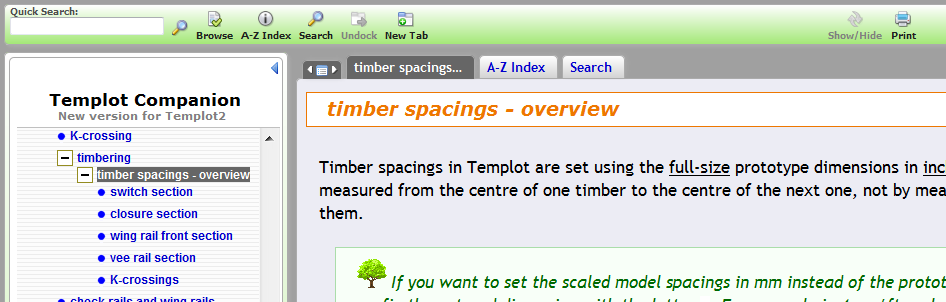 Page link: http://templot.com/companion/index.html?fit_turnout_to_existing_curves.htm Many thanks to Tim. Martin. |
||
|
posted: 1 Feb 2013 08:15 from: Phil O
click the date to link to this post click member name to view archived images |
Hi Martin Would it be possible to have a fit to screen function for the slide show? or have I missed it. Cheers Phil |
||
|
posted: 1 Feb 2013 08:28 from: Martin Wynne
click the date to link to this post click member name to view archived images |
Phil O wrote: Would it be possible to have a fit to screen function for the slide show? or have I missed it.Hi Phil, If you click the blue arrow nav_close.png  above the Contents list you will get the full screen width. If you press F11 in your browser you should get the full screen height. above the Contents list you will get the full screen width. If you press F11 in your browser you should get the full screen height.You can also drag the Contents border to wherever you want. Alternatively, you can view the slideshow on its own full browser page at: http://templot.com/vis_box/turnout_on_intersect But in this case you don't have access to the "more information" links. There is nothing to be gained in displaying the images larger than their original size, they would just become pixellated. They should shrink to fit on small screens automatically. If you scroll down and click plain text version, the tutorial will be displayed below in basic browser format to suit your screen (but without audio). regards, Martin. |
||
|
posted: 1 Feb 2013 17:14 from: Judi R
click the date to link to this post click member name to view archived images |
This now works beautifully in Firefox. Thanks to all, Judi R |
||
|
posted: 2 Feb 2013 10:44 from: Mike Barber
click the date to link to this post click member name to view archived images |
Hi, I like the concept of the tutorial. I cannot find a way of saving it so that it can be studied when an internet connection is not available. Is/might this be available? I am an XP user, at least until support dries up. Thanks, Michael |
||
|
posted: 2 Feb 2013 14:22 from: phileakins
click the date to link to this post click member name to view archived images |
Looks very good Martin (Firefox 18.0.1) and I like the whole concept. Are we to look forward to your dulcet tones? Cheers. Phil |
||
| Last edited on 2 Feb 2013 14:22 by phileakins |
|||
|
posted: 2 Feb 2013 20:01 from: Martin Wynne
click the date to link to this post click member name to view archived images |
Mike Barber wrote: I like the concept of the tutorial. I cannot find a way of saving it so that it can be studied when an internet connection is not available. Is/might this be available?Hi Michael, Welcome to Templot Club. There are several ways to save a web page, the easiest is usually to "print" it to a PDF file. However, I have now provided such a PDF file already on the page, for offline reading and printing. The link is on the page, or here: http://templot.com/companion/fit_turnout_to_existing_curves.pdf Most PDF readers include an option to save the PDF file. Alternatively you can right-click on the link and then click Save Target As... or Save Link As... on the pop-up menu. If you don't have a PDF reader program, I recommend the free Nitro Reader: http://www.nitroreader.com/ regards, Martin. |
||
|
posted: 2 Feb 2013 22:46 from: Martin Wynne
click the date to link to this post click member name to view archived images |
phileakins wrote:Are we to look forward to your dulcet tones?Hi Phil, Tones maybe. Dulcet I very much doubt. The reason for the audio player is so that a voice-over can be added in future. I haven't tried it yet so I don't know how much work it will entail. regards, Martin. |
||
|
posted: 3 Feb 2013 07:53 from: Mike Barber
click the date to link to this post click member name to view archived images |
Martin Wynne wrote: I have now provided such a PDF file already on the page, for offline reading and printing. Thanks for the prompt action, Martin. "Save target as... " and opening the file in Adobe Reader 10 was a piece of cake compared to my unsuccessful attempts to print the page as a PDF from IE8. I hope that future tutorials will also have the PDF option. Regards Michael |
||
|
posted: 3 Feb 2013 13:34 from: wally click the date to link to this post click member name to view archived images |
Martin, Further to my previous posting I am still having the same problems on my IPad, but as a result of noticing your comments re the PDF option I have successfully copied the file into the IBooks reader facility and can now read at will and whilst offline. I suggest you recommend this option to anyone who may raise the problem as the best way forward. I am now looking forward to further issues to enlarge my library. Wally |
||
|
posted: 3 Feb 2013 14:05 from: Martin Wynne
click the date to link to this post click member name to view archived images |
wally wrote:Further to my previous posting I am still having the same problems on my IPad,Hi Wally, Thanks for reporting this. Anyone else having problems with an iPad / Safari ? Is it possible to install Firefox or Chrome on an iPad? regards, Martin. |
||
|
posted: 3 Feb 2013 15:05 from: Chris Mitton click the date to link to this post click member name to view archived images |
Martin Wynne wroteChrome works fine on my wife's iPad, although for reasons I don't pretend to understand she hasn't installed Templot! I believe Firefox also works but haven't tried it myself - possibly not as well as Chrome. Regards Chris |
||
| Please read this important note about copyright: Unless stated otherwise, all the files submitted to this web site are copyright and the property of the respective contributor. You are welcome to use them for your own personal non-commercial purposes, and in your messages on this web site. If you want to publish any of this material elsewhere or use it commercially, you must first obtain the owner's permission to do so. |