Templot Club Archive 2007-2020
|
|||
| author | remove search highlighting | ||
|---|---|---|---|
|
posted: 18 Dec 2016 04:07 from: Martin Wynne
click the date to link to this post click member name to view archived images |
Over the years I have lost count of how many times I have tried to re-jig the dialogs for importing background images into picture shapes -- sketches, maps and track plans. But still the picture shapes seem to cause confusion for some users. So for the next program update I have had yet another go. There are some changes in functionality. In addition to the previous methods: 1. picture shapes can be created directly by dragging and dropping an image file onto the trackpad. 2. Templot can obtain the image for a picture shape directly from a scanner without needing a file name. 3. Generally I have changed the sequence so that the image is specified first, and the picture shape size and position is set up second. This is back to front as far as the code is concerned, but seems to be the way human brains prefer to work. So here are some of the new dialogs. Really all this should be in the docs only, but I just know that if it was there hardly anyone would read it, so I have put it in the dialogs. Experienced users will wince at this, but I have to find some way to avoid beginners asking the same things over and over again. I would be grateful if you would read these and say if any of it is unclear. Thanks. 1. If an image file is dragged and dropped onto the trackpad, the picture shape is created, and this then appears: 2_172228_070000000.png 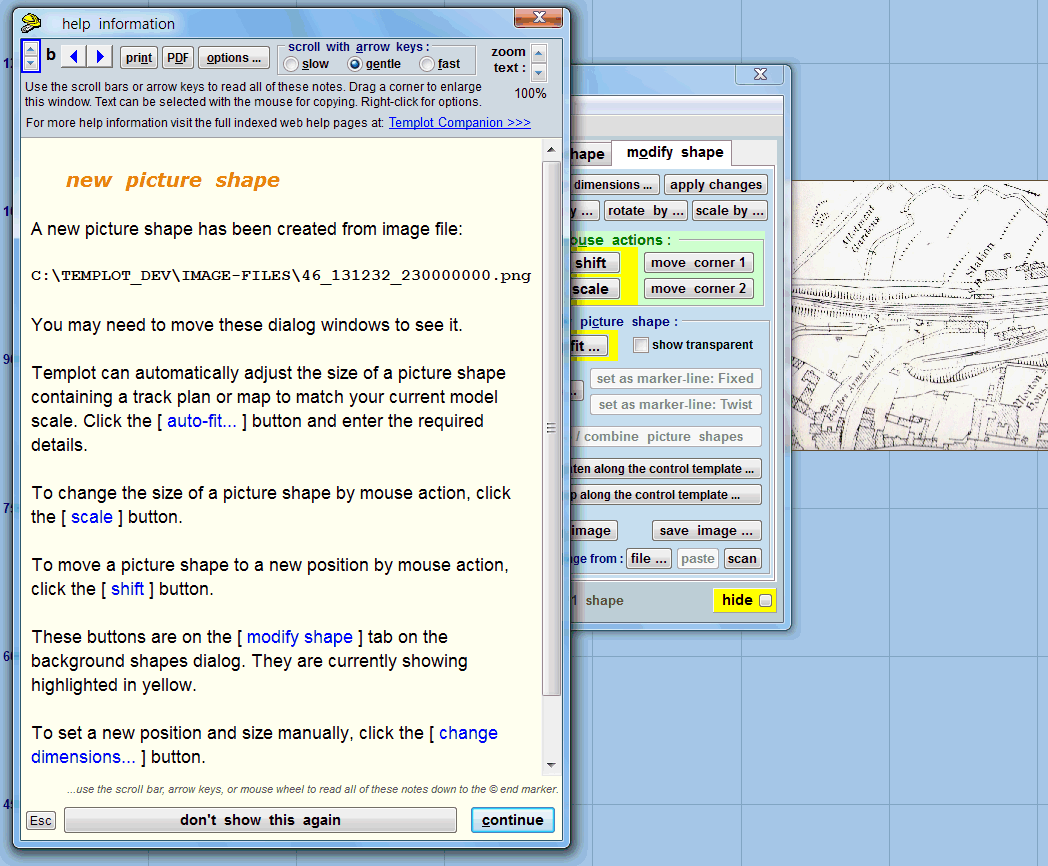 2. Alternatively, if the add a background image menu item is clicked, or the add picture shape button, this first appears: 2_172228_080000002.png 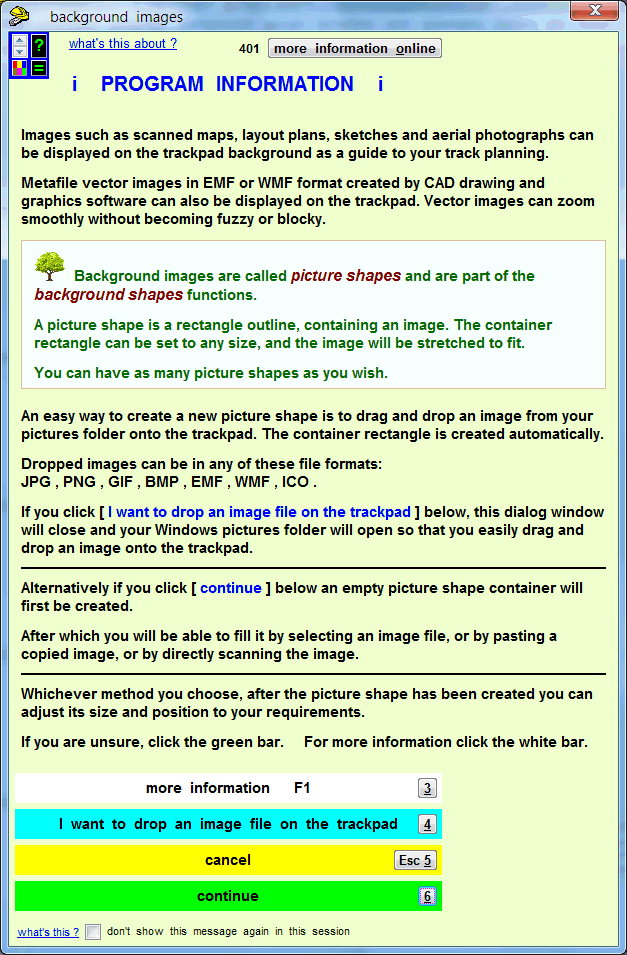 If the continue option is then selected, this appears: 2_172228_070000001.png 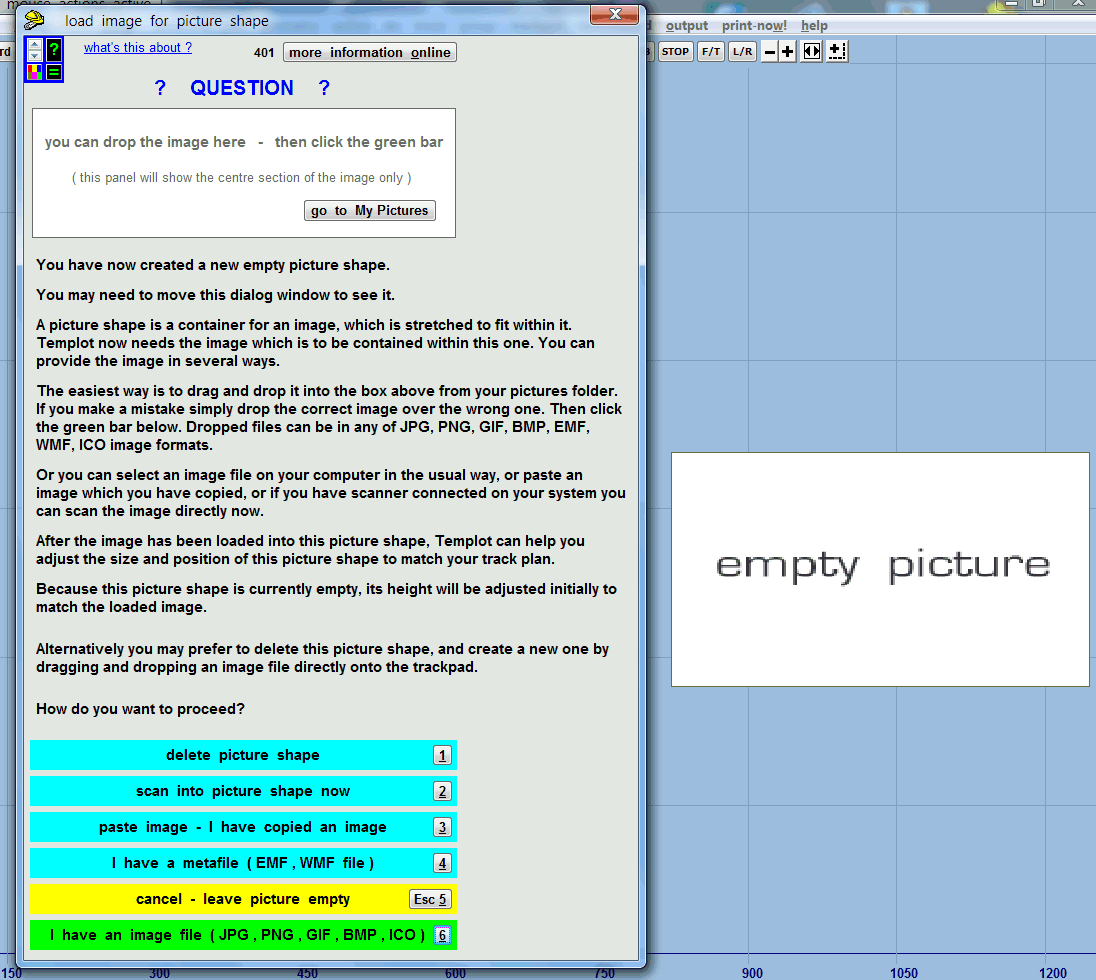 The relevant dialogs for each option then appear. Does all that make sense? I'm sorry it is written in my technical style which I know causes eyes to glaze over, but I don't know how else to transmit all the essential info. I really would like to get this wrapped up once and for all with the next program update, so that I never have to return to it for the rest of my life. regards, Martin. |
||
|
posted: 18 Dec 2016 23:23 from: Tony W
click the date to link to this post click member name to view archived images |
Hi Martin. I agree with you that this has become an eternal chestnut within Templot. It took me a while to master the original sequence of the early versions, but was well worth the effort. Your proposed changes do seem to make sense to me. Drag and drop is very much the way many use computers now, although I must admit that I tend not to that much, but that is my age showing. One gets into old habits. Hopefully if you give people enough options, they will find one that works for them. Regards Tony. |
||
|
posted: 19 Dec 2016 10:35 from: richard_t
click the date to link to this post click member name to view archived images |
I'd like the ability to hide a picture - without loading/unloading the shapes file. | ||
|
posted: 19 Dec 2016 11:00 from: Martin Wynne
click the date to link to this post click member name to view archived images |
richard_t wrote: I'd like the ability to hide a picture - without loading/unloading the shapes file.Hi Richard, SHIFT+HOME hides all the background shapes, including picture shapes. It's useful to flash a picture on and off while working over it. See: trackpad > trackpad background options > . I will look at adding an option to hide pictures only. But difficult to hide just one picture if you have several. p.s. CTRL+HOME hides all the background templates, which is also handy to get a clear view of the picture if you have got a lot of track over it. SHIFT+CTRL+HOME hides the current group of templates, which is also handy at times. regards, Martin. |
||
|
posted: 19 Dec 2016 12:07 from: richard_t
click the date to link to this post click member name to view archived images |
It's the ability to hide one image and show another I'd like, but it's really not that important, reloading shape files from the recent history works. But thanks for considering the option. |
||
|
posted: 19 Dec 2016 12:23 from: Martin Wynne
click the date to link to this post click member name to view archived images |
richard_t wrote: It's the ability to hide one image and show another I'd like, but it's really not that important, reloading shape files from the recent history works.Hi Richard, OK, I will look at that. It will mean an extra control somewhere on the background shapes dialog to select which picture(s) should be visible. It won't be easily possible to include that in the BGS file, i.e. they will all be visible again if you reload the file. p.s. do you want the entire picture shape hidden, or for an empty rectangle outline to remain visible? regards, Martin. |
||
|
posted: 19 Dec 2016 12:29 from: richard_t
click the date to link to this post click member name to view archived images |
Many thanks - that's fine for me on the BGS front. I can load the file, then just turn off the ones I don't need. The background is that I have a 1:500 plan for general alignment, but I have several 1:48 and 1:16 detailed overlays. The detailed overlays are great for crossing values, timber alignment, switch types, etc, but as with all things, they don't perfectly line up over the 1:500, so I need the 1:500 most of the time, but the detail ones whilst working on those, even though I might need to tweak things a bit. Usually this means flipping between the images quite often. I've only just mocked it up and the moment and plan to start the detailed planning sometime next year. Again, many thanks Richards. |
||
|
posted: 19 Dec 2016 21:22 from: Jubilee42
click the date to link to this post click member name to view archived images |
Hi Martin I am one of the ones who has managed to import a background but with difficulty. I have looked at both your new options, and they both are a help, If I understand it correctly the second option includes all the info of the first, plus quite a bit more. I find this useful, and anyone who knows templot well can just choose from the buttons without reading. So I would go for option 2. THANK YOU for your untiring work! Martin Wynne wrote: Over the years I have lost count of how many times I have tried to re-jig the dialogs for importing background images into picture shapes -- sketches, maps and track plans. |
||
| Last edited on 19 Dec 2016 21:24 by Jubilee42 |
|||
|
posted: 20 Dec 2016 08:53 from: Martin Wynne
click the date to link to this post click member name to view archived images |
Thanks all for kind words. richard_t wrote: It's the ability to hide one image and show another I'd likeHi Richard, OK, that's done: 2_200344_150000000.png 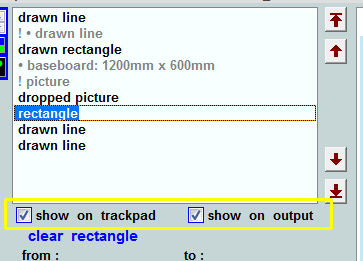 Unticking those boxes hides the selected shape. Alternatively you can double-click a shape on the list to toggle show/hide on the trackpad. Also shortcuts CTRL+T and CTRL+O to toggle each (while the dialog has focus). Hidden shapes are greyed on the list, with a ! prefix if hidden on the trackpad and/or • prefix if hidden on the output. "Output" includes the sketchboard. I may change the prefixes if I can come up with something better (• may not work on Linux/Wine). The settings are included in the BGS file and restored when reloaded. BGS files from previous versions should show all shapes initially (fingers crossed on that for some older BGS files). In the next program update. regards, Martin. |
||
|
posted: 20 Dec 2016 13:51 from: richard_t
click the date to link to this post click member name to view archived images |
Many thanks Martin! Merry Christmas, and I hope you have a very Happy New Year! |
||
| Please read this important note about copyright: Unless stated otherwise, all the files submitted to this web site are copyright and the property of the respective contributor. You are welcome to use them for your own personal non-commercial purposes, and in your messages on this web site. If you want to publish any of this material elsewhere or use it commercially, you must first obtain the owner's permission to do so. |