Templot Club Archive 2007-2020
|
|||
| author | remove search highlighting | ||
|---|---|---|---|
|
posted: 10 Dec 2017 19:06 from: Martin Wynne
click the date to link to this post click member name to view archived images |
I don't know about you, but I've been finding the second row of top buttons visually uncomfortable. It may just be the result of years of use without them, but for me they form a visual barrier to finding the required button on the top row. I'm not sure what to do about it. Perhaps it would be better to have the two rows swapped over? In the meantime there is a change in the next program update. 2_101350_220000000.png  edit: see: topic 3151 - message 23084 This will be experimental to see how it works. regards, Martin. |
||
|
posted: 10 Dec 2017 20:38 from: Alan Kettlewell
click the date to link to this post click member name to view archived images |
I've found them handy so far but maybe that's because I haven't learned the keyboard shortcuts yet. As an alternative - what about a method to toggle them on and off if that's workable? Then, once you get to know the shortcuts you'd probably just leave them off. Just a thought . Cheers ... Alan |
||
| Last edited on 10 Dec 2017 20:39 by Alan Kettlewell |
|||
|
posted: 12 Dec 2017 15:50 from: John Hawtin
click the date to link to this post click member name to view archived images |
Martin Hi! One of the many excellent features of Templot is the clear uncluttered main screen giving almost a 100% drawing area on the monitor. The smaller the monitor, the greater the need to maximise that area. An increase in the number of fixed toolbars of icon and labelled buttons reduces the available drawing space necessitating the need to zoom and scroll the drawing area more than would be needed otherwise. A perfect example of this is the default screen you get on some of the CAD screens such as 'TurboCAD' and 'ParaCAD' where you are only getting something like 60% of the available area with all the buttons loaded to that screen. You can of course alter this in the CAD programme and set up the particular buttons that suit your particular drawing requirements and the experienced draftsman will quickly create the drawing environment that suits him best. I'm not suggesting by any means that Templot adopts this approach, but it may be worth considering a page from the CAD book, that being the use of floating toolbars. Toolbars that contain icon buttons relating to a specific set of operations relating to a particular menu, such as tools, group, geometry, output, etc. These toolbars could be dragged and dropped, by the novice and experienced user alike, to the area of the screen that suits them best or even docked on the right hand side of the screen if that suits the need better. Having the toolbar close to your working area reduces both mouse and eye movements when searching for the button at the top of the screen. The toolbar could stay on screen while you zoom or scroll and then delete it when you have finished with it. From a purely personal point of view, I like to keep mouse operation to an absolute minimum and many years ago passed the mouse to the left hand keeping the right hand free for the keyboard. John |
||
|
posted: 12 Dec 2017 19:55 from: Martin Wynne
click the date to link to this post click member name to view archived images |
Hi John, Many thanks for that. By coincidence I have been doing a bit more on the toolbars. I have added a draggable panel top left, which can be moved around the screen at will and the toolbars will follow. There are buttons to choose between 2 rows or 1 long single row: 2_121442_510000001.png  2_121442_510000002.png 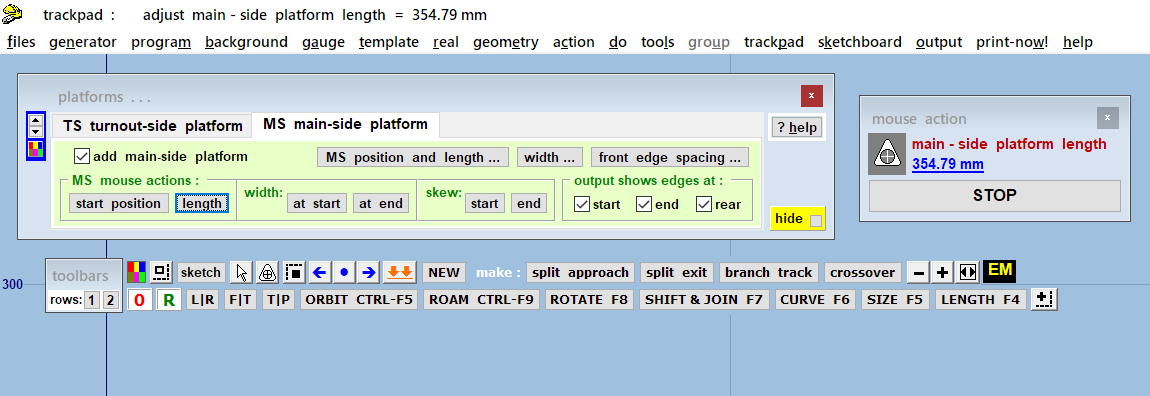 2_121442_510000000.png 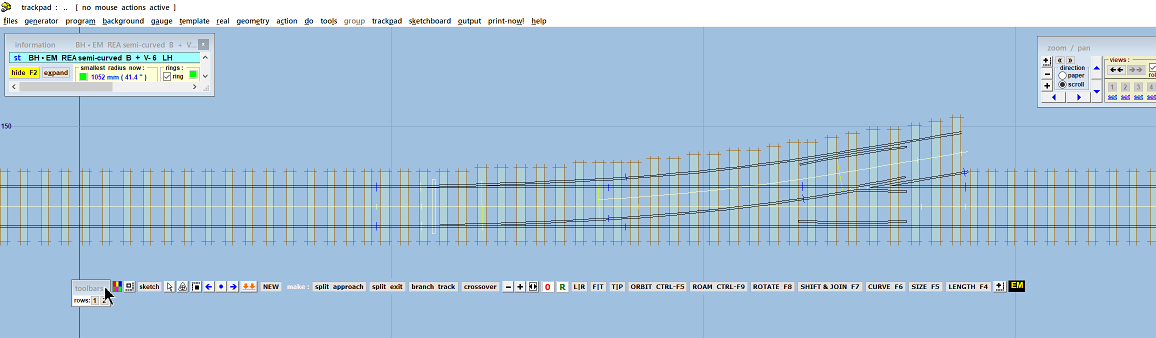 At the medium program size, the 2 rows just fit within 1024 screens, the 1 row just fits within 1920 screens. In the event it doesn't quite fit, the panel can be dragged off-screen left a little: 2_130856_490000000.png 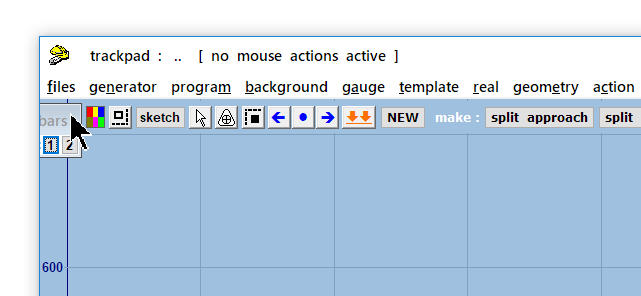 The settings are saved between sessions in your saved program preferences (if used). cheers, Martin. |
||
| Please read this important note about copyright: Unless stated otherwise, all the files submitted to this web site are copyright and the property of the respective contributor. You are welcome to use them for your own personal non-commercial purposes, and in your messages on this web site. If you want to publish any of this material elsewhere or use it commercially, you must first obtain the owner's permission to do so. |