Templot Club Archive 2007-2020
|
||||
| author | remove search highlighting | |||
|---|---|---|---|---|
|
posted: 27 Dec 2017 18:51 from: Steve Evans click the date to link to this post click member name to view archived images |
I have used Templot since it cost £46 and have used it to put track onto scanned prototype track plans but am experiencing problems when trying to do this using Templot 2. I have tried to find a video tutorial but to no avail. Please can somebody explain how to save a prototype track plan into Templot 2 so that I can add the turnouts and plain track? Thanks, Steve |
|||
|
posted: 27 Dec 2017 19:06 from: Martin Wynne
click the date to link to this post click member name to view archived images |
Hi Steve, Click the background > add a background image > menu items. See the notes which come up. Ask again if anything is unclear. regards, Martin. |
|||
|
posted: 28 Dec 2017 11:42 from: Steve Evans click the date to link to this post click member name to view archived images |
Thanks Martin, I managed to get my image into Templot but am now having difficulties with trying to lay a piece of track onto the plan. When I got into template quickset and select a piece of plain track, my scanned plan goes out of focus and a piece of track appears in the centre of the screen much larger than the background image. On the original Templot, once the background shape had been saved, you could go to quickset, select a piece of track and then move it into position after pressing F7. This doesn't seem to work in Templot 2. Am I missing something? Thanks, Steve |
|||
|
posted: 28 Dec 2017 12:02 from: Martin Wynne
click the date to link to this post click member name to view archived images |
Steve Evans wrote: On the original Templot, once the background shape had been saved, you could go to quickset, select a piece of track and then move it into position after pressing F7. This doesn't seem to work in Templot 2. Am I missing something?Hi Steve, It is exactly the same in Templot2. However, it seems that you don't have the map in the picture shape correctly scaled to match your model scale. If you say a bit more about the map or trackplan and the origin of the file, it would be possible to make more detailed suggestions. If copyright permits, you may like to attach the image here. If it is an historic OS map, Templot can probably get it for you from the NLS web site and scale it automatically to match your model scale. If it is an image which you scanned yourself, there are several ways to scale it. For example you may know the scale width that it should occupy, or you may know the scale of the map and the DPI resolution at which you scanned it. All the functions from previous versions of Templot are still available in Templot2, but others have been added. regards, Martin. |
|||
|
posted: 28 Dec 2017 12:58 from: Steve Evans click the date to link to this post click member name to view archived images |
Hi Martin, Very helpful. The plan is an old OS map that has been reduced from 1:2500 to 1:4340 and was originally Devon Sheet 105.08 Tavistock 1905. I had tried to enter the scale as 1:4340 but it didn't seem to work so I entered it as 1:2500 but that didn't work either..... It is interesting to know that Templot can automatically download OS maps from the NLS because the surroundings to a railway are also interesting especially if you are looking at an aerial photo of the railway line. Regards, Steve |
|||
|
posted: 28 Dec 2017 13:57 from: Martin Wynne
click the date to link to this post click member name to view archived images |
Hi Steve, Here is Tavistock 1905 in Templot: 2_280844_050000001.png 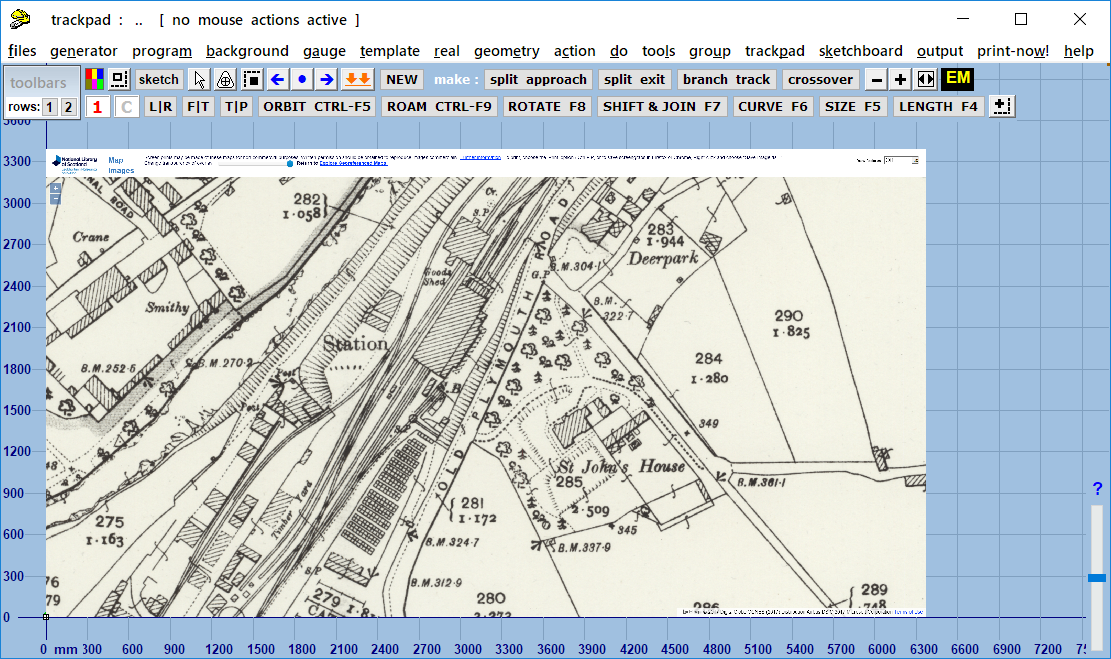 Here I have started aligning some tracks over the map: 2_280844_050000002.png 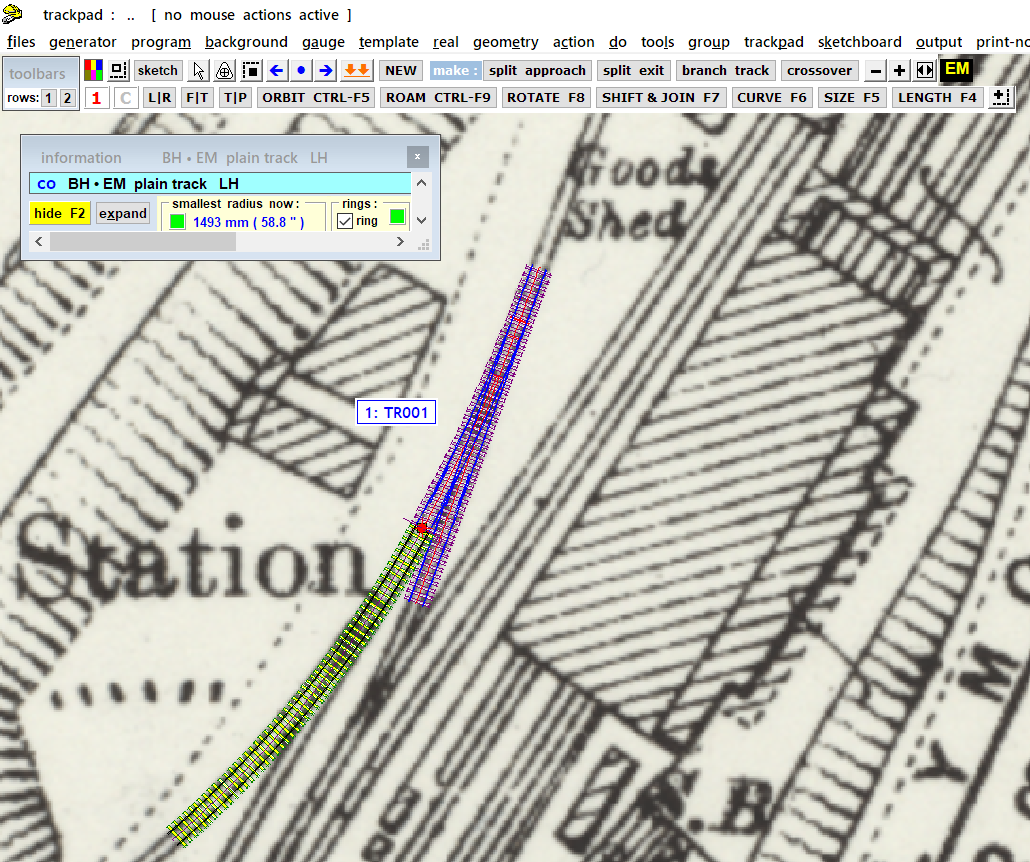 To get this map: 1. set your model gauge/scale. This is important, nothing will work properly unless you do this first. It is easy to forget. Here I used EM gauge. 2. click background > maps menu item. 3. this dialog will appear: 2_280844_040000000.png 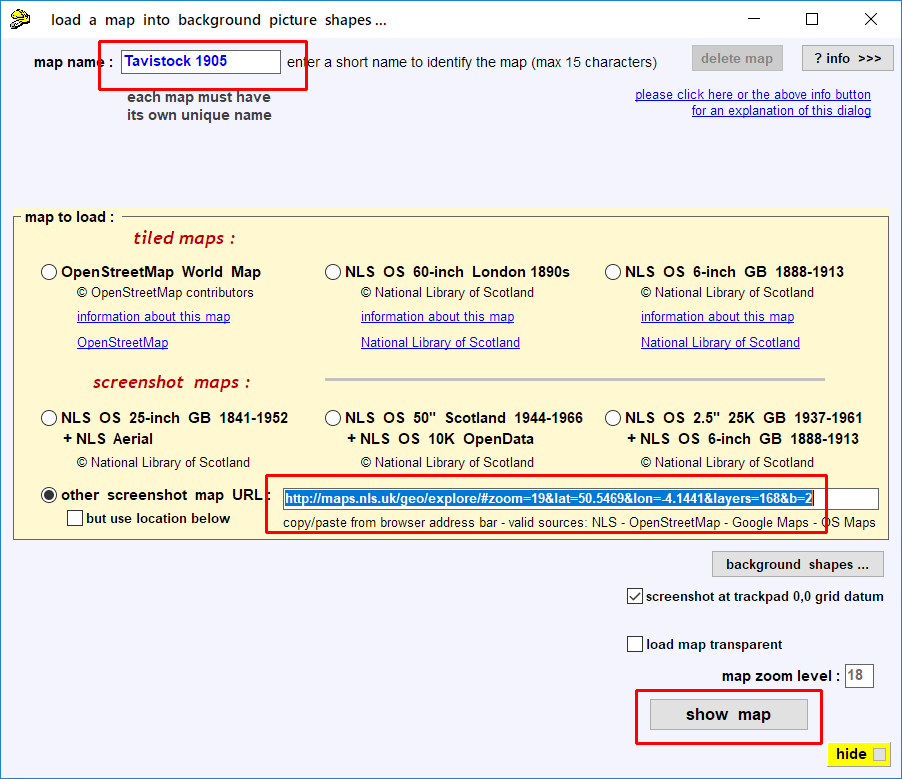 a. enter a name for the map. It won't work without a name. b. copy and paste this URL from the NLS web site into the box:
c. click the show map button. d. follow the instructions to display the map and capture a screenshot. Ask again if anything is unclear. For some notes about aligning tracks over a background map, see: http://templot.com/companion/swell_function_ctrl_f10.php regards, Martin. |
|||
|
posted: 28 Dec 2017 17:34 from: Steve Evans click the date to link to this post click member name to view archived images |
Hi Martin, I have no idea why but this is just not working for me. I am using a new laptop bought yesterday that has Windows 10. I open Templot and then change the gauge to N Gauge UK and then click on Background, select Maps and then enter the Tavistock 1905 in the map name field, select the other maps (other than Scotland), cut and paste the URL that you have provided and then click on find map. I get a script error message and then the screen for the National Library of Scotland page asking me to select a town, county and map type. When I enter the details, I then select go to map and map appears on the screen but it is missing the area that I am after - Tavistock had two stations in 1905 and it is the former LSWR station that I am after, rather than the GWR one that appears on the map. By resizing the image using the on screen zoom buttons, I reduce the size so that the upper part of the page appears. I then close the window and choose to take a snapshot. It says that is a success and the transparency should appear but it doesn't. Instead I have the same small map image that when I try to enlarge it, it only becomes more blurred. I have spent about 30 minutes trying to sort it out but to no avail. Thanks for your time and patience. Regards, Steve |
|||
|
posted: 28 Dec 2017 18:05 from: Martin Wynne
click the date to link to this post click member name to view archived images |
Hi Steve, Here is a link for the LSWR station: http://maps.nls.uk/geo/explore/#zoom=19&lat=50.5526&lon=-4.1432&layers=168&b=2 Click it. When the map appears, don't click any of the NLS details on the top left. Click the Full Screen/ Draw button at the bottom left. Drag the map to centre it on the area you want, then copy the URL from the address bar. Paste the URL into the box on the Templot dialog. It doesn't matter what name you give the map, providing you enter something. When the map appears in Templot: 1. click Full Screen/ Draw again if it is showing. You may see an error message, in which case click Yes. 2. maximize that map window to full screen. 3. then close it by clicking the red X. When you do that, Templot will capture the image as a screenshot, and add it at the correct size to the background shapes. If it appears fuzzy in Templot, try zooming out a bit. This is a recent new function in Templot. As so often, it all works fine here, but when I try to explain it, others have difficulty. I intend to make a video showing these map functions soon. regards, Martin. |
|||
| Please read this important note about copyright: Unless stated otherwise, all the files submitted to this web site are copyright and the property of the respective contributor. You are welcome to use them for your own personal non-commercial purposes, and in your messages on this web site. If you want to publish any of this material elsewhere or use it commercially, you must first obtain the owner's permission to do so. |