Templot Club Archive 2007-2020
|
|||
| author | remove search highlighting | ||
|---|---|---|---|
|
posted: 11 Aug 2010 20:32 from: roythebus
click the date to link to this post click member name to view archived images |
Well, I suppose it's me either being too old to learn, or having a blonde year, but having spent ages trying to master Templot, I can't even get the crossover I've just drawn to print. I was hoping to be able to rebuild my current layout more prototypically using Templot, but personally I find it extremely complicated to use. I've looked at the videos and it all seems too easy, but reality is different to what is shown on some of the videos. for instance, I make a simple curved crossover on double track. I then try to modify one of the turnouts to get an easier radius, but then another turnout appears at random on the overall plan. I then find I can't print the original crossover, despite going into the template store; there's no print box shown. Has anyone yet written an idiots guide to Templot yet, or is there anyone out there who fancies doing a rather large layout plan? I have a very professionally produced plan by the late Frank Dyer I'm trying to build. |
||
|
posted: 12 Aug 2010 21:57 from: Martin Wynne
click the date to link to this post click member name to view archived images |
roythebus wrote:for instance, I make a simple curved crossover on double track. I then try to modify one of the turnouts to get an easier radius, but then another turnout appears at random on the overall plan. I then find I can't print the original crossover, despite going into the template store; there's no print box shown.Hi Roy, I'm sorry you are having trouble. A crossover is made up from two separate turnout templates. Printing a curved one is really quite straightforward: 1. Start with a suitable size for the first turnout. Use the F5 mouse action to set the size. Curved turnouts usually need to be longer than straight ones to keep the radius within bounds. C-10 is a good size to try. 2. Set the required radius in the running line, using the F6 mouse action. See this starter video showing F5 and F6 mouse actions being used to print a curved C-10 turnout: http://www.templot.com/martweb/videos/flash/startup/startup_em.html To make a crossover from it: 3. Set a suitable track spacing according to the running-line radius. Curved double-track requires wider spacing than straight track to allow for passing clearance on vehicle overhangs. Click the geometry > adjacent track centres... menu item to set the turnout-side (TS) centre-to-centre spacing as required. 4. Click the tools > make simple crossover menu item. This stores the first turnout and creates a matching second one for the other end of the crossover, and adjusts the running-line radius to suit. 5. Store the second turnout too, by clicking the main > store & background menu item. 6. To print both turnouts, click the print > print entire pad menu item. This is the next item down from the menu item in the above video, which is for printing single templates. A crossover is two templates. 7. Answer some questions about the printer. If this is your first time printing in Templot, it is best to select use printer uncalibrated for now. 8. When the print preview screen appears, click the print all remaining pages button. regards, Martin. |
||
|
posted: 12 Aug 2010 23:14 from: roythebus
click the date to link to this post click member name to view archived images |
Thanks for that Martin. Templot is obviously well thought out and does everything so it seems! But, for numpties like me, it can, a bit like windows, seem over-complicated. Has any thought been given to doing some wizards? ISTr seeing something about that when I was on hereb a while ago. Meanwhile, I'll watch the video again and try what you say above. One other thing I can't get my head round is the number of what appears to be random templates that appear on the main track plan. Agian, it's ptobably me not reading the instructions properly. Will let you know how I get on. |
||
|
posted: 13 Aug 2010 07:39 from: Alan Turner
click the date to link to this post click member name to view archived images |
roythebus wrote: One other thing I can't get my head round is the number of what appears to be random templates that appear on the main track plan. Again, it's probably me not reading the instructions properly. Will let you know how I get on.They are not random templates. Occasionally when you have stored the control template (and hence no control template is showing) you will do something that causes Templot to re-show the control template. Press the Home key to hide it again. Alan |
||
|
posted: 13 Aug 2010 09:27 from: Martin Wynne
click the date to link to this post click member name to view archived images |
roythebus wrote: One other thing I can't get my head round is the number of what appears to be random templates that appear on the main track plan.Hi Roy, Only the templates in blue and green are actually part of your track plan. If you mean the template in brown and black (there is only ever one of them), it is Templot showing you the current output from the generator. It's not part of your track plan. If you don't want to see it, you can press the HOME key (in later versions of Templot, 091c) or CTRL-W (in earlier versions, 074b) to hide it, as Alan explained. However, usually you do want to see it, so that you can make whatever moves or changes to it are needed to create the next template for your track plan. When you have got it how you want it, you click the store & background menu item to put a copy of it on your track plan in blue and green. Or you click one of the functions in the tools menu which does that for you. Here's a screenshot from 074b explaining this: stored_template.gif  In 091c the control menu is now called the main menu, and the current template is now called the control template, but everything works exactly the same. This template is the tool which you use to design and create new templates. But it's not part of your track plan until you say so, and it doesn't get saved in your files. If you are working on the background to move groups of templates, draw background shapes, save files, etc., you can simply ignore this template, or hide it if you find it distracting. regards, Martin. |
||
|
posted: 13 Aug 2010 10:03 from: roythebus
click the date to link to this post click member name to view archived images |
Thanks for the info. I managed to arrange and print the curved crossove this morning; so much to remember, my brain's going to explode... I tried by starting with the inner of the double teack points, but then found the sleeper spacing was probably wrong as Templot seems to call that the turnout road rather than the main, so I started afresh with the point on the outer track, and that solve that problem. It surprised me a bit how much room a C10 curved crossover on a 42" radius take up! I suspect I need to sit in a darkened room with a large glass of something to master Templot. Slightly off-topic, is there a way of making a jig for crossings? I'm a bit nervous of lining everything up by eye, especially when using the Scaleway plastic sleepers and chairs. It was ok with pcb sleepers, everything was securely soldered, with plastic, you don't get a second chance once the glue's set. |
||
|
posted: 13 Aug 2010 10:33 from: richard_t
click the date to link to this post click member name to view archived images |
I've often wondered if a "Templot get-together" would help some people (me included), as it's often easier to ask a real person next to you, and once you've "got" Templot, it's a lot easier to come back to it. Organising it is easier said than done though, I suspect. |
||
|
posted: 13 Aug 2010 11:23 from: wcampbell23
click the date to link to this post click member name to view archived images |
roythebus wrote: Many use thin pcb under the common crossing to solder up the components and then add plastic chairs as cosmetic items. Have a look at the C&L and Exactoscale websites for parts and ready-assembled common crossings. Regards Bill Campbell |
||
|
posted: 14 Aug 2010 23:31 from: roythebus
click the date to link to this post click member name to view archived images |
Thanks I have, but they're a bit pricey, especially with over 50 points to build! I've got some n/s strip just the right thickness to match the depth of the plastic chairs, but have nearly run out. I found that by sticking the crossing bit to the teplate using double sided sellotape, I can solder by eye on site then add the n/s bits underneath. |
||
|
posted: 18 Aug 2010 22:41 from: roythebus
click the date to link to this post click member name to view archived images |
OK, first 2 points finished and looking good. What i need to do now, having scanned Frank Dyer's original hand drawn plan to computer, paintshop or something similar, 1 1/2" to the foot, is to find out how to load this to Templot and start doing the track over it. I'm sure I saw it somewhere in one of the videos, but can't find it again. your help would be appreciated. I also need to know how to make gridlines on Templot in feet and inches rather than metric. thanks. |
||
|
posted: 19 Aug 2010 00:04 from: Martin Wynne
click the date to link to this post click member name to view archived images |
roythebus wrote: What i need to do now, having scanned Frank Dyer's original hand drawn plan to computer, paintshop or something similar, 1.1/2" to the foot, is to find out how to load this to Templot and start doing the track over it. I'm sure I saw it somewhere in one of the videos, but can't find it again.Hello Roy, This video shows how to scan a track plan and have it as a background guide in Templot: http://www.templot.com/martweb/videos/map_picture_shape.exe The videos are listed here: http://www.templot.com/martweb/video_list.htm I also need to know how to make gridlines on Templot in feet and inches rather than metric.To set the grid spacings in 091c, click the pad > pad grid options > menu options like this: 2_181852_550000000.png  You can choose one of the settings from the list, or click set any grid spacings ... to set whatever you want. (You can have the spacings in feet or inches, but not both at once.) If you are still using version 074b, click pad > pad grid options > grid spacings ... menu item. regards, Martin. |
||
|
posted: 19 Aug 2010 13:18 from: roythebus
click the date to link to this post click member name to view archived images |
Ha, have managed to get the grid lines etc, but can't transfer the original scan to copy across to Templot. Using Windows 7, and a brother scanner, it saves the plans in \desktop\scanner\trackplans. No matter what I've tried, the system won't let me save them as .bgs format. A couple of times Templot has locked solid, using the method in the video to try to load the scan. I've had to log off and force a shut-down. Templot tried to copy the plan, but copied a load of data for about 5 minutes, then locked solid again. |
||
|
posted: 19 Aug 2010 13:44 from: Martin Wynne
click the date to link to this post click member name to view archived images |
roythebus wrote: No matter what I've tried, the system won't let me save them as .bgs format.Hi Roy, The scan must be saved in BMP format. That is usually shown as "Windows Bitmap" in the drop-down list of file types when saving the scan. Save the .bmp file in the C:/TEMPLOT/SHAPE-FILES/ folder. Then create a picture shape in Templot as shown in the video. You can think of a picture shape as a picture frame. Only when the picture shape has been created can you then load the actual .bmp picture file into it. If you follow the video carefully it should become clear. A couple of times Templot has locked solid, using the method in the video to try to load the scan. I've had to log off and force a shut-down. Templot tried to copy the plan, but copied a load of data for about 5 minutes, then locked solid again.If you saved an image file and gave it a .bgs extension, that is very likely. Only .bgs files created by Templot should be reloaded into Templot. Don't try to create .bgs files yourself. If you were loading a .bmp file into a picture shape as explained above, how big is the file? Try scanning at a lower resolution -- 300 dpi is more than enough as a background guide. A .bmp file is likely to be larger than your computer can handle if you scan a full page at hi-res photo resolution and save in .bmp format. regards, Martin. |
||
|
posted: 19 Aug 2010 15:30 from: roythebus
click the date to link to this post click member name to view archived images |
Thanks, I'll give it another try. Part of the confusion is probably due to Windows 7 having different formats on the menu to those in the tutorial. | ||
|
posted: 19 Aug 2010 19:03 from: Richard_Jones
click the date to link to this post click member name to view archived images |
Hi Roy, Don't give up! Computers are infuriating things and "mastering" (sorry if that's a bit ambitious!) a new bit of software is a bit like learning to drive. Most of us only build one or two layouts in our allotted span - so its quite an investment to learn Templot, but the advantage is that you are almost certainly guaranteed that if it works in Templot, it will work when you build it - imagine installing a kitchen without using planning software before you order the units and start installation (BTW I am having a kitchen installed at the moments! best wishes Richard |
||
| Last edited on 19 Aug 2010 19:04 by Richard_Jones |
|||
|
posted: 19 Aug 2010 20:00 from: roythebus
click the date to link to this post click member name to view archived images |
Thanks, I'm starting to get it to work. Despite Frank Dyer's excellent draughtsmanship, when transferred to Templot it just don't work! He used the old style 3' radius point, which, according to templot are something like A5.5 or less! Seems like I'll have to rething, though the original layout will of course be possible, but won't quite fit Frank's plan. Luckily by turning the layout round in my shed I have an additional 1' length. I think what I'll do is set out the main lines to Frank's plan, then add the pointwork to it. Thanks for all your help so far... |
||
|
posted: 20 Aug 2010 12:04 from: Richard_Jones
click the date to link to this post click member name to view archived images |
roythebus wrote:Despite Frank Dyer's excellent draughtsmanship, when transferred to Templot it just don't work!Hi Roy, This is nothing to degrade Frank's excellent skills or his considerable legacy to railway modelling in general, but I suspect that the plan reflected the available model track at the time, whereas Templot uses actual railway geometry scaled down for the model Martin - any views on this hypothesis? One solution might be to create a template that reflects the size/style of the turnouts that he envisaged using, if you know what they were. best wishes Richard |
||
|
posted: 20 Aug 2010 12:36 from: roythebus
click the date to link to this post click member name to view archived images |
Frank's draughtsmanship was superb, as was his ability to create realistic working model railways. His track geometry reflected the practices of the time. Some of the apparent straight track on his plans is over 30' radius! there was never much straight track on a Frank Dyer plan! I've managed to rework the layout to reflect the Templot idea with little compromise. Most points move along a little, and the flowing curves do match Frank's ideals. there's a couple of places on the main line where Frank has used 36" radius, they're being opened out to 42" radius minimum. Next question, I'ver copied the original 1.5" to the foot plan, but it spreads over 3 A4 sheets on the windows program. Is there a way to join these in Templot to make one plan? I suspect there must be. Thanks again for the help, I was up till 0100 this morning bashing away with Templot. Once the initial set-up things are sorted out, it can be quite easy to use. |
||
|
posted: 20 Aug 2010 14:59 from: wcampbell23
click the date to link to this post click member name to view archived images |
Hi Roy My copy of Photoshop Elements that came with my digital camera has a photomerge facility (in the File menu) which I have found to work very well with scanned drawings. Save in bmp format and you can use to create a background image for Templot. |
||
|
posted: 20 Aug 2010 15:26 from: Martin Wynne
click the date to link to this post click member name to view archived images |
roythebus wrote: Next question, I've copied the original 1.5" to the foot plan, but it spreads over 3 A4 sheets on the windows program. Is there a way to join these in Templot to make one plan? I suspect there must be.Hi Roy, You can't actually "join" them in Templot. What you do is move them around until they line up with one another. Enter the second and third scans as picture shapes exactly as you did for the first one: 2_201008_470000000.png 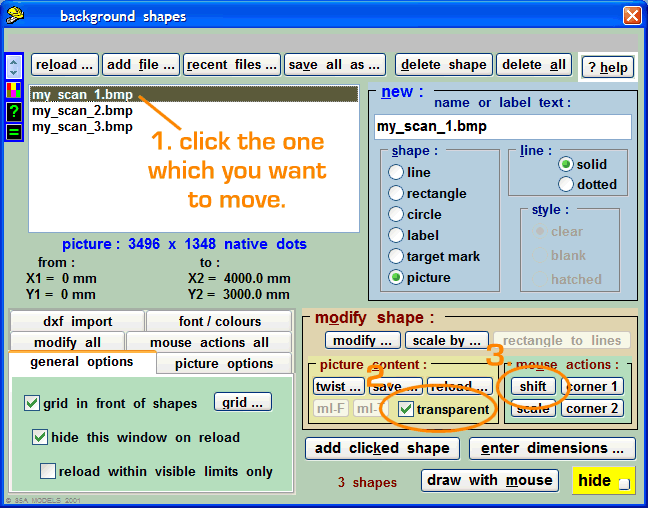 To line them up: 1. Click the one in the list which you want to move. The border around it will change to red. 2. It is easier to align the images if the one you are moving is transparent, so tick the transparent box. (When you have the image where you want it, you will probably prefer to untick the box to work over the image. Also, images which are transparent can't zoom in so far.) 3. Click the shift button to move it about as a mouse action, until it aligns with the previous one. 4. When all done, click the save all as... button to save a .bgs file containing the new dimensions. The advantage of the Templot mouse actions over the usual Windows method of grabbing the corners, is that you can zoom in close and still use the mouse actions even when the corners and edges are not visible. It's also easier to make very precise movements if you don't have to hold the button down. The "sketchboard" function (coming soon) reverts to the Windows method, so I'm hoping things don't get too confusing. regards, Martin. |
||
|
posted: 20 Aug 2010 20:10 from: roythebus
click the date to link to this post click member name to view archived images |
Thanks for that, will try it later when the insomnia sets in again. Having transferred one drawing over, I've now forgotten how to do it.. don't worry, I'll get there one day! I'm used to old-fashioned technology involving remembering where to hit things with big hammers. |
||
|
posted: 20 Aug 2010 21:56 from: Richard_Jones
click the date to link to this post click member name to view archived images |
Martin Wynne wroteYou can't actually "join" them in Templot. What you do is move them around until they line up with one another.Wow! I wish I known that about 6 months ago! I'll try to remember it for next time. best wishes Richard |
||
|
posted: 20 Aug 2010 22:26 from: Martin Wynne
click the date to link to this post click member name to view archived images |
Richard_Jones wrote:Wow!Hi Richard, It's all in the Help notes. You can also mark lines over the images, and Templot will twist one image into angular alignment with the other. This is helpful before shifting them if it was difficult to accurately align the original paper map on the scanner. You can also twist an image into alignment with a track template, using the notch angle. Here are the Help notes available when you click the picture content: > twist button. But does anyone ever read this stuff? Twist Bitmap Image This function will twist (rotate) the bitmap image contained in a picture shape. There are three options for the rotation centre point around which the image will be twisted: a) the centre of the picture shape. b) the current position of the pegging notch. c) the current position of the spacing-ring tool. These options are selected in the PICTURE OPTIONS tab > TWIST AROUND: panel. The picture shape outline will be enlarged to accommodate the twisted image. If you need to re-position the picture shape subsequently - click the MODIFY SHAPE: > MODIFY... button or the MODIFY SHAPE: > MOUSE ACTIONS: > SHIFT button. Click the MODIFY SHAPE: > PICTURE CONTENT: > SAVE... button to save each bitmap image which has been twisted. Then click the SAVE ALL AS... button to save a new .bgs data file containing the new positions of the picture shape outlines and the names of the new bitmap image files. The primary purpose of this twist function for bitmap images is to align the sections of scanned maps and track plans which cannot be scanned in one piece, the angle of twist needed in each case being relatively small. If you know the exact twist angle required, this can be entered directly. Usually the angle is not known. In this case you can add "marker lines" to the workpad which Templot will use to calculate the required twist angle. This is what to do to align two bitmap images: 1. Scan the sections with plenty of overlap, so that there is some chosen feature which appears on both of them. 2. Create picture shapes to contain the images and load the bitmap files into them. Click the ? HELP button for more information about how to do this. If images overlap, remember that picture shapes are displayed in the order listed. When a new shape is added to the list it is inserted immediately below the one currently selected in the list. In this way you can arrange the images to overlap in the desired order. 3. It is usually helpful to display one of the images transparently. Select it in the list and then tick the MODIFY SHAPE: > PICTURE CONTENT: > TRANSPARENT tickbox. You may need to set a lighter workpad "paper" colour for this to be effective. 4. Using any of the normal LINE SHAPE functions add a marker line along the chosen feature on the image which is to remain fixed (DRAW WITH MOUSE or click the end points and then ADD CLICKED SHAPE button). The marker line can be adjusted in the usual way using the MODIFY SHAPE: > MOUSE ACTIONS: > CORNER 1 and CORNER 2 mouse actions. 5. Make sure this marker line is shown selected in the list, and then click the MODIFY SHAPE: > PICTURE CONTENT: > ML-F button (marker line - fixed). 6. Repeat the process to mark the same chosen feature on the image which is to be twisted. Then click the MODIFY SHAPE: > PICTURE CONTENT: > ML-T button (marker line - twist). 7. Click to select the picture shape which is to be twisted in the list. 8. Click the MODIFY SHAPE: > PICTURE CONTENT: > TWIST... button. Choose the USE MARKER LINES option (and make a note of the calculated angle between them which is shown). For a large bitmap image, this process may take several minutes to complete. The picture shape outline will be enlarged to accommodate the twisted image. 9. You will now need to re-position the twisted picture shape to bring the chosen feature into alignment with the fixed image - click the MODIFY SHAPE: > MOUSE ACTIONS: > SHIFT button. It may be helpful to add additional marker lines over the fixed image to aid alignment. 10. Click the PICTURE CONTENT > SAVE... button to save each bitmap image which has been twisted. Then click the SAVE ALL AS... button to save a new .bgs data file containing the new positions of the picture shape outlines and the names of their new bitmap image files. If you do not set a FIXED marker line, Templot will assume a horizontal one, or use the current angle of the pegging notch if the PICTURE OPTIONS tab > TWIST USING NOTCH-ANGLE AS FIXED-MARKER tickbox is ticked. This is useful if you have already aligned track to an existing picture shape, and wish to align another picture shape to that track. You must set a TWIST marker line on the image to be twisted. There are two options for the method used to twist the bitmap image: The PICTURE OPTIONS tab > TWIST QUALITY > LOW/B-W setting is faster, but may degrade the image by leaving flecks of white across it. This effect will increase as the twist angle increases, to a maximum at 45 degrees. This option is therefore more suitable for black and white images. The PICTURE OPTIONS tab > TWIST QUALITY > HI/GREY setting is slower, but avoids this effect at the expense of some softening of the image. This option is more suitable for grey-scale and colour images. Handy Hints: Twisting bitmaps makes great demands on your system's memory and resources. Don't have more picture shapes on the workpad than you need, and keep bitmap files as small as possible. There is seldom any need to scan at resolutions greater than 100-150 dpi. Memory requirements will be significantly reduced if you scan in black & white only, rather than grey-scale or colour. If lengthy disk drive activity takes place - please be patient, remember that you have to align your images only once. If you experience problems, quit Templot, free up some disk space by deleting unwanted files, restart Templot and try again. If problems persist, restart Templot and do not use this function. If your system fails to twist the bitmap image here in Templot, you may have other graphics software which is able to do it when Templot is not running. If you have made a note of the calculated angle between the marker lines, you can enter the angle in that software. It may be necessary to change the sign of the angle (to the opposite direction). The twisted bitmap file can then be reloaded into a new picture shape. When drawing marker lines on zoomed-in images, it can be helpful to use wider lines - click the FONTS / COLOURS tab > PAD SHAPES LINE WIDTH options. If you can bear to do it, it is very useful to draw a thin straight line in pencil down the full length of your original track plan before scanning it in sections, as a guide for the marker lines. Every time a bitmap image is twisted, the enclosing picture shape outline is enlarged by the addition of "white triangles" in the corners. If the same image is repeatedly twisted, it will soon become very large. If a twist is not successful it is better to delete the picture shape, and then reload the original image into a new one for another try. When you have successfully twisted a bitmap image to the correct angle, it is useful to save it from Templot and then open it in a program such as Windows Paint to crop off the unwanted white corners. Then create a new picture shape to contain it and complete the process of shifting it into alignment with the others. If the FONTS / COLOURS tab > PAD SHAPES LINE WIDTH option is set to 1, any border lines are entirely within the image area, not around the outside of it. This means that when aligning two images side-by-side with the mouse action, the border lines should also be side-by-side, not overlapping. (If the line width is set to more than 1, the border lines should overlap by half the additional width.) When aligning images it may be helpful to de-select the borders (PICTURE SHAPES tab). N.B. Please bear in mind that Templot is not fully-fledged graphics imaging software - this "bare-bones" twist function is intended primarily to permit the alignment of scanned track plans. Some degradation of the image quality is inevitable if twist angles exceed a few degrees. If an image needs a large twist, it is better to do this first in image editing software before loading it into Templot. ____________ v: 0.91.c © regards, Martin. |
||
|
posted: 21 Aug 2010 17:26 from: JFS
click the date to link to this post click member name to view archived images |
Hello Martin, You asked a question - do we actually read this stuff - answer yes, I do, but I have to be honest, I would read it MUCH MORE if it were in a help file so that is was INDEXED and SEARCHABLE and accessible other by having the relevant dialogue box open - the problem currently being that you have to KNOW where to look in order to be able to FIND it. I know everyone moans about the lack of a paper manual, I do not tread that path but I do moan about the lack of a Windows HTML Helpfile. It seems to me that you have already done 99.99% of the work needed to create a Helpfile apart from actually compiling it!!! If it will assist you, I am prepared to make you an offer - if you are able / willing to let me have copies of the context help files I will compile an HTML Help file for you!!!. AND I will give you an HTML help compiler programme FREE to enable you to refine my effort (well I will send you a web link to it!)- how does that sound? Or is there a reason why you don't like Windows HTML Help? Best Regards, Howard. |
||
|
posted: 21 Aug 2010 17:38 from: JFS
click the date to link to this post click member name to view archived images |
Just in response to Richard_t 's point about a "Templot Get Together" I came across this on the Hobby Holiday's website http://www.hobbyholidays.co.uk/mworkshops.php Templot users workshop 200811 Templot workshop Aug 20th & 21st 2011. Templot is not the easiest product to understand and we have asked Martin to run this workshop. However he has not replied to us directly but does not think you need this workshop. The idea of this workshop is to work together with similar users like yourself though a series of the groups requested problems. The chances are that not only will your problems be solved, but a far better understanding of the product will be obtained. You must have a licence before you can attend. I will facilitate and lunch is provided both days. I wonder what everyone (especially Martin) thinks about the idea given all the above? Best Regards, Howard |
||
|
posted: 21 Aug 2010 19:41 from: richard_t
click the date to link to this post click member name to view archived images |
I was thinking more along the lines of bring a laptop/small desktop to a hall, where we'd just all contribute to the hire and the tea and biscuits of course! I've got two laptops I could bring |
||
| Last edited on 21 Aug 2010 19:41 by richard_t |
|||
|
posted: 21 Aug 2010 19:52 from: JFS
click the date to link to this post click member name to view archived images |
... sounds good to me! But best if Martin were there! My Templot is also on a laptop. Regards, H |
||
|
posted: 22 Aug 2010 12:32 from: Martin Wynne
click the date to link to this post click member name to view archived images |
JFS wrote: if you are able / willing to let me have copies of the context help files I will compile an HTML Help file for you!!!. AND I will give you an HTML help compiler programme FREE to enable you to refine my effort (well I will send you a web link to it!)- how does that sound?Hello Howard, It's very kind of you to offer me a free help compiler program. However, I already have the Pro version of top-notch Help Authoring software: http://www.ec-software.com Or is there a reason why you don't like Windows HTML Help?Well yes. The Microsoft CHM format has remained unchanged since it was introduced for Windows 98. The viewer is full of bugs, and had many security loopholes. Microsoft came very close to deprecating it at one stage, but replacement formats came to nothing (except for Visual Studio) and CHM has been resurrected for lack of anything else. The bugs have remained unfixed, the security flaws have been patched up but in a way which makes it next to useless for many tasks. It also uses Internet Explorer as the rendering engine, and I would prefer that Templot did not require a computer to have IE installed. I very much prefer a web-based solution which works in any browser, and that is surely the way forward. It makes it so much easier to create updates and amendments. I can create an indexed web help format which closely emulates CHM, and I did in fact make a start on one. See: Templot Help Index However there was very little positive feedback, so I transferred my attention to the videos, which have been generally better received. It seems that folks would rather watch than read, although I'm aware that my writing style doesn't help. regards, Martin. |
||
|
posted: 22 Aug 2010 17:08 from: JFS
click the date to link to this post click member name to view archived images |
Hello Martin, I would not see a CHM option as a replacement for the web-based material - the videos especially are excellent - and your Templot help looks like a promising start to collating all this, but again its development (a very Good Thing) would be dependent upon your time. And of course, lower priority than irregular diamonds!!! My real offer was not the software (I would have been amazed if you did not have an authoring tool) it was a willingness to invest a bit of my time stuffing a lot of stuff into CHM format. Yes, I well appreciate your concerns about CHM BUT it has many upsides as well and, from our point of view, the ability to very quickly search for plain English words and quickly look at a range of possible topics is just what we all seem to lack at the minute. The search facility on this forum is not bad by the standards of the genre (that is, unlike Yahoo Groups it does at least work!) but it is still slow and unrefined. Notwithstanding your reservations about CHM, I will make you a small wager! Lets survey all the machines of all Templot users. I will give you £100 for every machine we find which does NOT already make use of CHM in at least one app, if you will give me £10 for every one which DOES (EXCLUDING your machines!) What do you say? :-) Best Wishes, Howard. |
||
|
posted: 22 Aug 2010 17:48 from: Nigel Brown click the date to link to this post click member name to view archived images |
Hi Howard Think this would make things more confusing. Best not duplicate help systems, which in the long run would make more work anyway. Cheers Nigel |
||
|
posted: 22 Aug 2010 20:33 from: mike47j click the date to link to this post click member name to view archived images |
Actually, I don't find the videos that helpful. They are better than nothing but they don't say why things need to be done, they only give a sequence to follow. So I find I have to watch the video making lots of notes on paper, then I follow the notes when I need to do the same thing. Just having a list to follow, that I could print would do the same job. Since templot needs the whole screen, having a video or help page open at the same time does not work well for me so I need the list on paper. I've heard there are many great functions in templot but since I can't find them when I need them, they are wasted. I've managed to turn snap off once, but I can never find how to do it when I need. I think the next template I will need is a three way turnout, and doing a tandem was bad enough. However, that will not be until next year and by then I will have to re-learn everything. Mike Johnson |
||
|
posted: 23 Aug 2010 16:28 from: Judi R
click the date to link to this post click member name to view archived images |
This has been an interesting thread! I hadn't realised that chm files were problematic but I did know that Microsoft had withdrawn support for hlp files on their new OS versions. I have written help files for a couple of my own applications and my compiler creates a set of html files before compiling them (the chm acronym is the hint) into the chm file. Thus only one help file needs to be written to create an on-line (or local) series of html files which any browser can open, and a chm file for those of us who prefer the local, searchable help. I, too, have found the videos useful but I, too, have had to make copious notes and write them up into a blow-by-blow instruction set to achieve the result. This had the result of imprinting the method into my head but I'm sure that I'll need to refer to my write-up next time I want to perform that particular trick. Judi |
||
|
posted: 23 Aug 2010 17:42 from: Martin Wynne
click the date to link to this post click member name to view archived images |
Judi R wrote: I did know that Microsoft had withdrawn support for hlp files on their new OS versions.Hi Judi, That's not strictly true. Microsoft decided not to include the viewer for old-style HLP files on Vista or Window 7 because they want users to stop using this ancient format. However, you can still view HLP files on Vista and Windows 7 if you download the viewer. The HLP viewer program for Vista and Windows 7 has to be downloaded from: http://support.microsoft.com/kb/917607 Microsoft does not permit developers to distribute this HLP viewer, which means that every end user who wants to view HLP files has to find, download and install the viewer themselves. Most users won't manage this, and those who do will be irritated by the process -- presumably this is intended by Microsoft, to discourage further use of the old HLP format. They could have included the viewer in Vista and Windows 7 very easily had they wanted to. The old HLP format actually works very well, in fact I prefer it to CHM. But there is no point in using it if hardly anyone can now view it, for the above reasons. regards, Martin. |
||
|
posted: 23 Aug 2010 17:47 from: Phil O
click the date to link to this post click member name to view archived images |
With the video's I just press the space bar to stop the video and then drag the timeline back to the appropriate part before pressing the space bar to proceed when I can't remember the sequences. Cheers Phil |
||
|
posted: 2 Nov 2010 15:41 from: roythebus
click the date to link to this post click member name to view archived images |
Well, I'm still here and still baffled. Having managed to get part of the trackplan drawn, I now need to tweek the pointowrk to fit. i understand how to zoom into the area required, but can't get the red pointy thing, the peg, into the right place to let me slide through peg and so on. All the templates are there on the screen, but how to edit them? | ||
|
posted: 2 Nov 2010 16:46 from: Martin Wynne
click the date to link to this post click member name to view archived images |
roythebus wrote: I understand how to zoom into the area required, but can't get the red pointy thing, the peg, into the right place to let me slide through peg and so on. All the templates are there on the screen, but how to edit them?Hi Roy, Click on the template you wish to edit. A menu appears on the left. Click the delete to the control* menu item. Now hold down the CTRL key and press the number keys 1, 2, ... 0 in sequence. (The keys in the top row on the main keyboard). The red fixing peg will jump along to the most common pre-set positions. There is a list of all the peg positions and keys in the Templot Companion at: http://www.templot.com/martweb/gs_geometry.htm#peg_positions When you have finished making changes, click the main > store & background menu item. * In version 074b it is delete to current.regards, Martin. |
||
|
posted: 2 Nov 2010 19:04 from: Paul Willis click the date to link to this post click member name to view archived images |
Martin Wynne wrote: When you have finished making changes, click the main > store & background menu item.Oh, and whilst I'm thinking about it, isn't "Store TO Background" much clearer than the implied "Store AND [move the current template to the] Background"? Flymo |
||
|
posted: 2 Nov 2010 19:13 from: Martin Wynne
click the date to link to this post click member name to view archived images |
Paul Willis wrote:Oh, and whilst I'm thinking about it, isn't "Store TO Background" much clearer than the implied "Store AND [move the current template to the] Background"?Hi Paul, No, because you can also store the template unused if you prefer. Store and background means store the template in the storage box and also put a copy of it on the workpad background. For more explanation, see: http://www.templot.com/martweb/gs_whatis.htm (Those notes are for version 074b.) regards, Martin. |
||
|
posted: 2 Nov 2010 21:06 from: Paul Willis click the date to link to this post click member name to view archived images |
Surely that is "Copy to Storage Box"? When you are using the "unused" descriptor? Your notes say "What you have stored in the box is a copy of the current template, not the current template itself which remains unchanged on the drawing pad to be further adjusted, or re-used elsewhere in you track plan". Makes sense to me... Flymo [edit to add "unused" bit. I should have quoted more completely] |
||
| Last edited on 2 Nov 2010 21:09 by Paul Willis |
|||
|
posted: 2 Nov 2010 21:53 from: Martin Wynne
click the date to link to this post click member name to view archived images |
Paul Willis wrote: Surely that is "Copy to Storage Box"?Hi Paul, Thanks for your comments. Well yes and no. Although most users think of a template as a single entity, within the program itself there are two different sets of data: 1. The template specification. This is the "recipe" for drawing the template -- the crossing angle, switch geometry, length of check rails, width of rail head, peg position, etc., a long list of data items. This is what is actually stored in the storage box and saved in a .box file. 2. The drawing data. This consists of the x,y co-ordinates of each section of rail edge, corner of each timber, etc. This is the data which is created by the generator engine from the template specification. It is what you actually see on the screen as a drawing. But it isn't actually saved in a file* anywhere, it is re-generated each time you reload a .box file or rebuild the template. So "copy to storage box" would be a bit misleading, since what is being stored is not what you actually see, but the underlying template specification from which it was created. But I agree that the notes need refining. It is very difficult to explain some of these concepts in a simple way which will be understood by everyone. The intention of my use of the word "copy" there was to emphasize that storing the control template does not dispose of it, you still have it on the workpad to change, move, adjust, store again and again, as you wish. I use the word "store" on the menu because given an object called the "storage box", "storing" seems the obvious thing to do there. *except when exporting a DXF file. regards, Martin. |
||
|
posted: 2 Nov 2010 23:38 from: roythebus
click the date to link to this post click member name to view archived images |
Thanks, tried that and can now edit what ought to be the finished product. However, I now find another template underneath which I presume is the original. I found that highlighting the unwanted drawing and using "delete" got rid of it. | ||
|
posted: 3 Nov 2010 14:08 from: Judi R
click the date to link to this post click member name to view archived images |
Martin, I've always felt this nomenclature was non-intuitive but, like anything else, once you've learnt how to interpret it, it's manageable. It's the word "delete" that strikes fear into the soul! How about: "Move to current" or "Make current" as an alternative? I'm happy with the "Copy to current" as this makes sense to me. Judi Martin Wynne wrote I know this delete to the control/current wording is a bit mystifying, but it's the best I can come up with. It means "delete the previously stored template, and transfer the template data to the generator engine so that I can change things and then store a new one when I am ready". Unfortunately I can't fit all that on the menu. |
||
|
posted: 3 Nov 2010 17:02 from: Brian W Lewis
click the date to link to this post click member name to view archived images |
Judi R wrote: Martin,These sound hopeful. How about...... "Move to Generator" implies taking the item off the pad (i.e. "wipe to control") and "Copy to Generator" implies leaving the item on the pad (i.e. "copy to control") Similarly "Store and background" becomes "To S.box and background", "Store as Unused" becomes "To S.Box only" and "Storage Box" becomes "Show S.box". However, I'm sure I've overlooked something Regards, Brian W Lewis (Lakeland) |
||
|
posted: 6 Nov 2010 00:22 from: Paul Willis click the date to link to this post click member name to view archived images |
Martin Wynne wrote: Paul Willis wrote:Hi Martin,Surely that is "Copy to Storage Box"? It's been a couple of days since I've been able to think about what you wrote. I believe that what you've said above illustrates some of the difficulty that simple souls like me have in learning Templot. What you say is "misleading" doesn't seem to be an actual problem to me. I can sum it up in three words: "does it matter?". To 95% of users, does it matter that what is stored is raw data, and not a complete template, as an image like a jpg would be? I suspect, and contest, that it does not. What matters is that they know what they have saved (or copied, or deleted) and they know that they can get it back again. Whether that "image" is stored as one set of data, or two, or a series of slices of blue cheese does not actually matter to them one jot. So I would say that the phrase "copy to..." is still the most accurate one TO THE USER available for the action that has taken place. What you have described about how Templot saves raw data is known to you, as the highly skilled developer, but bu**er all practical use to an average user. Comments? Flymo |
||
|
posted: 6 Nov 2010 01:13 from: Martin Wynne
click the date to link to this post click member name to view archived images |
Paul Willis wrote:What matters is that they know what they have saved (or copied, or deleted) and they know that they can get it back again. Whether that "image" is stored as one set of data, or two, or a series of slices of blue cheese does not actually matter to them one jot.Hi Paul, You may well be right. I have always known that I'm not the best person to write the docs. But I don't understand what is wrong with the present terminology. What is it that confuses people? Users know when they have stored a template because they can see it in different colours. Either on the workpad, or in the storage box. But it does matter to understand how the template data is stored, otherwise the entire generator menu and rebuild functions don't make any sense. regards, Martin. |
||
|
posted: 6 Nov 2010 17:10 from: John Lewis
click the date to link to this post click member name to view archived images |
Paul wrote: > Whether that "image" is stored as one set of data, or two, or a series of slices of blue cheese does not actually matter to them one jot. Unless the mouse gets the cheese first, of course. I think the problem is in other programs there is a danger that "Delete" means that 'it' has gone for ever, so deleting is worrying. |
||
|
posted: 6 Nov 2010 18:21 from: Martin Wynne
click the date to link to this post click member name to view archived images |
John Lewis wrote:I think the problem is in other programs there is a danger that "Delete" means that 'it' has gone for ever, so deleting is worrying.Hi John, That's why Templot includes the "wipe" options, so that you can remove a template from the background/track plan, but retain it in the storage box as an unused template. It can then be retrieved and re-used later if the need arises. Unused templates are included in the .box file, so "later" can mean 5 years later, if necessary. regards, Martin. |
||
|
posted: 6 Nov 2010 21:10 from: Nigel Brown click the date to link to this post click member name to view archived images |
John Lewis wroteJohn It should be worrying! If you delete to current then it has indeed gone from the storage box. This is probably OK as in using delete to current you probably aren't interested in keeping the existing template as is (although might be interested in saving what is now the current template after you've made some modifications). Think "delete" is a useful reminder to be extra careful in this operation. Cheers Nigel |
||
|
posted: 6 Nov 2010 22:25 from: Paul Willis click the date to link to this post click member name to view archived images |
Martin Wynne wrote: Paul Willis wrote:Hi Martin,What matters is that they know what they have saved (or copied, or deleted) and they know that they can get it back again. Whether that "image" is stored as one set of data, or two, or a series of slices of blue cheese does not actually matter to them one jot.But I don't understand what is wrong with the present terminology. What is it that confuses people? Users know when they have stored a template because they can see it in different colours. Either on the workpad, or in the storage box. There are two different issues that you have made there. (1) Terminology. Yes, to answer your question, it does confuse people. Templot uses different words, to perform functions that are the same as those in other programs, and sometimes in different ways. To use the example of "Add from file", the two options given seem to be the same as "Open" or "Insert" in other programs. That is a relatively simple command to decipher, but why does it need to be different? I'm one of a generation that has grown up with computers, from first programming a (friend's brand new) ZX81 soon after leaving junior school, through BBC Basic, COBOL, Apples and then Microsoft. One of the things that has developed in the whole computer-using world over that time is a vocabulary for users that is a technology Esperanto. That means that almost any user can pick up almost any piece of software and get it up and running, and learn the nuances as you go along. Templot isn't like that :-( Please do realise that doesn't mean that we shouldn't be prepared to learn the specifics of Templot. In fact, I find the track-specialist menus (Action, Tools, Group...) to be the model of clarity, and have certainly helped my understanding of the prototype. It's the "peculiarities" of Templot that make it so difficult to "get into". It doesn't even use the normal convention of CTRL+Z for "Undo". To quote Wikipedia, "Command or Control Z is one of the original "sacred" keybindings defined in the original Macintosh GUI, the first to be widely used" so it is neither a Windows, nor Johnny-come-lately definition. (2) Generator. There is only one person that the <generator> function matters to - and that is you. AFAIK, to all other users it's just something that "happens" in the background, as we can't interfere with _how_ it works. In fact looking at that generator menu, as below: 1569_061706_050000000.png 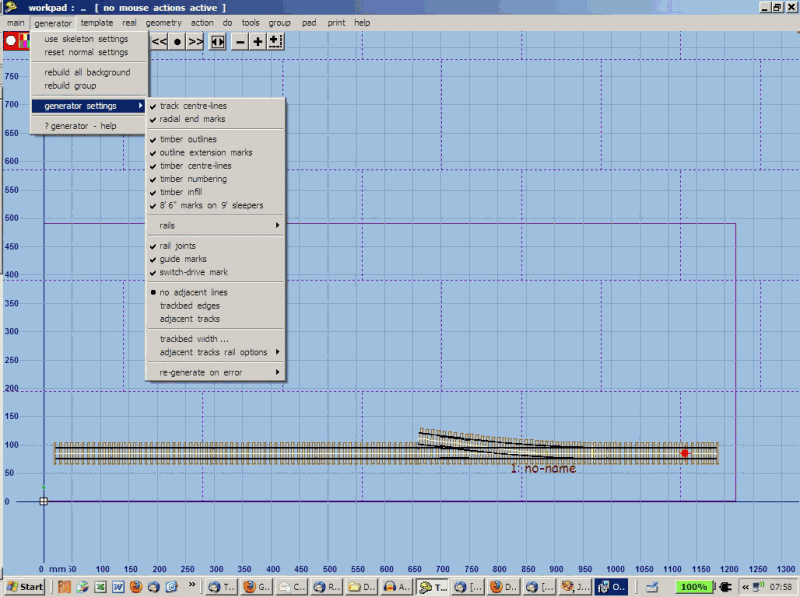 What is actually included in the Generator menu is what other programs call "Preferences", defining how the document is displayed. It's the same as whether a word processor displays the ruler in cm or inches. Nothing more or nothing less. In saying that users need to understand what the generator does with the template data, you're applying a classic "function over form" approach, the very reverse of what Apple is usually accused of doing. In actual fact, the user doesn't have to know that there is a generating function behind the menu that works on raw data, but just that a particular item is "on" or "off". On the specific point of "Rebuild", that seems to be "Restore defaults" in normal language. Correct? Cheers Flymo |
||
|
posted: 6 Nov 2010 22:31 from: Paul Willis click the date to link to this post click member name to view archived images |
John Lewis wrote: Paul wrote:Ah, but in virtually ever other program (I _think_ every single one on this laptop) then there is either a CTRL+Z option, or a warning that the file or item will be deleted irretrievably. So in those other programs, there _isn't_ the worry that you refer to. Cheers Flymo |
||
|
posted: 6 Nov 2010 23:21 from: Martin Wynne
click the date to link to this post click member name to view archived images |
Paul Willis wrote:(1) Terminology. Yes, to answer your question, it does confuse people. Templot uses different words, to perform functions that are the same as those in other programs, and sometimes in different ways. To use the example of "Add from file", the two options given seem to be the same as "Open" or "Insert" in other programs. That is a relatively simple command to decipher, but why does it need to be different?Hi Paul, Thanks for your comments. "Open" and "Insert" are commands relevant to the Windows Document Model. The WDM maps your current work to a single file, which is "Opened" and then "Closed" repeatedly. The WDM is ideal for text-based business applications, but it's a real pain for non-text applications which entail a lot of trial and error and reversion to earlier designs. Templot isn't a Windows program and doesn't use the Windows Document Model. In Templot you don't open a file, you load the data from it into the workspace. Where the data came from is irrelevant, because when the time comes to save your data you always create a new file. Before saving you can go on adding data from as many files as you wish. The original files are not modified, so to describe them as being "open" would be misleading. I agree that the "add" function could possibly be renamed "insert". However that word has the confusing suggestion of something placed in between something else, rather than appended to the end of it. Templot uses the words "reload", "add", and "save" which perfectly describe the actual functions taking place, so I would be reluctant to change them for words which don't. In fact I can't change them. There are hundreds of screenshots on the Templot web site showing them, and thousands of frames of video showing them. It's too late to change such things even if I wanted to. I'm 62 years old, I've been developing Templot for 30 years. Starting again at the beginning just isn't an option. I will answer your other points in separate replies, otherwise this will get too long. regards, Martin. |
||
|
posted: 6 Nov 2010 23:45 from: Martin Wynne
click the date to link to this post click member name to view archived images |
Paul Willis wrote:but in virtually ever other program (I _think_ every single one on this laptop) then there is either a CTRL+Z option, or a warning that the file or item will be deleted irretrievably.Hi Paul, Likewise in Templot. The first time you click delete to the control in a session, you see this: 2_061840_340000000.png 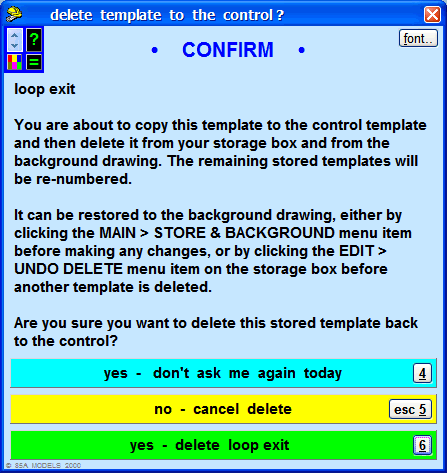 regards, Martin. |
||
|
posted: 7 Nov 2010 00:11 from: roythebus
click the date to link to this post click member name to view archived images |
Meanwhile, back to the original plot, I managed to twist my scanned plan, and line up the next bit of the plan, but then it wouldn't save. It appears again my version 9 has different commands to those shown on the video. So to date, I have 3 plans which I can sometimes load as per the instructions, they don't load to the size they ought to, then when I enlarge and line them up, can't save! |
||
|
posted: 7 Nov 2010 00:51 from: Martin Wynne
click the date to link to this post click member name to view archived images |
roythebus wrote: Meanwhile, back to the original plot, I managed to twist my scanned plan, and line up the next bit of the plan, but then it wouldn't save.Hi Roy, After twisting a picture shape, you need to save the twisted image. Click the item in the list and then click the modify shape > picture content > save... button, like this: 2_061945_040000000.png 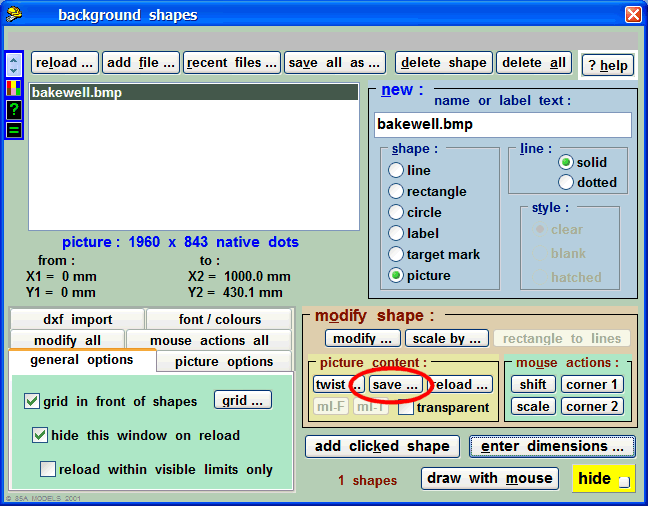 The images contained within picture shapes aren't saved in the .bgs shapes file, they are always saved separately. Make sure you save it in the same folder as the .bgs file, so that Templot can find it next time. regards, Martin. |
||
|
posted: 7 Nov 2010 14:06 from: Martin Wynne
click the date to link to this post click member name to view archived images |
Paul Willis wrote:I'm one of a generation that has grown up with computers, from first programming a (friend's brand new) ZX81 soon after leaving junior school, through BBC Basic, COBOL, Apples and then Microsoft.Hi Paul, There was a whole world of computing before all that. Where I came from CTRL+Z always meant "reset", i.e. restore safe defaults. I used it for that function for the control template in Templot. In fact Templot doesn't have an "undo" function in the usual sense. There is do > undo changes (CTRL+U) which cycles through the last 80 changes to the control template in the reverse direction, and do > re-do changes (CTRL+D) which cycles through the last 80 changes to the control template in the forward direction. These functions are also available on the << and >> tool-buttons at the top of the workpad, which can be held down to repeat. They are also available by rolling the mouse wheel to and fro if SHIFT+CTRL are held down. That's a function which you won't find in many other programs, Having rolled back you can store the template, and then roll forwards again. Or store the control template first and then roll back and start further design work from a previous one. So you can see that this isn't a conventional Undo function. I think giving it the CTRL+Z and SHIFT+CTRL+Z shortcuts may cause more confusion than it cures. There isn't an undo function for other changes in Templot not related to control template changes, such as storing and wiping templates, adding background shapes, rotating a group of templates, changing the colour scheme, using data distortions, moving the spacing ring, changing the page origin, or 1001 other things you might do. It would be handy to have an undo option on some of those, and it is on my to-do list. But a complete undo record for everything would be a massive programming task and beyond my resources. The only exception is edit > undo delete on the storage box, which restores a template deleted in error. It is also possible to cycle recent notch locations (SHIFT+F7), which might be seen as a sort of undo. regards, Martin. |
||
|
posted: 8 Nov 2010 12:06 from: Martin Wynne
click the date to link to this post click member name to view archived images |
... and finally Paul Willis wrote: What is actually included in the Generator menu is what other programs call "Preferences", defining how the document is displayed. It's the same as whether a word processor displays the ruler in cm or inches. Nothing more or nothing less.Hi Paul, 1. No, it's not the same as "Display Preferences". Changing the generator settings has no effect on templates already on the background, unless and until they are rebuilt (re-generated). The display preferences for them are set at pad > pad background options > pad background templates detail... menu item: 2_080327_070000000.png 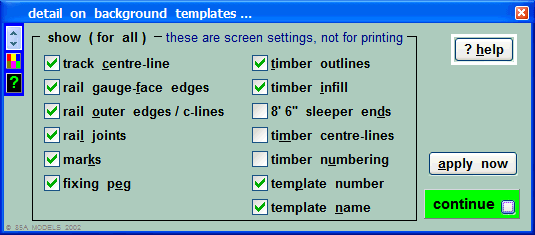 which change the display immediately. Note however that ticking a box can not display items which were not originally generated. On the specific point of "Rebuild", that seems to be "Restore defaults" in normal language. Correct?No, rebuild means the same as "re-generate", i.e. destroy the drawing of the existing background template and then re-create it from its specification* using the current generator settings. You can rebuild an individual background template without affecting any others, or rebuild a group of templates, or rebuild all of them. The result will change not only the way the background template is displayed on the workpad, but also the way it is printed, and the way it is exported as a DXF file. (And in the next upgrade, also the way it is transferred to the sketchboard, and shown in PDF and exported image files.) On the other hand, the display options on the above dialog apply to all background templates immediately, but only to background templates on the screen. They have no effect on printing, etc. 2. If templates are shown as drawings on the storage box, they are displayed there using the current generator settings, which may differ from the way they are shown on the workpad, if the generator settings have been changed subsequently. 3. The control template is simply the current output from the generator, so any changes to the generator settings do immediately affect the control template. So the generator menu can indeed be thought of as "display preferences" for 2 and 3, but it would be misleading to rename it as such because of the other effects in 1. I must admit that I don't see any problem in calling the generator as just that? *but see also the modify on rebuild option on the storage box menus. regards, Martin. |
||
|
posted: 11 Nov 2010 11:05 from: BeamEnds click the date to link to this post click member name to view archived images |
I think it has to be emphasized to new users that Templot is not a 'Windows' application, but an engineering application that runs on the Windows operating system - a major difference. In my adventures as a software engineer working on everything from engine management systems to a web browser, almost all engineering applications were similar - you have to learn to use the application, putting preconceptions to one side. The need to do this highlights the limitations of the Windows user interface. The RISC-OS interface, where the mouse buttons are 'Select', 'Menu', 'Adjust' and actions/menus are context sensitive to any object the mouse was over when clicked on is far more intuitive (I was involved in a large CAD/CAE system using RISC-OS), but sadly RISC-OS is pretty much dead, and even Linux has gone down the antiquated Windows/Mac route. In short, one has to learn Templot as Templot, not expecting it to be 'Word For Points'. Cheers Richard |
||
|
posted: 16 Nov 2010 05:05 from: Martin Wynne
click the date to link to this post click member name to view archived images |
Judi R wrote:It's the word "delete" that strikes fear into the soul!Hi Judi, See: 2_152153_410000000.png 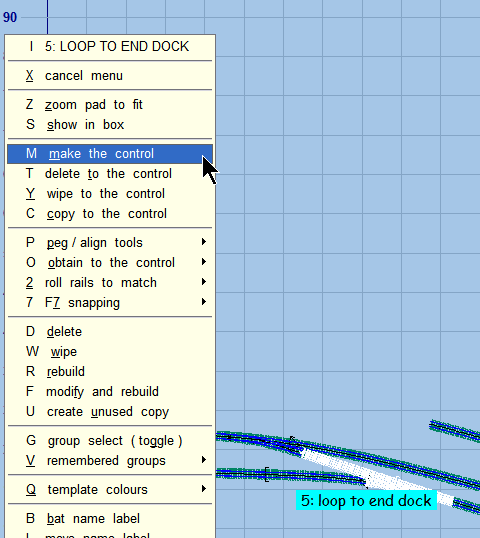 That makes FOUR options for transfer to the control template. More about all this at: topic 1286 Thanks to everyone for your suggestions about this. regards, Martin. |
||
|
posted: 17 Nov 2010 10:30 from: Judi R
click the date to link to this post click member name to view archived images |
Thanks, Martin, If I understand you correctly, "Make the control" and "Delete to the control" do pretty much the same thing? "Wipe to ... " simply hides the original and makes a duplicate of the control whilst "Copy to ..." simply creates a new control which is a carbon copy of the one you clicked on? Judi |
||
|
posted: 17 Nov 2010 11:45 from: Martin Wynne
click the date to link to this post click member name to view archived images |
Judi R wrote: If I understand you correctly, "Make the control" and "Delete to the control" do pretty much the same thing?Hi Judi, Not quite -- like all the menu items containing the word "make", make the control first stores the existing control template on the background. (Unless its length is zero.) If the word "delete" is a worry, click wipe to the control instead. That way the previous template is still safely in the storage box and in the .box file, should you need to get it back at any time. Here's a summary: 1. copy to the control -- copy the clicked background template to the control template and leave the background template unchanged in the track plan. 2. wipe to the control -- copy the clicked background template to the control template and then remove the background template from the track plan. But leave it in the storage box as an unused template in case it is needed again later. 3. delete to the control -- copy the clicked background template to the control template and then remove the background template from the track plan, and delete it from the storage box and from the .box file. 4. make the control -- store the existing control template as a new background template in the track plan, and then delete the clicked background template to the control template as above. Use 1. when you want to use a copy of the template, or one derived from it, elsewhere in your track plan. Use 2. when you want to try making some changes to the template, with the option to revert to the previous settings at any time later (maybe weeks later) or to use the previous template later somewhere else. Use 3. when the background template is clearly wrong and you are sure you want to change it in some way. Use 4. instead of 3. as a time saver when you have an existing control template ready to store. This often occurs when timber-shoving for example, where the timbers on two templates need to be fitted between each other and you need to swap to and fro in making adjustments. If the new Quick mode is in force, left-clicking on the background template will do 4. automatically. To access the other options, right-click on the background template. regards, Martin. |
||
|
posted: 17 Nov 2010 12:02 from: Judi R
click the date to link to this post click member name to view archived images |
Thanks ... I think that's clear ... Judi |
||
|
posted: 20 Nov 2010 22:32 from: roythebus
click the date to link to this post click member name to view archived images |
Ok, having got most of the main track plan laid out, I now try to make a 3 way point; watch the video twice, make notes, then try it. It falls down at step 1! How to disappear the central timbers doesn't work; then wipe turnout 1 to current, ok; turnout 1 peg/align tool, can't find that on my version, but also the original template has vanished, where to I can't find it! It's all probably very simple when you know how. BTw I'm on version 9. Also, is there a video on how to make a double slip? Is it possible to make a curved single slip using the single slip video? thanks, Roy |
||
|
posted: 21 Nov 2010 09:36 from: Martin Wynne
click the date to link to this post click member name to view archived images |
Hi Roy, A detailed guide to the tandem video is here: message 4150 John Preston wrote a tutorial for the tandem video, download it from: john_preston_tandem_part1.pdf john_preston_tandem_part2.pdf (4 pages in each part) The full topic is here: topic 707 To remove the timbers before starting: 1. click the real > shove timbers menu item. 2. click on the timber number (not the the timber itself). 3. click the omit timber button or press the O key on the keyboard. 4. repeat for each timber. regards, Martin. |
||
|
posted: 22 Nov 2010 22:50 from: roythebus
click the date to link to this post click member name to view archived images |
Yes, done that, fine, all works now I've got the hang of it. However, I went on to do another hour's worth of mods, and have lost the last lot of work. Disaster. I had to show the background shape to find the exact layout of single and double slips, and in trying to switch off the background shape, pressed something and have lost all the mods since 2140! I pressed the wrong bit at 2235. I've looked in the box files for one at the time of the error, and have found templates up to number 193, but seem to remember I was up to about 215! Is there a way Templot will find the missing work? Also, maybe a glitch, a few times this evening it has frozen, using Windows 7, trying to enlarge the picture, the mouse goes wild and carries on enlarging! Eventually the hourglass showed and I had to do CTRL=ALT-DEL to unfreeze Templot. Is this a known problem? Is there a video to double slips too? thanks |
||
|
posted: 23 Nov 2010 09:16 from: Martin Wynne
click the date to link to this post click member name to view archived images |
roythebus wrote: I've looked in the box files for one at the time of the error, and have found templates up to number 193, but seem to remember I was up to about 215! Is there a way Templot will find the missing work?Hi Roy, If you stopped Templot with CTRL+ALT+DEL, the next time you start Templot it should reload from where you were. You should lose only the control template which you were working on. If no joy and you didn't save a relevant file, try going to the storage box (main > storage box menu item). Click restore previous, or restore prior-previous, on the files menu on the storage box like this: 2_281532_410000000.png 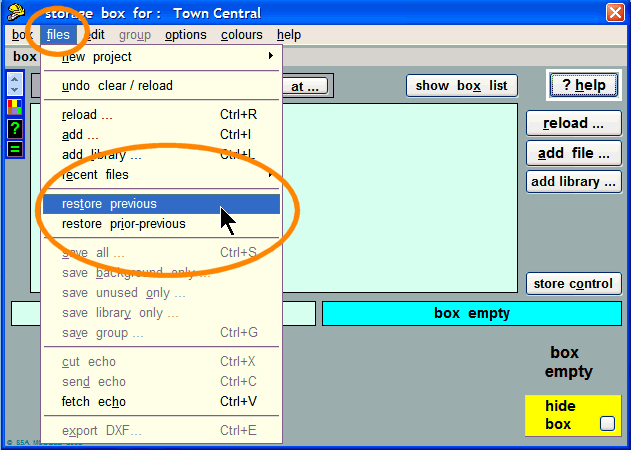 Which will find the box contents for the last two sessions which terminated normally. Also, maybe a glitch, a few times this evening it has frozen, using Windows 7, trying to enlarge the picture, the mouse goes wild and carries on enlarging! Eventually the hourglass showed and I had to do CTRL-ALT-DEL to unfreeze Templot. Is this a known problem?What were you doing at the time? Zooming on the mouse wheel? It's important to be aware of the capabilities of your system. If you were displaying a large picture shape or a large track plan, it takes time for your computer to recalculate and display each zoom step. If you roll the wheel faster than that, or hold down the zoom buttons, Windows will build up a queue of mouse or keyboard events waiting to be actioned, and it will seem that it has gone out of control as it works its way through them. If you wait long enough it should eventually come to a halt -- there are maximum and minimum zoom limits in Templot. If it does totally freeze it will be because of the limitations of your graphics card or lack of memory. When zooming, wait for each step to display before rolling the wheel another click or pressing the zoom buttons again. You can help matters by not displaying your entire track plan at once. Group the templates in areas which you are not working on and then do save group to save them in a file. Then delete the group. With fewer templates to zoom your screen response will be much faster. When you want the templates again do add from file... to get them back. In this way you can break up your track plan into more manageable chunks and work on it one bit at a time. This is why Templot uses files the way it does, instead of following the Windows Document Model. You could have a track plan of thousands of templates and still work on it easily by having only a small part of it in the box at any one time. Add in all the other sections when you want to view the whole thing, but then go gently on the zoom and pan controls! By the way, you have a private area on this forum where you can upload files for safe keeping. Go to: http://85a.co.uk/forum/view_forum.php?id=16 Post a short note to yourself describing the file, and attach the file. Only you will be able to access your posts there and download your files. Is there a video to double slips too?Use the single-slip video, and just repeat the steps to add the second slip road: http://www.templot.com/martweb/videos/single_slip_straight.exe There is also an older static tutorial for Templot versions before 082d at: http://www.templot.com/martweb/pug_slips.htm The list of videos is at: http://www.templot.com/martweb/video_list.htm regards, Martin. |
||
|
posted: 27 Nov 2010 01:26 from: roythebus
click the date to link to this post click member name to view archived images |
Thanks for the help and info, i seem to have mastered the slips and most other things. It's now a case of shoving some timbers and a few fine adjustments to get things right. It took about 30 goes to get the slips right, there's 2 doubles and 4 singles on the layout, a 3 way and a double double junction just to add to the fun! Then on with the C&L point bashing kits! With the freeze problem, I was indeed using the zoom facility. If it freezes now, as suggested I just wait until it sorts itself out. The link for the 3 way turnout was useful, the only problem was in stage 10, switch options, then v crossing options; doing the switch option made the v crossing vanish, never to return! One more bit of help, I need to slew the entire track plan round a bit to line up with the baseboards. I haven't yet got yhe baseboard outlines on the plan, haven't worked out how to do that yet as every attempt has made the lines in the wrong places. It may be easier to print everything out and slew the full size plan on the boards, after all I have 20' x 2'6 to play with! |
||
|
posted: 30 Nov 2010 04:09 from: Martin Wynne
click the date to link to this post click member name to view archived images |
roythebus wrote: One more bit of help, I need to slew the entire track plan round a bit to line up with the baseboards.Hi Roy, That sounds an impressive track plan. How about posting the file here for all to see? You can easily shift or rotate an entire track plan to a new position. Select all the templates as a group first. You can shift or rotate them visually by mouse action, or enter the actual amounts to be shifted or rotated by: 2_292257_310000000.png 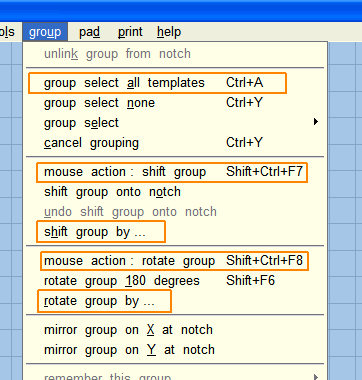 There are two quick single-key shortcuts for the mouse actions, back slash key \ for shift group, forward slash / for rotate group. When rotating, the centre of rotation is the current notch position, so you may want to change that first (typically by putting the notch under one of the templates, using the peg/align tools > options). Note that you can't easily undo a group shift or rotate, so it's a good idea to save a file first, in case you change your mind or need to restore the current track plan at some time. regards, Martin. |
||
|
posted: 30 Nov 2010 08:54 from: roythebus
click the date to link to this post click member name to view archived images |
Thanks, how do I download? I've printed the plan full size and laid out on the baseboards it looks very impressive, with a row of double and single slips, double track to double track, taking up about 5' of baseboard! There needs to be a few adjustments to take into account baseboard joints as I don't think it's wise to have point blades on a joint! There's also a couple of curves that need tweaking, so I need to know how to group templates, there's a 3 way with crossovers that needs moving too, or is it possible to group a 3 track section with the crossover and curve the whole lot round in one go? After that, the fun of making about 40 odd turnouts. That should keep me busy this winter! The hand built track is to replace the earlier effort using a mixture of Peco and Tillig track, which, although nice, didn't look right. Operationally, the layout gives a lot of scope. |
||
|
posted: 13 Dec 2010 00:22 from: roythebus
click the date to link to this post click member name to view archived images |
Well, started progress with a bit of track building only to notice the flangeway gaps are rather wide for my standards. I've found the bit in "templates" to change that to 1mm, but how do I do that for all the templates? Or do I have to do each one individually? Luckily I've only built 4 points so far and shouldn't be too difficult to change on those, but over 100 templates will tkae so re-doing. I suspect the question has been answered before somewhere! |
||
|
posted: 13 Dec 2010 00:43 from: Martin Wynne
click the date to link to this post click member name to view archived images |
roythebus wrote: Well, started progress with a bit of track building only to notice the flangeway gaps are rather wide for my standards. I've found the bit in "templates" to change that to 1mm, but how do I do that for all the templates? Or do I have to do each one individually?Hi Roy, You can do them all in one go if you select the new standard from the list (or create a custom standard). For instructions see: message 7566 What gauge and scale are you using? For 1mm flangeways in 00 gauge use either the 00-SF setting (16.2mm track gauge) or the 00-DOGAF setting (16.5mm track gauge). For more about 00-SF see: http://00-sf.webs.com regards, Martin. |
||
|
posted: 18 Jan 2011 09:22 from: roythebus
click the date to link to this post click member name to view archived images |
Well, thanks to all and sundry for the help. I've now got the track plan almost finalised and spent a few days abroad while the car was broken down making track. I've built about 7 points, a couple of single slips and a double slip, and very nice they all look too. Back home, started to lay them out on the board, full size. If someone can tell me how to download the trackplan here, I'll quite happily share it. BTW, I'm using fine scale 00 with 1mm flangeways and 16.5 gauge. |
||
| Please read this important note about copyright: Unless stated otherwise, all the files submitted to this web site are copyright and the property of the respective contributor. You are welcome to use them for your own personal non-commercial purposes, and in your messages on this web site. If you want to publish any of this material elsewhere or use it commercially, you must first obtain the owner's permission to do so. |