Templot Club Archive 2007-2020
|
|||
| author | remove search highlighting | ||
|---|---|---|---|
|
posted: 12 Dec 2015 09:01 from: Gordon S click the date to link to this post click member name to view archived images |
When I am designing a layout, I will save variants each time as I develop the plan, so I can always go back to an earlier version if the latest changes don't work. Once I have finished work, I may not return to Templot for several days or weeks and then can always pick up where I finished in the start up programme. Returning to the last images on screen is not an issue, but when I get there I may not be able to recall which version I was working on. I've searched high and low, but can't find a place where the file name appears on screen or within the menu items. I'm guessing it is there somewhere but blowed if I can find it. This then continues into printed items where I may end up with several templates taped together of various versions and it would be really useful if the file name appeared somewhere on the printed sheets. Apologies again, if it is there and I'm having a senior moment.... No doubt that better housekeeping on my part may help, but I would certainly find it useful to locate file names on both screen shots and printed templates. |
||
|
posted: 12 Dec 2015 16:32 from: Martin Wynne
click the date to link to this post click member name to view archived images |
Gordon S wrote:I've searched high and low, but can't find a place where the file name appears on screen or within the menu items. I'm guessing it is there somewhere but blowed if I can find it.Hi Gordon, The following applies to Templot2. If you are still using 091c, all bets are off! Sorry about the underlining, but you said you only ever skim-read stuff. Firstly the answer to the question, but please read the rest of this reply too. The information you want is in 2 places: 1. the last file accessed is shown at the top of the recent files list. That's at the files > recent files > menu items or the recent files button on the program panel dialog: 2_121028_240000000.png 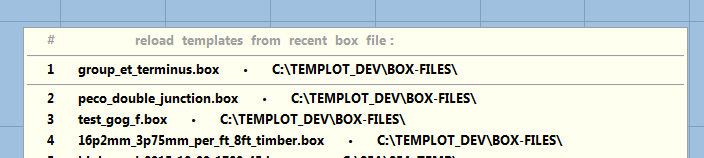 You don't have to load a file, just click off the list to cancel it. 2. The path to the last box file added to, or saved from, the storage box is shown at the top of the storage box. If it is too long to fit, simply drag the right border of the storage box wider to see all of it: 2_120937_490000000.png 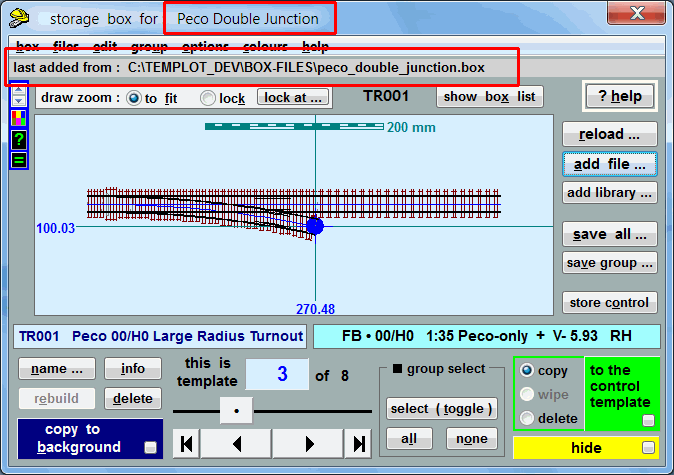 It doesn't appear on the printed templates. The box title (project title) does, and the date and time the page was printed. But that doesn't completely satisfy your request, so I will add the last added/saved file path to the template prints in the next program update. Thanks for the suggestion. The last added/saved BGS file is shown in the same place on the background shapes dialog, and from the recent files... button on that dialog. Saved and loaded SK9 sketchboard files are not shown anywhere, so I will look at adding that info somewhere. >>> Note that I said "lasted added" not "opened". Templot doesn't use the Windows Document Model. It seems to be one of the few programs which don't -- I vehemently dislike the WDM, it drives me nuts. So we are not going there! More about this here: http://templot.com/companion/index.html?gs_baffled.htm#files While you are working on a Templot track plan, there isn't a file name. You can load and add templates from as many files as you like, Templot simply extracts the data from the file, it doesn't open the file. Likewise when you want to save your work, you can choose to save all of it, or just a selected group of the templates at a time. See the save group button above. The file name comes into existence only when you enter it on the Save dialog. Templot doesn't know any file name for the work you are doing. It offers a unique name for saving purposes in the Save dialog, based on the date and time, to ensure that you won't be overwriting any previous files if you just click Save. You would do better to work this way with your large ET project. While you are working building the lower loops at present, you don't need the upper terminus templates on the screen or on the prints. They obscure what you are doing, and slow down the screen response when you zoom and pan. You could simply change them all to unused templates, but that can get confusing -- unused templates are normally temporary work-in-progress while you are doing design work. You don't want them muddled up with finished templates which are part of your track plan. The easy solution is to group all the terminus templates, and then save them out as a group. Then delete them from the current storage box and screen. See the group > save group... and the group > delete group templates menu items (bottom of the menu). Use them in that order! When the time comes to work on the terminus, or you want to check something about it, you add the group box file back into the storage box. There is an option on the storage box to keep them as a group when so added -- options > on add only > form new group menu option. So that having checked that the point motor won't conflict or whatever, you can quickly delete the group again. To select a new group for saving, a quick way is to use the marker colour -- group > create smaller group > group by marker colour... menu item. In addition, Templot has template tagging functions -- you can add tags to all the members of a group and then quickly reform that group later as needed. group > add prefix tag to names... menu item. Templates can have multiple tags so that they can be in several groups. For example you might want the linking gradient tracks from the terminus group to the running loops group to be in both groups, so that they are always on the screen when you are working with either group separately. Or they could be in their own separate group, and added in conjunction with the others as needed. Once you get the idea it is all very flexible and convenient. But the Windows Document Model it ain't. regards, Martin. |
||
|
posted: 13 Dec 2015 10:39 from: Gordon S click the date to link to this post click member name to view archived images |
Thanks as always, Martin, for such a comprehensive answer. My set up is such that I have a desktop Mac for everyday working, but have kept my old XP machine simply for Templot. I did buy Parallels for my Mac to run Templot, but found there was something I wanted to do on Templot that was not as quick as doing it on the XP machine, so stayed with XP. Right now I can't recall exactly what it was. Possibly to do with the F keys and the Apple keyboard. If you're interested, I'll reload it again and let you know what the issue was. Thanks for letting me know where I could find file info. That will help a lot. Having used Windows for 30 years and with Templot loaded into Window Directories etc, getting my head round non Windows file structures will take a little time. On the upside I do use groups extensively and colour code areas of my plans to separate them if necessary. I accept your recommendations to build each section as a separate item and then call them up as necessary into a composite plan. I'm sure it will be fine, but when I have say 10 versions of each area that are then combined into a composite, I'm not sure how I will keep track of the relevant version numbers of each section when combined into a composite plan. I'll need to try it several times to see if my concerns are unfounded. Using the save group function makes sense, but then as you make mods to one group, you will still need to save them with a unique reference as that latest mod may not work further down the line and you may need to access the previous version. I'm guessing that info is then held in recent files or the storage box info, so that may be fine. I haven't used project names in the past as they appear to be generic rather than specific and it's the detail further down the chain that I'm usually struggling with. Because of the three dimensional nature of my plans, I will always need to load several levels at once to see if there are clashes with board cross frames or Tortoise motors with lower levels. I've done this in the past by loading the whole plan and toggling sections on and off, before saving the whole plan as a new version. Having the file name on the print will be a huge help, so many thanks for adding that info. Right now I have two versions on the go of a revised track layout and trackbed templates. Once they are printed off and stuck onto ply, it then becomes impossible to tell which is which, so adding file names will resolve that problem. I'm sure none of this will be an issue once I've managed to re programme my brain and erase 30 years of working on Windows. Of course I had to do that 3 years ago when I went to a Mac, so know just how long that will take....:-) |
||
|
posted: 13 Dec 2015 16:02 from: Martin Wynne
click the date to link to this post click member name to view archived images |
Hi Gordon, Many thanks for your reply -- you have had me wearing my thinking cap today. At present Templot does almost everything you need, but not necessarily in the most convenient and easily remembered way. For example if you were to remember to update the project title with a version number before printing, it would appear on every printed page, like this: 2_131025_540000000.png 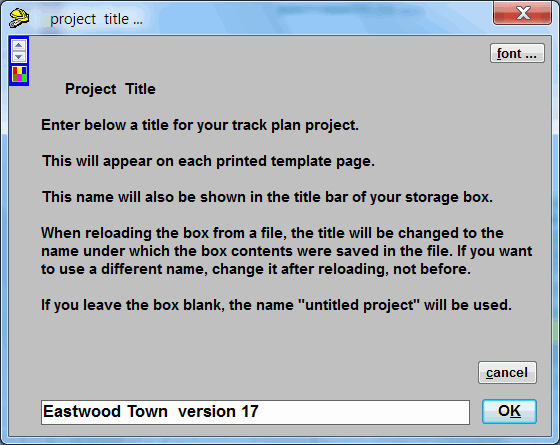 2_131026_450000000.png 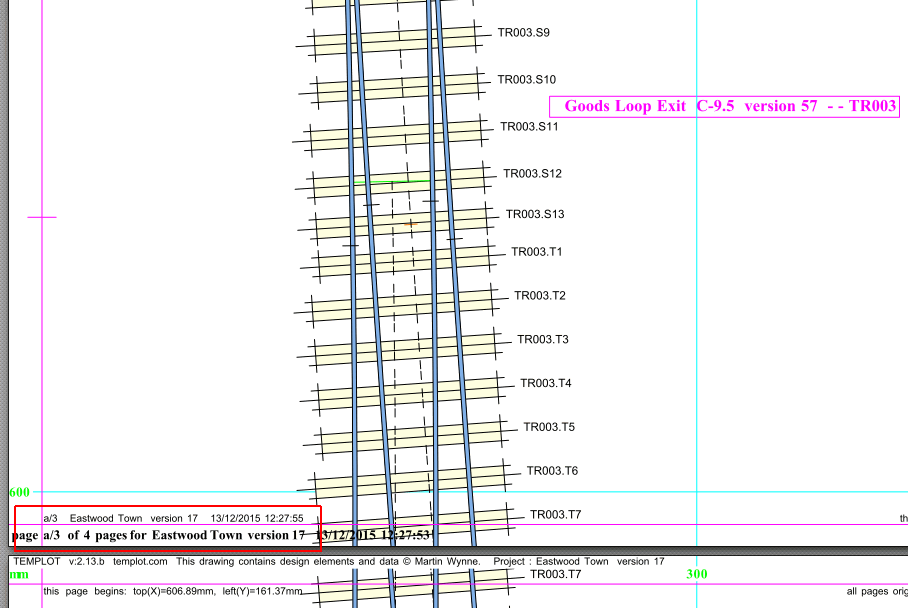 You could if you wished edit the project title to match your file name, and you would then have the very information on the printed pages which you were asking for. It appears twice on each page, inside and outside the trim margins. The font-size for the small text is adjustable in the output menu, but if you make it too large you risk obscuring the template details. I think it would be convenient to have an option to edit the project title from within the print and PDF output functions, making it easier to remember to do so. I will look at adding that. Separately from all that, every template has a name, which could be edited to include a revision number. And a serial number. The serial number is already shown in the timber numbers. It is possible to have the template name label showing on the printed template, by converting it to a label shape in the background shapes, like this: 2_131025_250000000.png 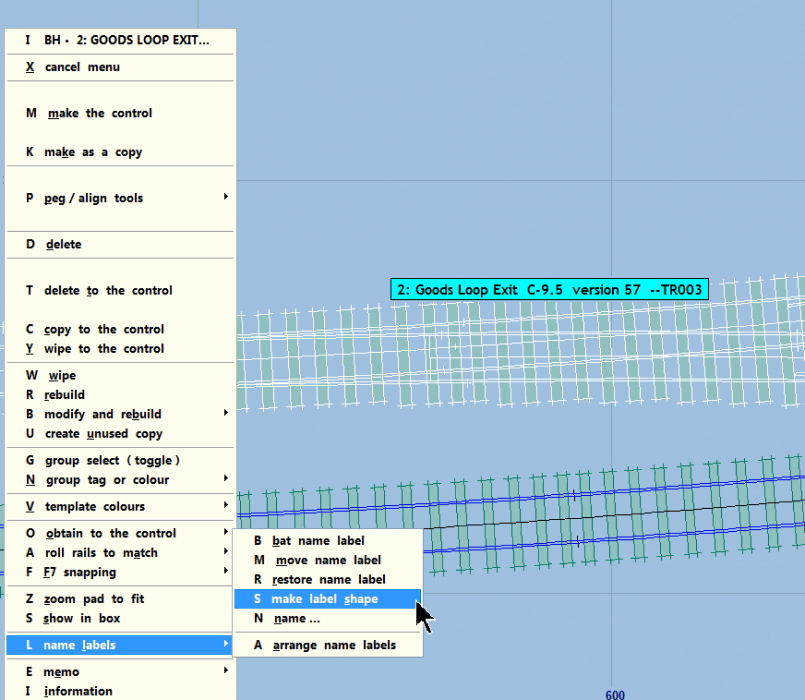 and it then appears on the printed output, as shown above. The snag there is that the label won't reflect any subsequent edits to the name, it would need to be deleted and recreated. All of which can only be done manually, so on a trackplan with hundreds of templates, it is not very practical. There is scope for automating some of this, and adding auto-incrementing revision numbers in places. Just where and when and under what conditions, without getting in the way of users with just a couple of templates to print, needs some thought. In addition it would be possible to record for every template which file (if any) it was loaded from, which file (if any) it was last saved to, the revision number in force when it was loaded and when it was saved, and the price of kippers at the time. Recording the information is simple. How to make it available conveniently when wanted needs much more thought. For example printing a file name alongside every template would obviously obscure too much detail. It might be better to print a reference number which could be looked up on an index list. Ideally any text on the printed templates needs to be rotated to lie along the direction of the track, rather than across the track as above. Unfortunately text rotation is not supported on all printers and PDF readers (which is why the timber numbers are not rotated). So that is quite a lot to think about. By the way, any version of Templot works on any version of Windows. There is no reason not to use Templot2 on your XP computer. Templot2 is a completely separate program from 091c, you can have them both on the same computer and use whichever you prefer at any time. Or both at once if you keep your wits about you. regards, Martin. |
||
|
posted: 13 Dec 2015 22:46 from: Gordon S click the date to link to this post click member name to view archived images |
Just off to bed, Martin, but just to reassure you I have both versions of Templot on my Windows machine and often have them both open at the same time and swap between them. The minor problem I had was with Templot via Parallels on my Mac and from memory it was to do with the Apple keyboard. I tried checking it out today but can't as my Parallels is Vers 7 and won't now work with my Yosemite on my Mac. I'd have to upgrade for £35, so will have to leave it. I'm quite happy working on XP anyway. I'll get back to you on the other bits tomorrow/Tuesday. |
||
|
posted: 16 Dec 2015 13:48 from: Gordon S click the date to link to this post click member name to view archived images |
Hi Martin. Well the inevitable has happened. 7-14 days ago I was working on an earlier version of my layout plan and printed off templates and adjacent track for two turnouts. These were taped to ply and the trackbed was duly cut. Roll forward a few days and I did some work on that particular area of the layout and changed a few things around the turnouts and their positions. Ultimately that didn't work so I decided to stay with the original track bed components. I have one copy of the templates taped to ply, but would like to print new copies to build the trackwork. Of course it's now occurred to me that I have no real idea which file they came from as I have saved many new files since then. No problem thought I, the template numbers are on the print so I should be able to get back to them via the storage box, assuming I can find the original file. Now this is where I'm struggling as the template numbers on the print appear to suggest a C10 turnout, but they then appear in the storage box as a piece of plain track, so I assume I must be in the wrong file. Is there anyway I can get back to the earlier templates and how could I then print them? Any chance you can point me in the right direction?..... |
||
| Last edited on 16 Dec 2015 13:50 by Gordon S |
|||
|
posted: 16 Dec 2015 14:51 from: Martin Wynne
click the date to link to this post click member name to view archived images |
Gordon S wrote:Of course it's now occurred to me that I have no real idea which file they came from as I have saved many new files since then.Hi Gordon, This could develop into a long ramble because there are so many options and possibilities -- I will try to keep it brief. If you are still using 091c most bets are off. This is probably the only option: 1. All printed template pages have the date it was printed showing on them in the bottom corner. It is very likely that you saved the file on the same day. So in Windows Explorer make sure you have the "Date modified" column showing (not just "Date" or "Date created", right click on the column headers to add it if not). Then you should be able to find all files saved that day. Which should narrow down the search -- click the column header to put them in date order. In Templot2 the file viewer also shows the file date and time, see 3. below. In Templot2 there are some more options which may be quicker: 2. Templates now have 2 numbers, the box number and a serial ID number. The box number is simply the template's current position in the box list, which isn't much help. The ID number stays the same for the template while it remains in the box, and it is showing on the print as part of the the timber numbers. Each time you make a change to the template the ID number changes, so if you can find it again you have found the correct file. Or even if it is not the actual file, this template will still be the same. The serial ID number will be something like TL123 or TR456 (for Turnout, Left or Right), and after loading each likely file (see the date in the file viewer, 3. below and reload them) you can do a box search for that ID number, like this: 2_160934_010000000.png 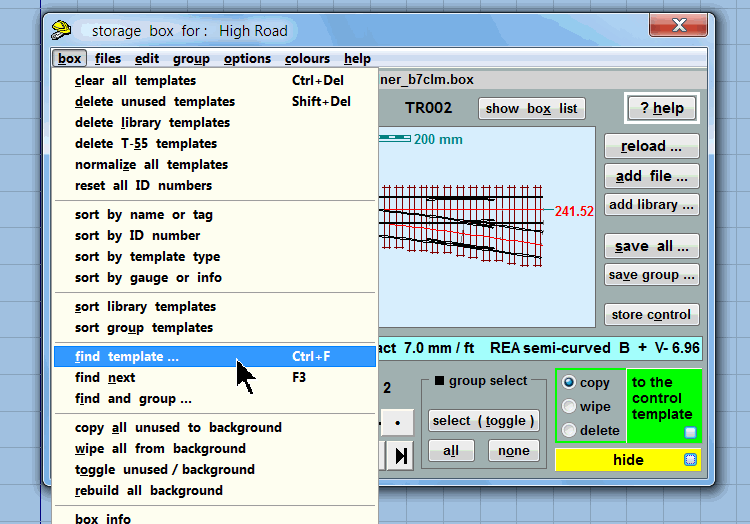 To print it again, copy it to the control template and print the control template, or create a group of templates around it and print group. 3. Using the file viewer function, you may be able to recognise the screenshot. That's at files > file viewer menu item. If you have lots of large files in the same folder it will take a long time to display them all -- move the likely ones to a separate folder. There might be some other options, for example using Notepad++ (free download) to search all the box files for specific strings. That would also work in 091c, but it is getting a bit technical. Ask again if you need that. p.s. I can see that if you had a file name on the print it would help. I'm adding that in the next program update. regards, Martin. |
||
|
posted: 16 Dec 2015 19:59 from: Gordon S click the date to link to this post click member name to view archived images |
OK, I suspect I'll end up redrawing this particular part of ET, but that's entirely down to me and my own housekeeping. It's been a great learning curve and perhaps the complexity of a large multi layer layout means I have to be more disciplined about the way I go about things. Having the date on the printed template is a great help, but of course once you have trimmed the template to the trackbed width then that info is lost. The file viewer is a great addition and that would be a huge help if the changes were major. In this case, the track layout looks identical as the movement or changes are really quite small and difficult to pick up. The serial ID number will need further examination on my part. Looking at the print I have (which I'm ashamed to see is probably from 91c, so all bets are off...:-) ) the turnout template has a whole variety of numbers. I guess the function I would love to have in a perfect world would be a search facility where you enter any number from the template and the software goes off and searches the box files and comes back with a result that that number appears in this particular file.....:-) I totally accept this perhaps a somewhat unusual set of circumstances. A complex plan driven by someone who knows a bit, but not enough, who has spent years in a Windows environment and who doesn't have the discipline needed to cover all these bases. If you can do something then that will be great. If not, I totally understand and will do something my end to avoid this happening in future. |
||
| Attachment: attach_2193_2805_DSCF7807.jpg 513 | |||
|
posted: 16 Dec 2015 20:15 from: Martin Wynne
click the date to link to this post click member name to view archived images |
Hi Gordon, Yes that print is from 091c. If a print is trimmed to the roadbed then you would most likely lose any file name that was on it too. File searching with Notepad++ might be possible, if you can remember some details for the template. e.g. we know it is number 144 in the box and a C-10. It's likely only a few files, or only one, matches that combination. I will do a bit of testing later and post you some instructions. How many files are in the "it could be one of these" category? For the future I will add a function to the file viewer to search for and list the template ID numbers. regards, Martin. |
||
|
posted: 16 Dec 2015 21:30 from: Gordon S click the date to link to this post click member name to view archived images |
That's great Martin. Yes it did occur to me that once trimmed you would lose that info, so some form of search facility would be fabulous...:-) I'm assuming that each template has a unique number, so if that could be done without too much work it be very useful indeed. I knew my sins would catch me out.....but I am using 2.13a as well. Unless I'm doing something wrong, the trackbed width by grouping is far easier in 91c than via each piece of track in 2.13a....and I do a lot of that particular process. Just looked and I have 12 box files dated Dec and 65 in Nov when I was really developing the plan. Many thanks as always... |
||
|
posted: 16 Dec 2015 22:13 from: Martin Wynne
click the date to link to this post click member name to view archived images |
Gordon S wrote:Unless I'm doing something wrong, the trackbed width by grouping is far easier in 91c than via each piece of track in 2.13a....and I do a lot of that particular process.Hi Gordon, You can still do them all in one go. Set up the trackbed edges for the control template at geometry > trackbed edges > (one or both edges, width between). Then geometry > trackbed edges > modify group to match . Then group select all. Try the trackbed intent options too. The wider cess option is helpful when sticking the cork after cutting the roadbed. The widths are adjustable. regards, Martin. |
||
|
posted: 16 Dec 2015 22:49 from: Gordon S click the date to link to this post click member name to view archived images |
Thanks Martin. That's fine, but I don't necessarily want to apply the trackbed edges to every piece of track as it can get pretty complicated with lines everywhere. Can you group select by marker colour rather than group select all or just select a group of say six templates? I can always check in the morning. I've just switched off my Windows machine and that takes ages to fire up.... |
||
|
posted: 16 Dec 2015 23:04 from: Martin Wynne
click the date to link to this post click member name to view archived images |
Gordon S wrote: Can you group select by marker colour rather than group select all or just select a group of say six templates?Hi Gordon, Yes, you can select the group of templates to be as many or as few as you want. Or just a single template. See the options at group > create smaller group >, including group by marker colour... . Do that before modify group to match, of course. Then Templot won't ask if you want to do all of them. regards, Martin. |
||
|
posted: 18 Dec 2015 21:25 from: Trevor Walling
click the date to link to this post click member name to view archived images |
Hello,For the future I will add a function to the file viewer to search for and list the template ID numbers.Is this not already possible using the time on the file name/date 2110_181619_150000000.png 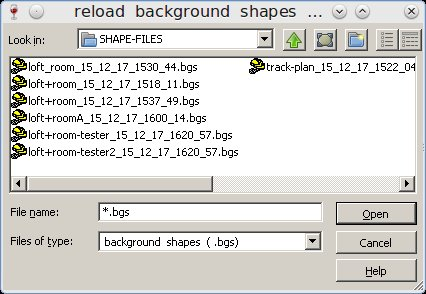 2110_181636_050000000.png 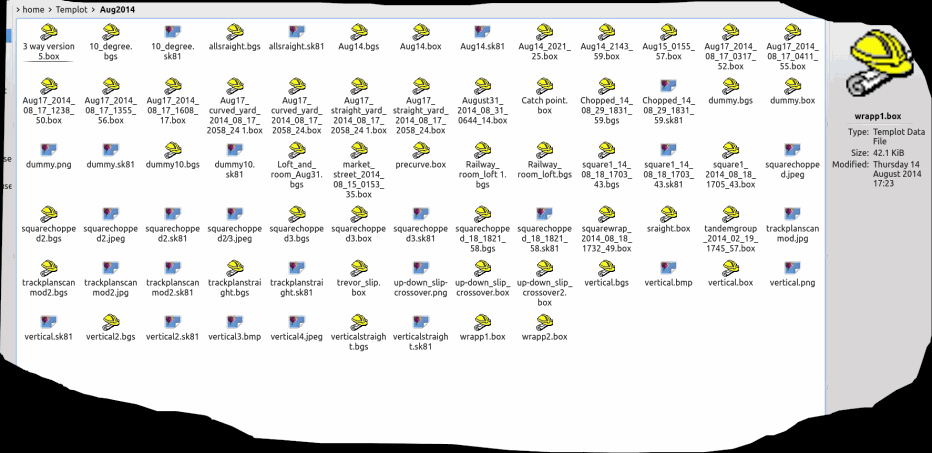 Maybe keeping notes about changes when doing many versions of plan would be a good idea. I sometimes include a hint relating to the change in the file name. I tend to archive stuff every so often as well and just keep the active plans in use. It is surprising how many things still get lost or forgotten though I have just noticed the digits in the file date are year/month/date.I have never noticed it before. Regards. |
||
| Last edited on 18 Dec 2015 21:36 by Trevor Walling |
|||
|
posted: 18 Dec 2015 22:33 from: Martin Wynne
click the date to link to this post click member name to view archived images |
Hi Trevor, Gordon has a printed template, but it has been trimmed to the track so he doesn't know the date it was printed or which file it came from. Also unfortunately it was done using old Templot version 091c, so we don't even have a template serial number to search for. The best way to keep track of file versions, etc, is to add read me notes before saving them. You can then read your notes about each file directly on the file viewer: 2_181728_520000001.png 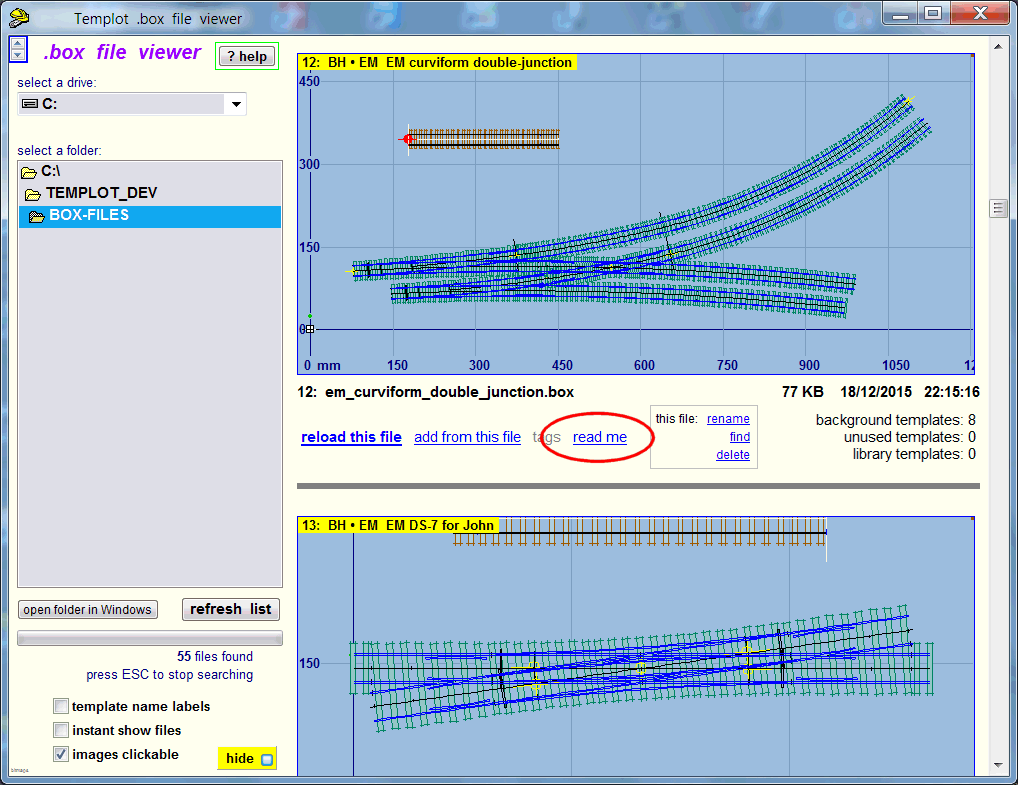 2_181728_510000000.png 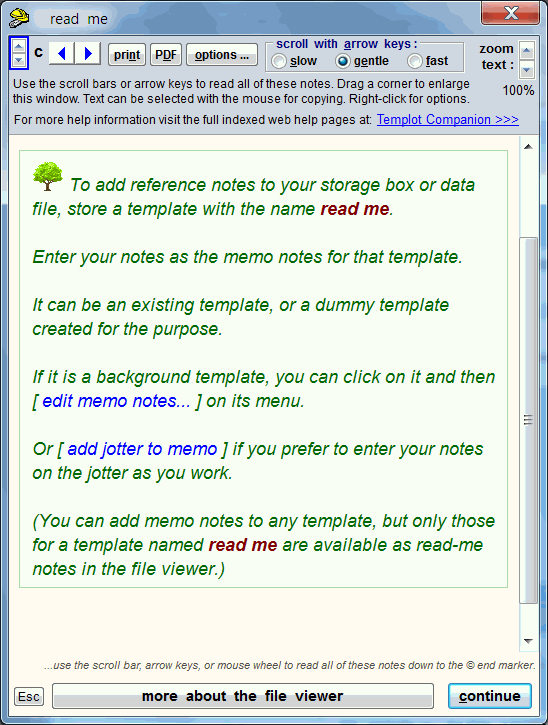 Also you can record a basic version number by editing the project title on the storage box. regards, Martin. |
||
|
posted: 19 Dec 2015 13:09 from: Trevor Walling
click the date to link to this post click member name to view archived images |
Hello Martin, It is amazing the amount of options for doing stuff you have created in Templot. And as always you give great assistance to its users.Thank you. Regards. |
||
|
posted: 9 Jan 2016 22:19 from: Gordon S click the date to link to this post click member name to view archived images |
Hi Martin, I think I've managed to get my head around some of the things that have been causing me some difficulties with templates having different numbers etc. I'll try to explain slowly and carefully....:-) As you know the plans for my own layout can be quite complex, so I colour code areas so that I may work on them using the group facility. Say I start with the complete plan and only want to work on the green area. I would select the green templates and then group them. Using the invert group selection, I then delete all other templates as they have already been saved as the complete plan. Working on just the green templates, I may then print them to lay them out on a baseboard. Just to keep it simple, the green templates may be numbered 1-10. Having laid them out on a full sized baseboard, I find some issues, so now return to the active file to work on some of the green templates, perhaps adding some more turnouts or changing the layout at one end. One end remains unchanged. I then save that file with just the green templates now numbered 1-20. Taking the original complete plan, I open the file, group the old unmodified green templates and delete them. I now open the file with my modified green templates and reload them into the original complete plan. I believe I can now see what happens. Adding the new file back into the old one automatically renumbers those templates from 1-20 to say 90-110. Thinking about it, it is obvious why it does that. The original templates numbered 1-10 have been deleted and I think Templot then sees the imported templates as new ones and renumbers them. Does it renumber all of them or just the ones that have changed? Of course when I then print out the new templates the numbers have all changed and I have trouble realigning the new templates at one end with the old ones at the other end without reprinting them all. If that is correct then I don't have an issue with it as now I know what is happening I can deal with it. Here's hoping the penny has dropped in the right slot....:-) |
||
| Last edited on 9 Jan 2016 22:22 by Gordon S |
|||
|
posted: 9 Jan 2016 23:27 from: Martin Wynne
click the date to link to this post click member name to view archived images |
Hi Gordon, Please ignore the template numbers entirely when handling files. The numbers are simply the numerical order of the templates in the storage box. Every time a template is added or deleted the entire box is renumbered. Or when the templates are moved up or down in the storage box using the brown arrow buttons. The only real use of the numbers is to control the order in which the template are output, so that you can control which one is overlaid on which other one. This is sometimes important for the diagram mode output on the sketchboard where you have one track crossing another on a bridge, for example. It can also be important when using partial templates. For example when printing a slip template, the slip switches need to be printed after the underlying half-diamonds to show the correct rail edges through the switch. Instead of the numbers, to keep track of which template is which, you can either use the marker colours, or ideally the tagging system. In the next Templot version update you will be able to see the colours in the storage box, but currently in 213a you can't do that, so I recommend using the tagging system. It is very easy to use and more flexible than using colours because a template can have more than one tag. You can use colours and tags at the same time if it makes things clearer. Info about tagging here: topic 2098 So instead of grouping for saving or deleting all the green templates, say, you would group all the templates tagged [mpd] or [yard] or whatever. You can immediately see the relevant templates in the storage box, sort them into alphabetical order, and search for templates with a given tag using the box > find template... or the box > find and group functions on the storage box. You can't at present search for templates by marker colour, although I may yet add that. 2_011926_420000002.png 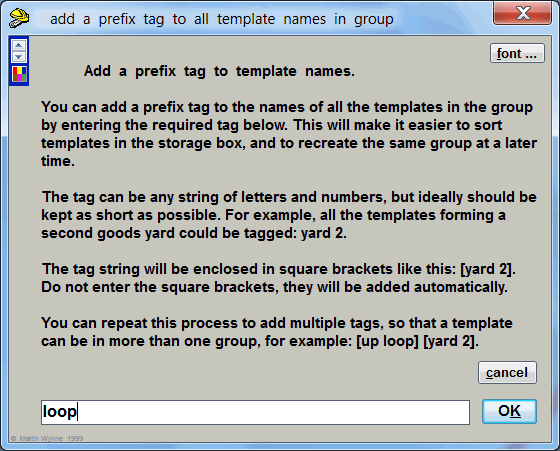 Unlike the list numbers, every template has an ID number which never changes. But it is not necessarily a unique ID number if you add templates from several files into the storage box. You could have several templates with the ID TL027 for example, each from a different file. I really have to apologise that so much of this stuff has never been properly written up, other than in the change logs: topic 1511 - message 13245 I'm finding it just too much of a task to write it all out in great detail and double check everything. At present I am deep in the Templot code adding chair markers for Andrew, which I enjoy doing and not having to explain everything. I don't know the answer to this, sorry. regards, Martin. |
||
|
posted: 10 Jan 2016 05:07 from: Andrew Barrowman
click the date to link to this post click member name to view archived images |
"At present I am deep in the Templot code adding chair markers for Andrew, which I enjoy doing" Hi Martin, I hope you are not doing only on my account. I'm waiting to see you crank out some really impressive 7mm turnouts for your layout on a 3-D printer. I would switch to 7mm myself, but I'm too heavily invested in 00 to make the change. Best, Andy |
||
|
posted: 10 Jan 2016 07:44 from: Gordon S click the date to link to this post click member name to view archived images |
Hi Martin, just risen to greet another day and will certainly study tagging in more detail after my morning tea. As I said earlier, there's no need to do anything as I now understand what was happening. I kept thinking I had used the wrong version of my file when I had printed out the templates and had taped them together. It wasn't until I came to align them with existing templates on my baseboard did I find that the numbers were different. It was my sanity that I was checking, not the integrity of Templot....:-) Now I understand the process, it's not an issue at all. I just wanted to write things down in order to confirm my understanding was correct. Please don't devote any time on it at all, even thinking time, as it is a result of how I deal with files and now I can see how it happens I'm happy to work round it without problem. A huge thank you for all the time and effort you put into Templot. It really is invaluable. |
||
|
posted: 10 Jan 2016 12:53 from: Martin Wynne
click the date to link to this post click member name to view archived images |
Andrew Barrowman wrote: "At present I am deep in the Templot code adding chair markers for Andrew, which I enjoy doing"Hi Andy, Well no, not only for you. It has always been my intention to add chairing to Templot one day. And now that more and more modellers have access to 3D printing, it would obviously be a useful new feature in Templot for many users. But I confess I hadn't intended to do anything about it right now. I don't want to delay the next version too long because it already contains some useful new features which need finishing. Even in this topic, it would have been easier to reply to Gordon if the colour indicators in the storage box were already available: 2_100727_140000000.png 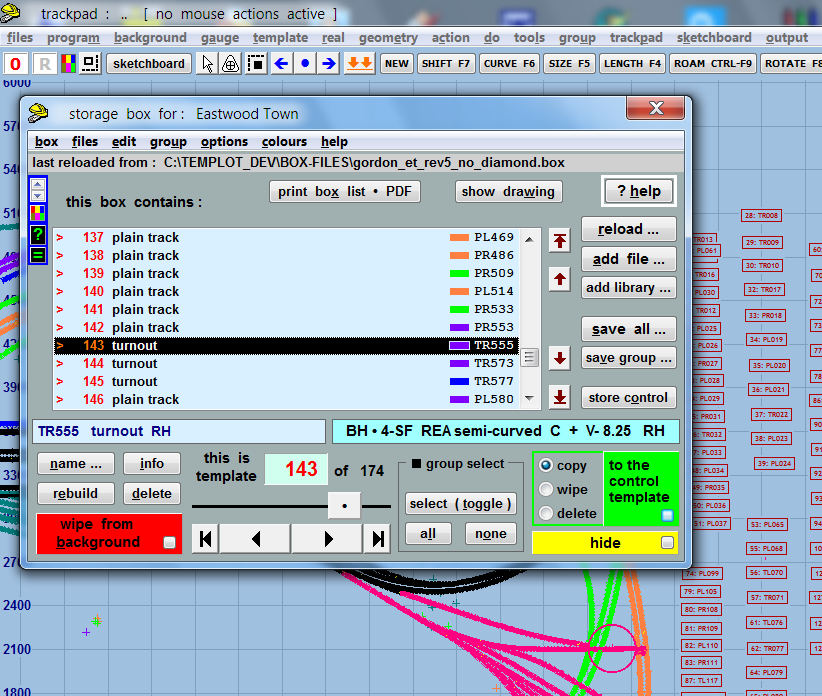 Also unfinished are: TWAIN input for picture shapes (direct from scanner) metafiles in picture shapes (re-scaled printing of PDF templates, e.g. needed for Scalefour) BS-113A vertical flat-bottom switches (needed for BigAndy - topic 2800 - message 19561 ) file name information on printed templates (for Gordon) a bug in the platforms a bug in the file viewer useful new functions to extend/shorten and grow/prune templates to the nearest background boundary an on-screen keyboard for all the traditional keys which are missing on some tablet keyboard covers (F keys, Insert, Print Screen, Scroll Lock, Pause, etc.) and a few other things. All of which must be either finished or removed before I can release a new update. To which we can now add the chair markers. And while I am doing all that I'm not adding a single word to: http://templot.com/companion regards, Martin. |
||
|
posted: 12 Jan 2016 15:58 from: Gordon S click the date to link to this post click member name to view archived images |
Martin Wynne wrote:Gordon S wrote:Unless I'm doing something wrong, the trackbed width by grouping is far easier in 91c than via each piece of track in 2.13a....and I do a lot of that particular process.Hi Gordon, Hi Martin Tried this several times now and cannot get the trackbed edges to show. I've followed your instructions to the letter (I think!)...and I'm using 2.13A. I've set the trackbed width as 90mm as normal. I have not ticked the MS and TS options. Trackbed intent is set at baseboard cutting line. Then modify group to match. The pop up appears with group select all and clicking on that brings up modify group to match trackbed edges. Clicking on that shows a box similar to the F2 box with a few numbers flicking through in the blue bar, but no trackbed edges to be seen. Any idea what I'm doing wrong? Thanks as always Gordon S |
||
|
posted: 12 Jan 2016 16:13 from: Martin Wynne
click the date to link to this post click member name to view archived images |
Gordon S wrote:I have not ticked the MS and TS options.Hi Gordon, Tick them. Then modify the group again. You are telling Templot which side(s) of the template you want the edge(s) showing. MS means "Main-road Side". TS means "Turnout-road Side". For example on double track, you would want it on one side of the template. On single track you want it on both sides. If you wish you can set up each template individually this way for the neatest result. If you "modify group to match" all in the group will be the same, so in most cases you would want both edges showing, and ignore the one which does not apply. regards, Martin. |
||
|
posted: 12 Jan 2016 16:48 from: Gordon S click the date to link to this post click member name to view archived images |
Thanks Martin. I thought it was one or two or width in between, so all is now clear and it works fine. On double track I'd want trackbed edges both sides, so wonder what the reason is to set it on one side for double track? OK the penny has dropped, I'm guessing to stop a track bed edge appearing on the second track, but just tried it and on TS no track bed edges show at all. Selecting MS put trackbed edges on both sides without the additional lines overlaying the adjacent track. How do I work out if MS or TS are required or is it trial and error? I'm guessing ticking both will add the edge lines overlaying the adjacent track, but that's what I've always done, so can live with that. Thanks for your prompt reply.... |
||
| Last edited on 12 Jan 2016 16:54 by Gordon S |
|||
|
posted: 12 Jan 2016 18:14 from: Martin Wynne
click the date to link to this post click member name to view archived images |
Gordon S wrote:How do I work out if MS or TS are required or is it trial and error?Hi Gordon, On plain track, the side with the timber numbers is MS. When you insert a turnout in it, the track diverges to the opposite side (TS). For normal double track, the intention is that you should have the MS sides to the outside, and the TS sides to the inside. Then if you set both templates to print MS trackbed edges only, you will get cutting lines on both sides of the double track, but not over the track area. If you put on the MS sides only, and then modify the group to match, you can see on the screen where an outside cutting edge is missing (much more prominent if you change to the "bright night" colour scheme for the trackpad). In practice it often happens that plain-track templates end up with the MS/TS sides swapped over, because it doesn't make any difference to the actual construction template. To swap them back to have MS on the outside, click the template > invert handing menu item.* Unfortunately there is no way to do this to a group, each template must be done individually, deleted to the control template, swapped, and stored again. To see which ones need doing, either look at the trackbed edges as above, or put the timber numbering on for the trackpad: trackpad > trackpad background options > trackpad background templates detail... menu item. Then on the dialog which appears tick the timber numbering box. For the control template -- trackpad > trackpad control template options > show timber numbers menu item. * Don't do this for turnout templates, obviously. That may mean that you need to split off exit or approach tracks as separate plain-track templates in order to get the desired result. By these means you can have a neat print with cutting edges (or ballast edges and cess) just where they are wanted and nowhere else. But it may involve quite a bit of work to get there. Printing both edges in every case is much quicker, but looks scruffy and there is always a risk of cutting the wrong line by mistake. regards, Martin. |
||
|
posted: 12 Jan 2016 18:35 from: Gordon S click the date to link to this post click member name to view archived images |
Thanks Martin. The same problem I've always had with parallel track. The problem for me is that the timber numbers do not show on screen when you are working on a plan. (See below before you respond!) Parallel tracks for me have always been a lottery. Some days I'm lucky, other days no matter which I choose, it's wrong. Defies all the laws of statistics, but there are days when I get it wrong 10/10. I deal with it and have got used to it, but know no easy way to decide whether it's MS or TS. Wow! Just spotted show timber numbers under trackpad/trackpad control template options/ so after all these years I now know that I can show the timber numbers and the timber numbers side is MS. I've died and gone to heaven..... |
||
|
posted: 12 Jan 2016 19:34 from: Martin Wynne
click the date to link to this post click member name to view archived images |
Gordon S wrote:Wow! Just spotted show timber numbers under trackpad/trackpad control template options/ so after all these years I now know that I can show the timber numbers and the timber numbers side is MS.Hi Gordon, I'm not sure you needed to "spot" it after I told you about it in my previous message. But the quickest way to see which side is which on plain track is to insert a turnout in it, and then convert it back to plain track, because both of those functions have keyboard shortcuts: Hold down the CTRL key and press I and then L. Try it! It takes less than 1 second to see which side is which. I have tried to find some other way of indicating the two sides of a template, without coming up with anything I was happy with. A quick way to show the numbers is to show the shove timbers dialog - press the comma key, or SHIFT+F10. Press F2 to cancel it. In theory you can work it out by looking at the hand of the template, the direction of curving, and whether it is showing as a positive or negative radius. after all these yearsIt would have taken all of 30 seconds to ask on here. That's what we are here for. regards, Martin. |
||
|
posted: 12 Jan 2016 21:42 from: Gordon S click the date to link to this post click member name to view archived images |
I don't know what to say other than a temporary blindspot.... Thanks for the CTRL I & L shortcut and the comma key. I will use them! |
||
| Please read this important note about copyright: Unless stated otherwise, all the files submitted to this web site are copyright and the property of the respective contributor. You are welcome to use them for your own personal non-commercial purposes, and in your messages on this web site. If you want to publish any of this material elsewhere or use it commercially, you must first obtain the owner's permission to do so. |