Templot Club Archive 2007-2020
|
|||
| author | remove search highlighting | ||
|---|---|---|---|
|
posted: 6 Mar 2019 18:09 from: Martin Wynne
click the date to link to this post click member name to view archived images |
Someone asked me about non-rectangular baseboard outlines. Sorry, I have forgotten who it was or in which topic, or even on which forum. Apologies if it was you, my memory is now hopeless. There are several ways to show baseboard outlines on the trackpad and on the printed output. Using: 1. background shapes 2. dummy track templates 3. background picture shapes - metafiles 4. background picture shapes - bitmaps 5. sketchboard items There wouldn't need to be so many options if the background shapes were not still the primitive drawing functions unchanged for 25 years, but we are where we are -- background > shapes menu item. 2_061128_210000000.png 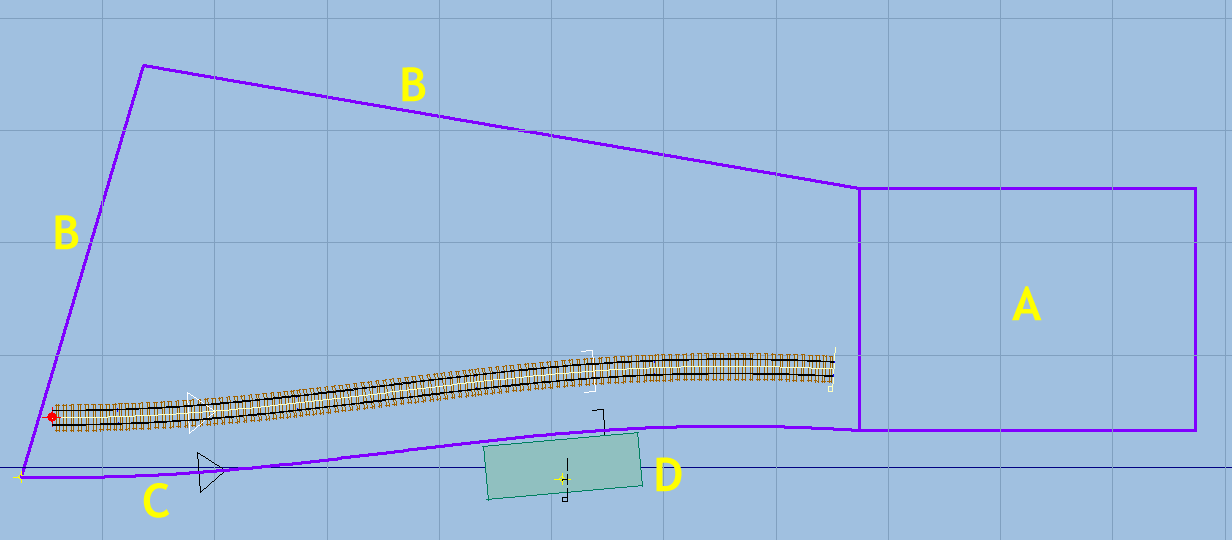 A is a simple rectangle shape, always square to the grid. For a baseboard there is a quick way of creating them, including lots of pre-set sizes, at background > add a quick baseboard outline > menu items. To use the background shapes for other straight-sided polygons and rotated rectangles, it is necessary to draw individual line shapes for the baseboard edges, as at B. If you need a curved or wavy baseboard edge, as at C, the way to do that is using a dummy plain track template, set to show the centre-line only. There is a function at geometry > centre-lines only (dummy) which causes it to be drawn in the same colour and line thickness as you have set for the background shapes. Using dummy track templates has other advantages. You have the full range of track design functions to create any baseboard edge. The baseboard edge can follow the tracks, or a baseboard joint can be made exactly at right-angles to the track. The dummy template is saved with the templates in the .box file. For small rectangular areas, such as a control panel, lever frame, etc., a trick you can use is to represent them as a shoved timber, as at D. Create a short template one timber long, turn off the rails, and shove the timber to any size or angle required by adjusting the width, length, and twist angle. (Rectangular structures such as a signal box or goods shed can also be represented this way.) If you prefer to create a detailed baseboard design with all the cross bearers and carpentry details, etc., the way to do that is to use the background picture shapes -- preferably using a metafile image. Most CAD programs can save files in WMF or EMF metafile format. It's an ancient Windows vector file format, largely forgotten, but extremely useful in equally ancient Templot. This is a sample WMF file from TurboCAD, loaded into a picture shape: 2_061223_110000000.png 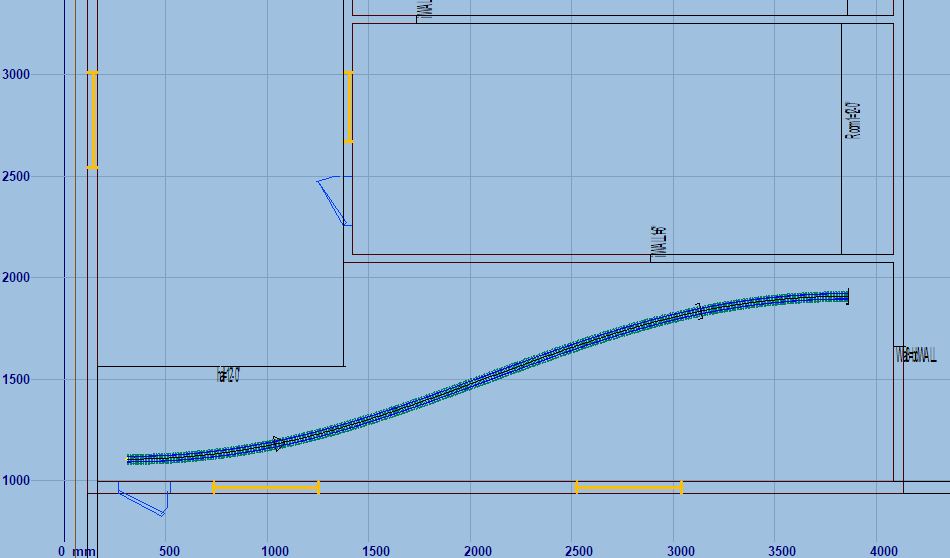 The great advantage of a metafile is that it can be zoomed to any size and still remain as crisp lines: 2_061229_300000000.png 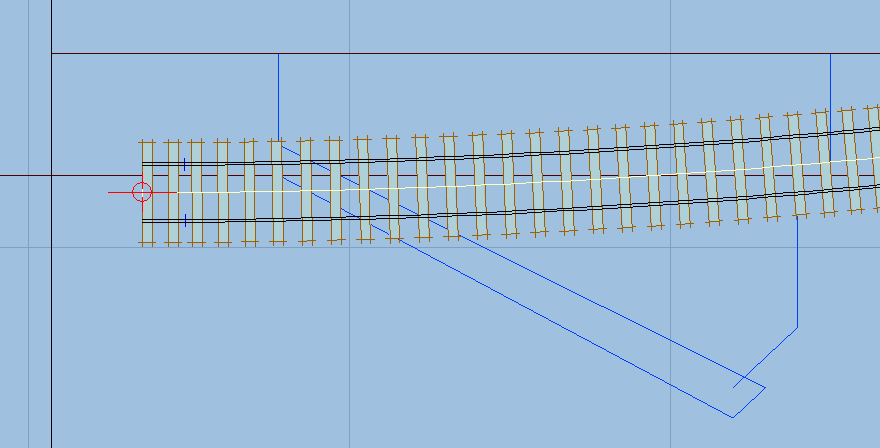 A metafile is a small file and has almost no impact of the panning and zooming response on the trackpad. Using a CAD program or other drawing package, you can create it to any level of detail you wish. CAD programs can also export baseboard designs as a DXF file, which can be imported directly into the background shapes. This also allows crisp zooming. The DXF import function is as old as the rest of the background shapes functions, so may not work too well with exports from modern CAD programs -- some trial and error may be needed. Alternatively, a background picture shape could have a bitmap image to represent the baseboard design, in the same way as using a background map as a track design guide. Perhaps scanned from a hand-drawn sketch of the baseboard outlines. It is likely to require a very significant zooming on the trackpad if it covers the entire baseboard, so use a lowish resolution when scanning it. Otherwise it is likely to have a significant effect on the screen response. With all these background shape functions, they can be switched on and off using the SHIFT+HOME key when not needed (as with the background maps). Finally, sketchboard items can be displayed on the trackpad if desired. This gives you the greatest freedom to create any colourful baseboard design you wish: 2_061249_390000000.png 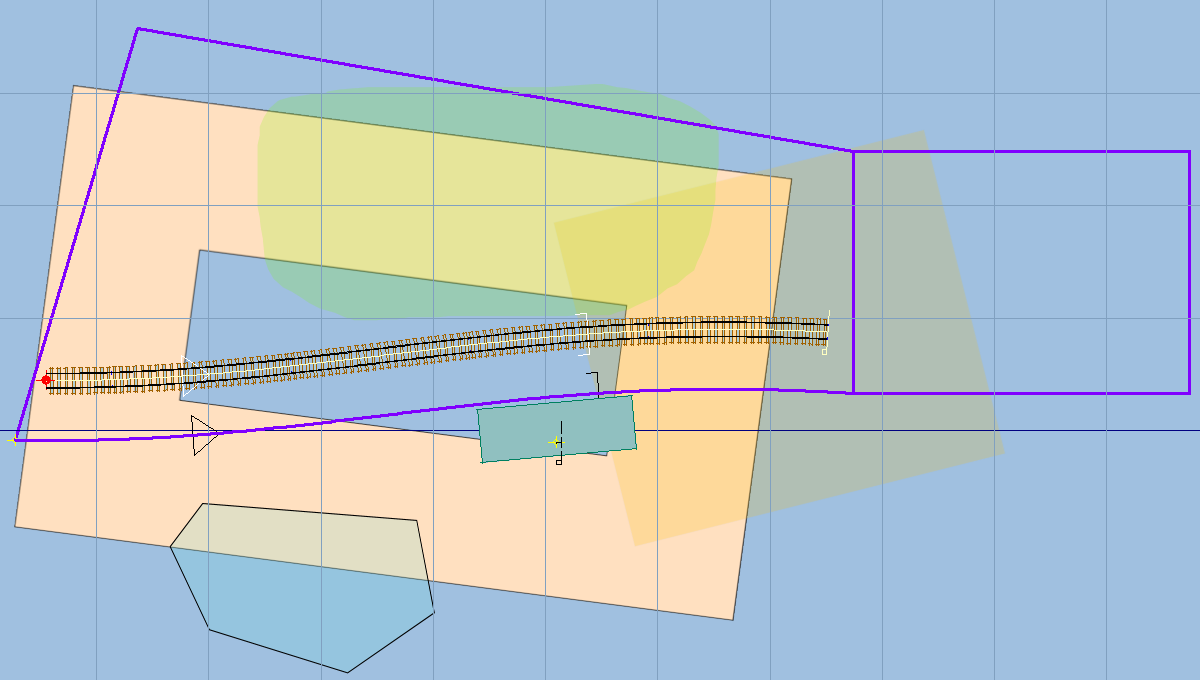 The sketchboard items are drawn on the trackpad as a zoomed bitmap image, so it needs a well-specified system to handle this method of displaying a trackpad background. cheers, Martin. |
||
| Please read this important note about copyright: Unless stated otherwise, all the files submitted to this web site are copyright and the property of the respective contributor. You are welcome to use them for your own personal non-commercial purposes, and in your messages on this web site. If you want to publish any of this material elsewhere or use it commercially, you must first obtain the owner's permission to do so. |